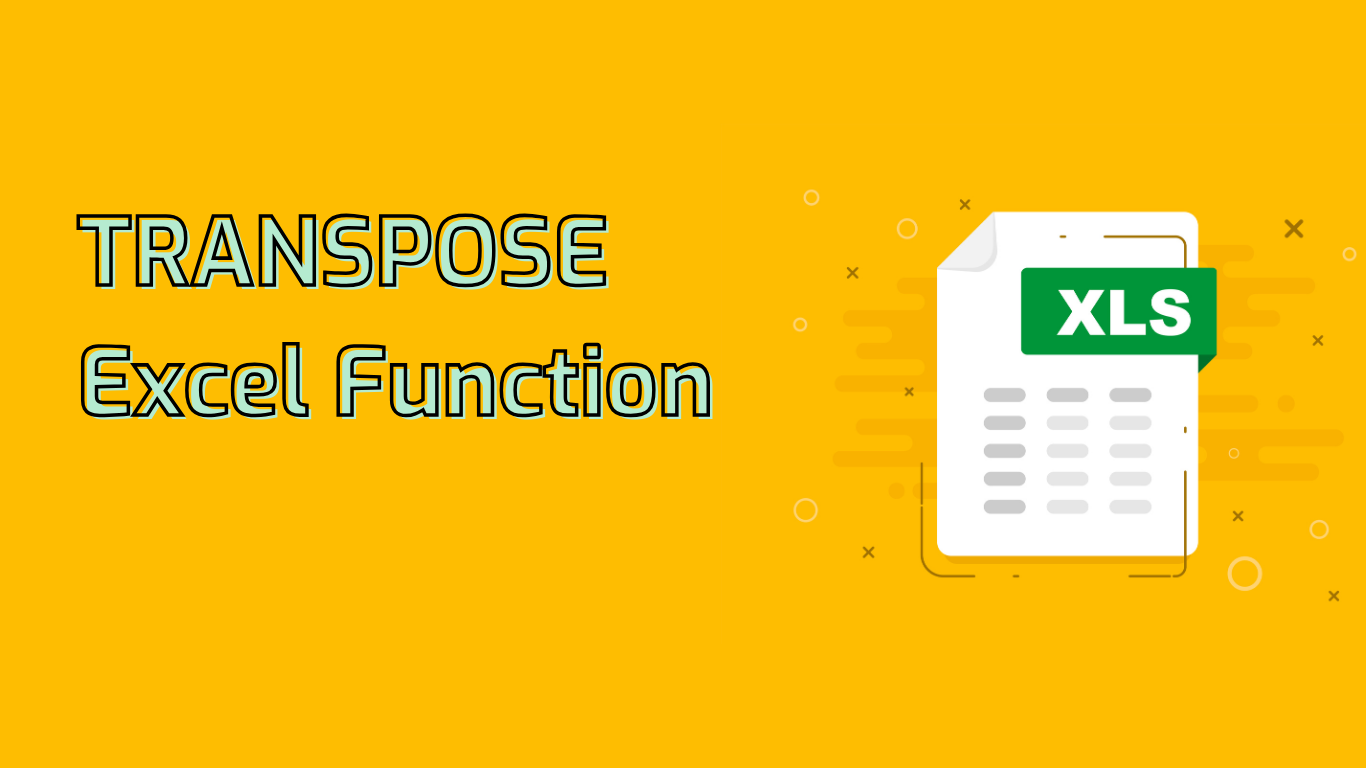
TRANSPOSE Function in Excel: Changing Data Orientation
The TRANSPOSE function in Excel is a powerful tool used to change the orientation of a range of cells. It converts vertical ranges to horizontal ranges and vice versa, making it essential for data reformatting and presentation.
Function Syntax and Usage
Syntax: TRANSPOSE(array)
Where array is the range of cells you want to transpose.
Usage Notes:
- In Excel versions prior to 365, enter as an array formula using Ctrl+Shift+Enter.
- Excel 365 and later support dynamic arrays, allowing simple Enter key usage.
Supported Excel Versions
TRANSPOSE is available in Excel 365, 2019, 2016, 2013, 2010, 2007, Mac 2011 and later, and Excel Online.
Common Use Cases
- Data Reformatting: Converting columns to rows or vice versa.
- Presentation Enhancement: Improving readability in reports or dashboards.
- Analysis Preparation: Adjusting data orientation for specific analytical needs.
Practical Examples
- Dynamic Reports: Linking transposed data for automatic updates.
- Survey Analysis: Converting responses from rows to columns for easier comparison.
- Pivot Table Preparation: Rearranging data to fit pivot table requirements.
- Template Design: Creating flexible layouts that adjust based on user input.
Limitations and Considerations
- Source and target ranges must have the same number of cells in transposed dimensions.
- Destination range size must match the transposed data to avoid #VALUE! errors.
- Copying transposed data as values loses dynamic updating capability.
Challenges for Users
Some aspects of TRANSPOSE can be difficult to grasp:
- Understanding array formulas and the Ctrl+Shift+Enter requirement.
- Selecting the correct range for transposed data, especially with large or irregular datasets.
- Handling errors like #VALUE! when unfamiliar with their causes.
Despite these challenges, TRANSPOSE remains an invaluable function for Excel users, offering significant benefits in data manipulation and presentation.
Leave a Reply