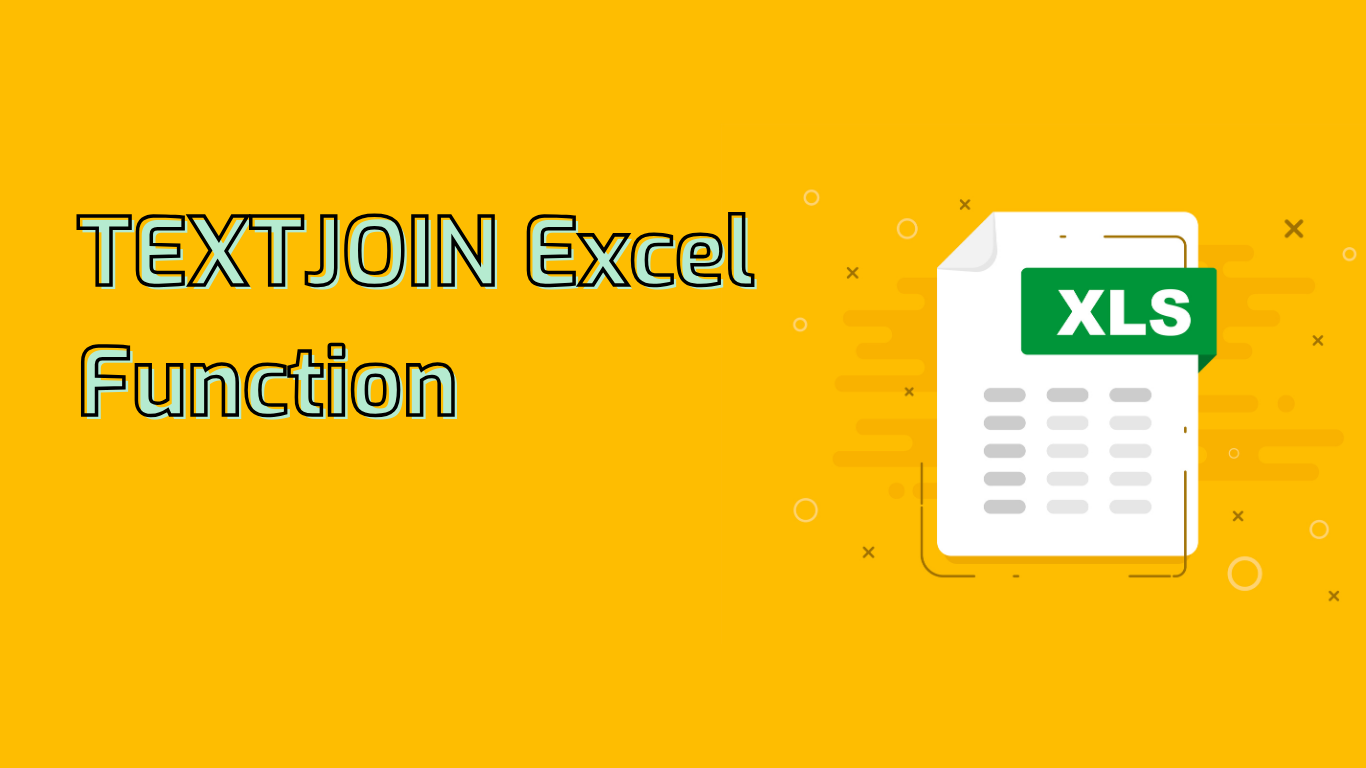
TEXTJOIN Function in Excel: Simplifying Text Concatenation
The TEXTJOIN function in Excel is a powerful tool for concatenating a range of cells or a list of text strings using a specified delimiter. It offers the flexibility to ignore empty cells if desired, making it an invaluable asset for data manipulation and presentation.
Syntax and Parameters
The basic syntax of the TEXTJOIN function is:
TEXTJOIN(delimiter, ignore_empty, text1, [text2], ...)- delimiter: The text string used as a separator between each text item.
- ignore_empty: A boolean value (TRUE or FALSE) determining whether to ignore empty cells.
- text1, [text2], …: The text items to be joined, which can be cell references, text strings, or a combination.
Key Features and Benefits
- Efficient Concatenation: Joins multiple text strings into one, simplifying data compilation.
- Customizable Delimiter: Allows specification of what to place between each text item.
- Empty Cell Handling: Option to skip empty cells, creating cleaner outputs.
- Versatility: Suitable for various tasks like combining names, creating lists, and data cleaning.
Practical Applications
TEXTJOIN proves invaluable in numerous scenarios:
- Combining Names: Join first and last names from different cells.
- Creating Lists: Combine items into a single cell with a specified separator.
- Address Formatting: Merge different parts of an address into one coherent string.
- Email List Creation: Compile email addresses separated by semicolons.
Example Usage
Consider a range of cells A1:A3 containing “Apple”, “Banana”, and “Cherry”. The formula:
=TEXTJOIN(", ", TRUE, A1:A3)would result in “Apple, Banana, Cherry”.
Compatibility and Support
TEXTJOIN is supported in various Excel versions, including:
- Excel 2016 (Office 365 and standalone)
- Excel 2019
- Excel for Microsoft 365
- Excel Online
- Excel for Mac (Office 365 and Excel 2019)
- Excel for iPad, Android tablets, and Mobile
Potential Challenges
While TEXTJOIN is powerful, users should be aware of potential issues:
- Delimiter Confusion: Ensure correct delimiter usage to avoid unexpected results.
- Empty Cell Handling: Properly manage empty cells to prevent extra delimiters.
- Complex Formulas: When combined with other functions, formulas can become complex and harder to debug.
Conclusion
The TEXTJOIN function significantly simplifies text concatenation tasks in Excel. By understanding its syntax, applications, and potential challenges, users can leverage this function to enhance data organization, improve reporting, and streamline various text-related operations in their spreadsheets.
Leave a Reply