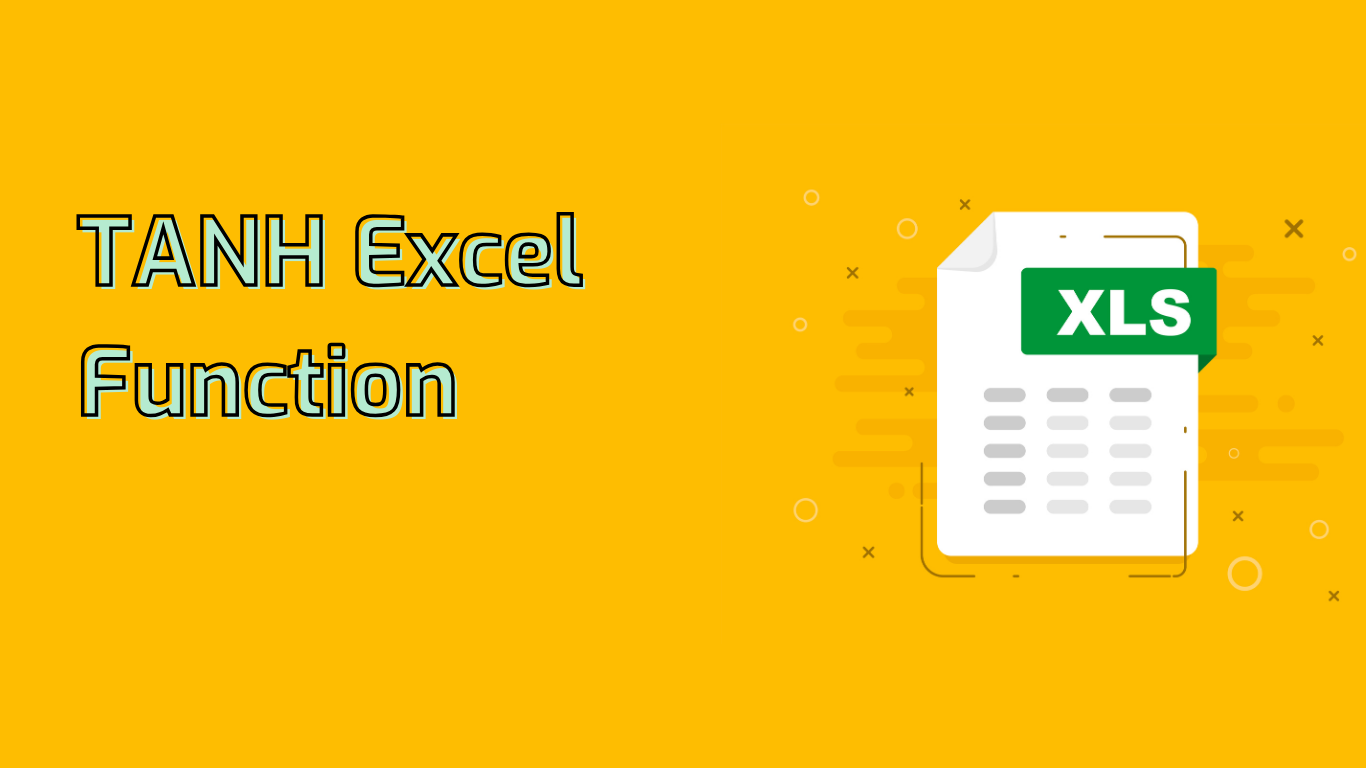
TANH Function in Excel: Calculating Hyperbolic Tangent
The TANH function in Excel calculates the hyperbolic tangent of a given number. This mathematical function is similar to the regular tangent function but for hyperbolic angles.
Syntax and Usage
Syntax: =TANH(number)
Parameter:
- number: The real number for which you want to calculate the hyperbolic tangent.
Examples
=TANH(1)returns approximately 0.7616=TANH(0)returns 0=TANH(-1)returns approximately -0.7616=TANH(A1)where A1 contains the value 2, returns approximately 0.9640
Supported Excel Versions
The TANH function is available in Excel 2016, 2019, 2021, Microsoft 365, Excel Online, and Mac versions from 2016 onwards.
Applications and Use Cases
The TANH function is particularly useful in various fields:
- Financial Modeling: Smoothing out data and normalizing stock prices or economic indicators.
- Machine Learning: Used as an activation function in neural networks and for feature scaling.
- Signal Processing: Compressing the amplitude of signals and reducing the impact of outliers.
- Data Normalization: Transforming datasets with wide ranges to a common scale between -1 and 1.
- Scientific Research: Modeling phenomena in physics, engineering, and ecology.
Common Issues and Considerations
When using the TANH function, be aware of the following:
- Input Constraints: Only accepts numerical values; non-numeric inputs result in errors.
- Precision: Very large or small numbers may yield results close to -1 or 1, potentially affecting precise calculations.
- Conceptual Understanding: Users unfamiliar with hyperbolic functions might find it challenging to grasp the concept and its differences from regular tangent.
- Output Range: The function always returns values between -1 and 1, which might be unexpected for some users.
Conclusion
The TANH function in Excel is a versatile tool for various mathematical and analytical applications. Its ability to normalize data, smooth out trends, and serve as an activation function in machine learning makes it valuable in fields ranging from finance to scientific research. Understanding its syntax, applications, and limitations can significantly enhance your data analysis and computational capabilities in Excel.
Leave a Reply