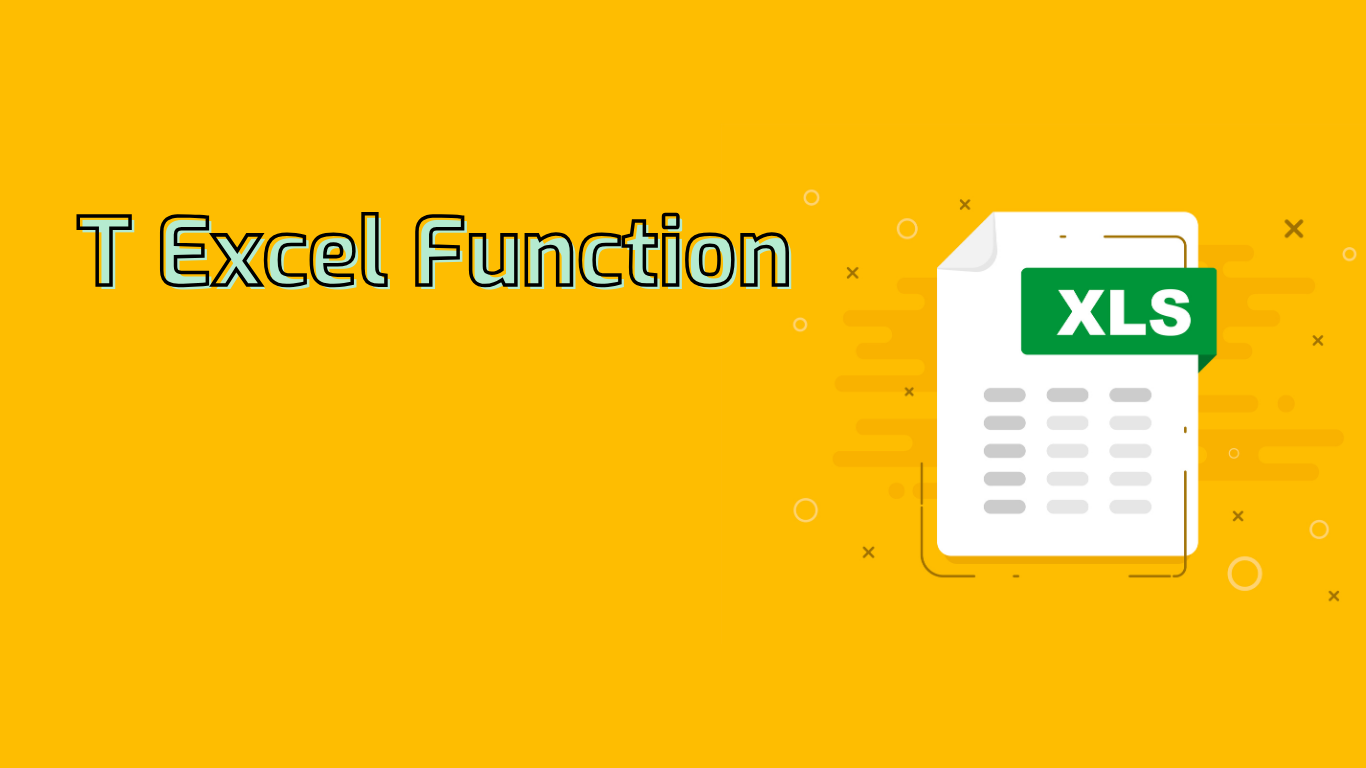
Excel T Function: Simplifying Text Extraction and Data Cleaning
The T function in Excel is a powerful tool for handling text data. It returns the text when the input is text, and an empty string otherwise. This simple yet effective function can solve various data-related challenges.
Syntax and Usage
The syntax for the T function is straightforward:
T(value)Where value can be any type of data, including numbers, dates, or text.
Key Benefits
- Ensures data type consistency
- Facilitates conditional text extraction
- Aids in data cleaning processes
- Supports text-based calculations
- Enhances compatibility with other text-focused functions
Practical Applications
The T function shines when dealing with mixed data sets. For instance, when extracting text values from a column containing various data types:
=T(A1)This formula will return the text content if A1 contains text, or an empty string if it’s a number or date.
Common Challenges and Solutions
Users often face issues like:
- Misunderstanding the function’s purpose
- Incorrect cell referencing
- Compatibility concerns across Excel versions
To overcome these, ensure you’re using the latest Excel version compatible with the T function, double-check cell references, and remember that T is specifically for text extraction.
Advanced Usage
The T function can be combined with other functions for more complex operations. For example:
=IF(LEN(T(A1))>0, "Text", "Not Text")This formula checks if A1 contains text and returns “Text” or “Not Text” accordingly.
Conclusion
The Excel T function is an invaluable tool for text data management. By understanding its capabilities and applications, you can significantly enhance your data cleaning and analysis processes, leading to more efficient and accurate results in your Excel workflows.
Leave a Reply