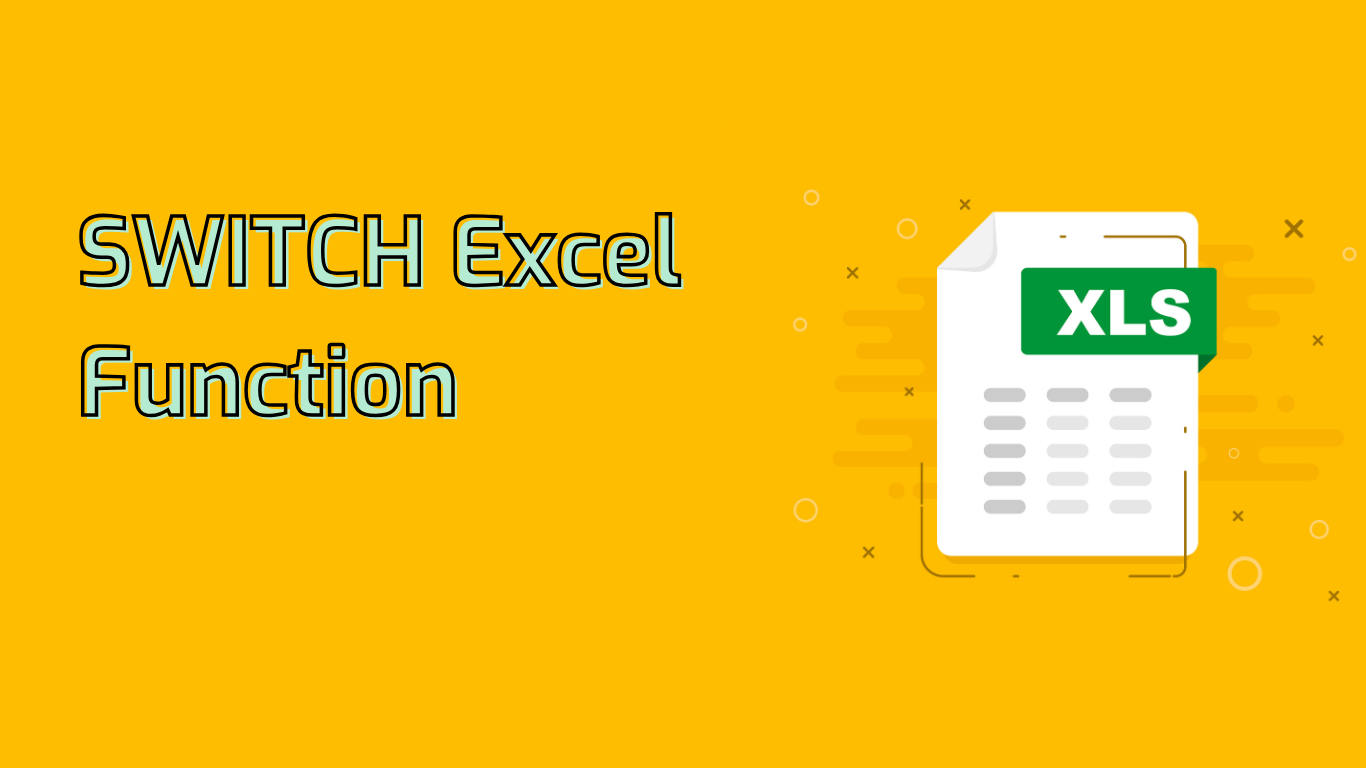
The SWITCH Function in Excel: Simplifying Complex Conditional Logic
The SWITCH function in Excel evaluates an expression against a list of values and returns the result corresponding to the first matching value. It’s particularly useful for replacing nested IF statements when dealing with multiple conditions.
Syntax and Parameters
SWITCH(expression, value1, result1, [value2, result2], ..., [default])- expression: The value or expression to compare against the list of values.
- value1, value2, …: The values to compare against the expression.
- result1, result2, …: The results to return when a corresponding value matches the expression.
- default: (Optional) The value to return if no match is found.
Key Benefits
- Simplifies Complex Logic: Replaces nested
IFstatements, making formulas more readable and manageable. - Improves Readability: Provides a clear structure for multiple conditions.
- Reduces Errors: Minimizes the risk of errors compared to complex nested
IFstatements. - Performance: Potentially improves performance by avoiding multiple evaluations.
Practical Examples
1. Grading System
=SWITCH(TRUE, A1 >= 90, "A", A1 >= 80, "B", A1 >= 70, "C", A1 >= 60, "D", "F")This formula assigns a grade based on the score in cell A1.
2. Day of the Week
=SWITCH(A1, 1, "Monday", 2, "Tuesday", 3, "Wednesday", 4, "Thursday", 5, "Friday", 6, "Saturday", 7, "Sunday")Converts a numeric day representation to the corresponding day name.
3. Product Category
=SWITCH(A1, "P001", "Electronics", "P002", "Furniture", "P003", "Clothing", "Unknown Category")Categorizes products based on their code.
Common Issues and Limitations
- Limited to Exact Matches: Only works with exact matches, not ranges or conditions.
- Order of Conditions: Evaluates conditions in order, which can lead to unexpected results if not carefully ordered.
- Default Value: Returns an error if no match is found and no default value is provided.
Challenges for Beginners
- Syntax Complexity: The syntax can be confusing, requiring careful attention to the order of values and results.
- Expression Evaluation: Understanding how the expression is matched against values can be tricky.
- Nested Functions: Using
SWITCHwithin other functions or vice versa can complicate formulas.
The SWITCH function is supported in Excel 2016, 2019, 2021, Microsoft 365, and Excel Online. It’s a powerful tool for handling multiple conditions, making your Excel formulas cleaner and more efficient when used correctly.
Leave a Reply