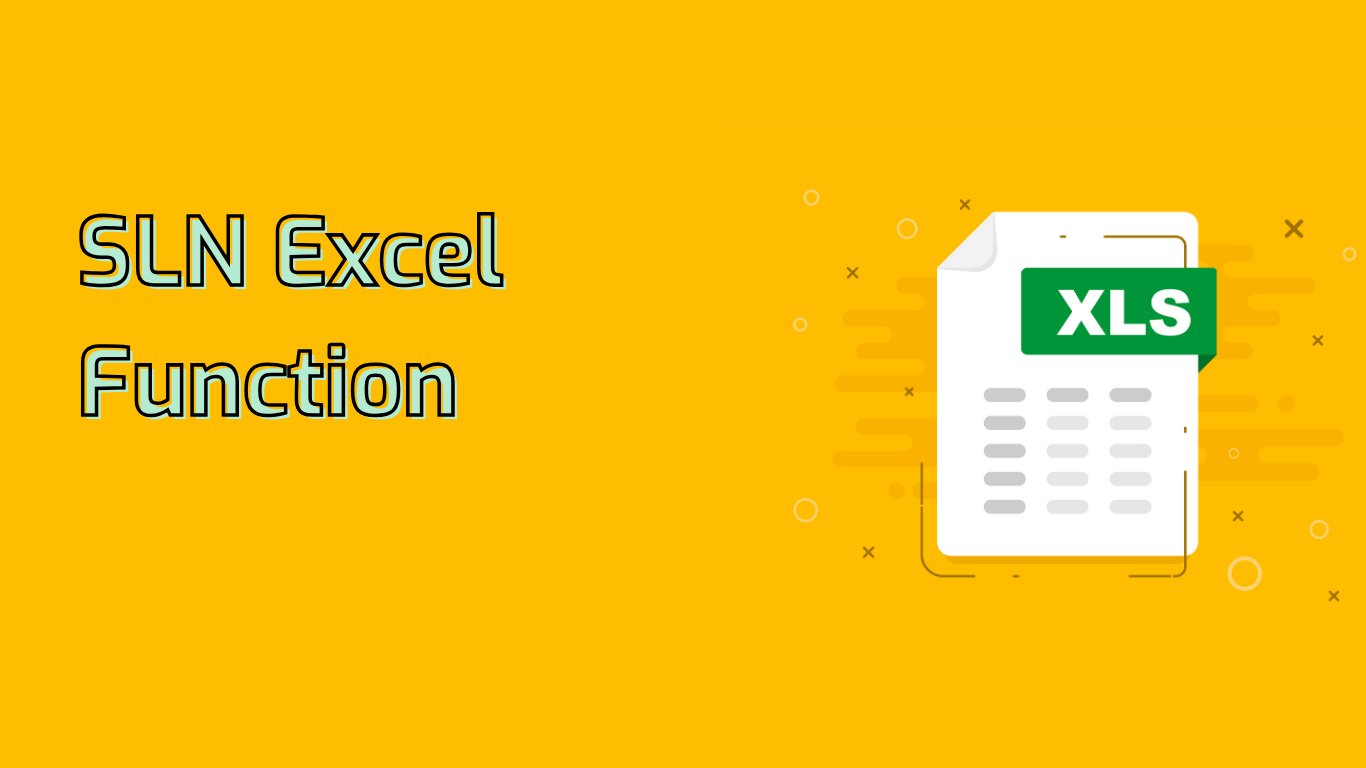
The SLN Function in Excel: Calculating Straight-Line Depreciation
The SLN function in Excel is a powerful tool for calculating the straight-line depreciation of an asset for one period. This method assumes that an asset will lose an equal amount of value each year over its useful life.
Syntax and Parameters
SLN(cost, salvage, life)
- cost: The initial cost of the asset.
- salvage: The value of the asset at the end of its useful life (salvage value).
- life: The number of periods (usually years) over which the asset is depreciated.
Example Usage
Consider an asset that costs $10,000, has a salvage value of $1,000, and a useful life of 5 years:
=SLN(10000, 1000, 5)This formula returns 1800, meaning the asset will depreciate by $1,800 each year.
Practical Applications
The SLN function is commonly used in:
- Accounting and financial reporting
- Asset management and planning
- Budgeting and forecasting
- Tax preparation
Real-World Examples
- Office Equipment:
=SLN(10000, 2000, 5)results in $1,600 annual depreciation - Vehicle:
=SLN(25000, 5000, 10)yields $2,000 per year - Manufacturing Equipment:
=SLN(50000, 10000, 8)calculates to $5,000 annually
Common Issues and Solutions
- Incorrect Input Values: Ensure accuracy in cost, salvage value, and asset life inputs.
- Misunderstanding the Function: Don’t confuse SLN with other depreciation methods like declining balance.
- Estimating Salvage Value and Asset Life: These can be challenging but are crucial for accurate calculations.
Compatibility
The SLN function is supported in Excel versions from 2007 to 2021, including Microsoft 365 and Excel for the Web.
Conclusion
Mastering the SLN function enhances financial reporting, asset management, and overall financial planning. It provides accurate and reliable data for decision-making, making it an essential tool for financial professionals and business owners alike.
Leave a Reply