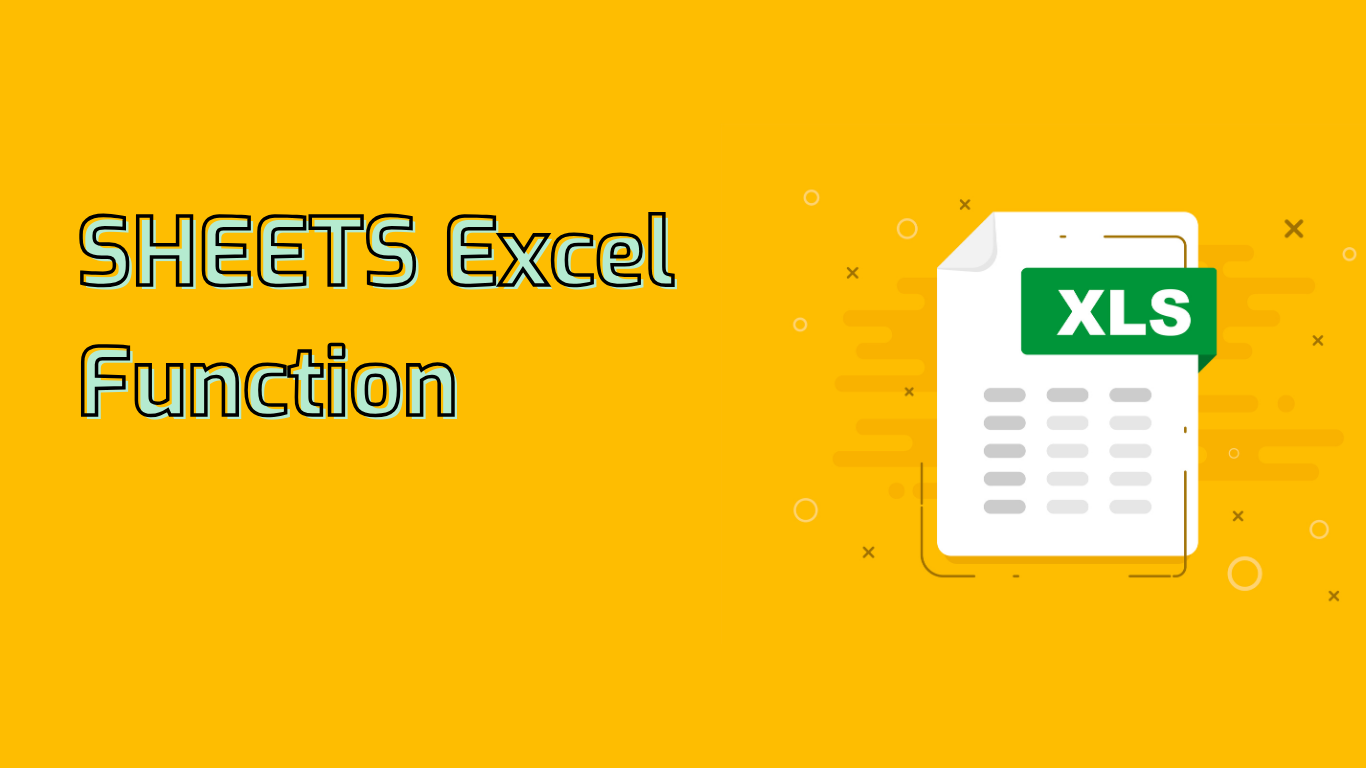
The SHEETS Function in Excel: Counting and Managing Workbook Sheets
The SHEETS function in Excel returns the number of sheets in a reference or the entire workbook. This powerful tool is particularly useful for managing large workbooks with multiple sheets, streamlining workflows, and enhancing data organization.
Syntax and Usage
The basic syntax of the SHEETS function is:
=SHEETS([reference])Where reference is an optional parameter specifying a sheet or range of sheets. If omitted, the function returns the total number of sheets in the workbook.
Examples:
=SHEETS()– Returns the total number of sheets in the workbook=SHEETS(Sheet1!A1:Sheet3!A1)– Returns the number of sheets between Sheet1 and Sheet3, inclusive
Compatibility
The SHEETS function is supported in Excel versions from 2013 onwards, including Excel 2016, 2019, 2021, and Microsoft 365.
Practical Applications
The SHEETS function proves valuable in various scenarios:
- Project Management: Count phases or tasks spread across multiple sheets
- Financial Reporting: Ensure all periods are accounted for in multi-sheet reports
- Inventory Management: Track the number of locations or categories
- Data Analysis: Count datasets stored in separate sheets
- Education: Manage student or class data across multiple sheets
Common Issues and Solutions
The SHEETS function can address several challenges:
- Dynamic References: Create flexible references in large workbooks
- Data Validation: Ensure accuracy of sheet references
- Automation: Facilitate loops and automated processes
- Error Checking: Verify the presence of all required sheets
Potential Difficulties
Users may encounter some challenges when working with the SHEETS function:
- Incorrect References: Ensure proper sheet referencing to avoid errors
- Compatibility: Be aware of version limitations for older Excel editions
- Dynamic Updates: Keep formulas updated when adding or removing sheets
Conclusion
The SHEETS function is a versatile tool for Excel users, offering efficient solutions for workbook management, data organization, and workflow automation. By leveraging this function, users can enhance their productivity and maintain better control over complex spreadsheets across various industries and applications.
Leave a Reply