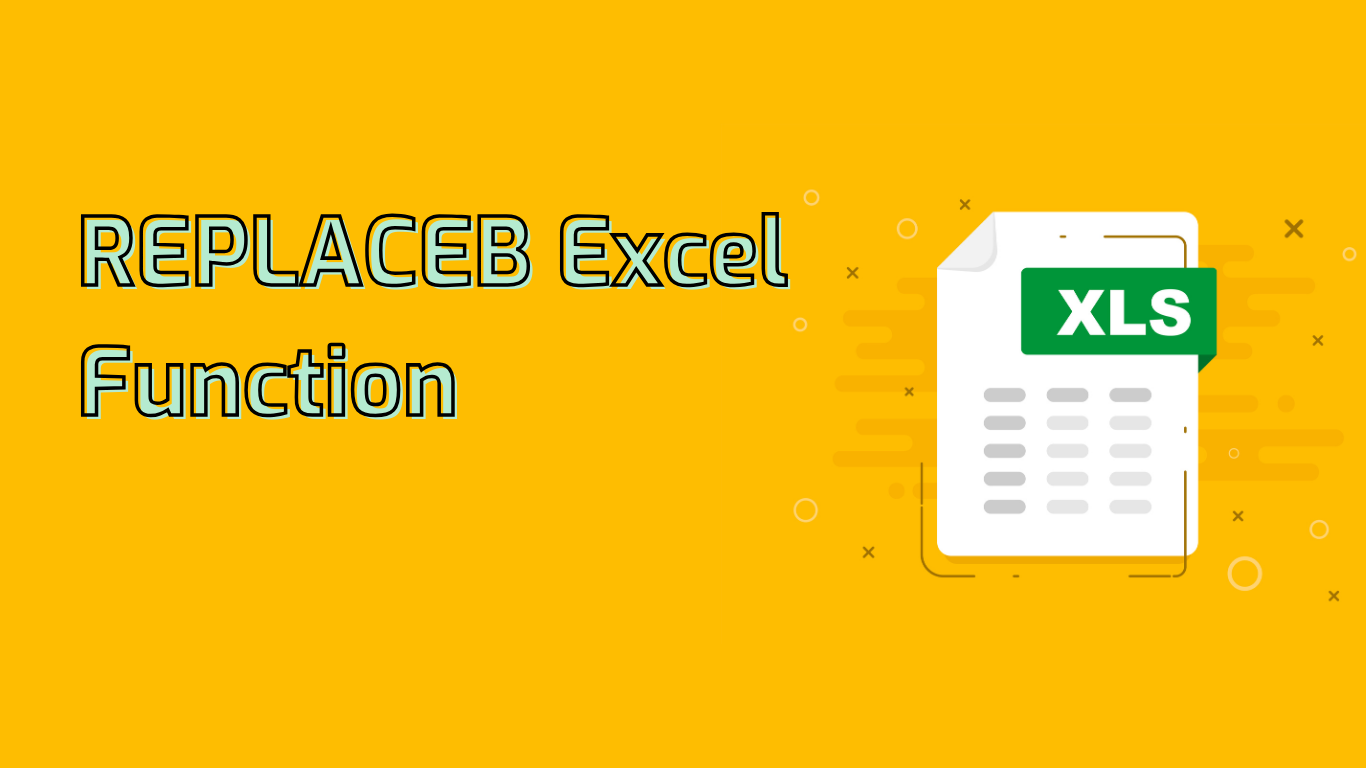
REPLACEB Function in Excel: Manipulating Text Strings with Byte Precision
The REPLACEB function in Excel is a powerful tool for replacing part of a text string based on the number of bytes specified. It’s particularly useful when working with double-byte character set (DBCS) languages such as Japanese, Chinese, and Korean.
Syntax and Parameters
The function follows this syntax:
REPLACEB(old_text, start_byte, num_bytes, new_text)- old_text: The original text string
- start_byte: The position of the first byte to replace
- num_bytes: The number of bytes to replace
- new_text: The text that will replace the specified bytes
Practical Applications
REPLACEB can solve various data manipulation challenges:
- Correcting data entry errors
- Standardizing data formats
- Removing unwanted characters
- Updating outdated information
- Extracting substrings
- Data cleaning and preparation
Examples
- Correcting a typo in a product code:
=REPLACEB("PRD12345", 4, 1, "9")Result: PRD92345
- Masking a credit card number:
=REPLACEB("1234-5678-9012-3456", 1, 15, "****-****-****-")Result: ****-****-****-3456
- Updating a date format:
=REPLACEB(REPLACEB("20231005", 5, 0, "-"), 8, 0, "-")Result: 2023-10-05
Challenges and Considerations
While REPLACEB is powerful, users may face some challenges:
- Confusion between byte count and character count
- Incorrect start position specification
- Misunderstanding of the length parameter
- Grasping the concept of double-byte characters
- Differentiating between bytes and characters in mixed text
Compatibility
REPLACEB is supported in Excel versions from 2013 onwards, including Microsoft 365.
Conclusion
The REPLACEB function streamlines text manipulation tasks in Excel, offering precise control over text replacements, especially for DBCS languages. While it may present a learning curve for beginners, mastering this function can significantly enhance data processing capabilities in Excel.
Leave a Reply