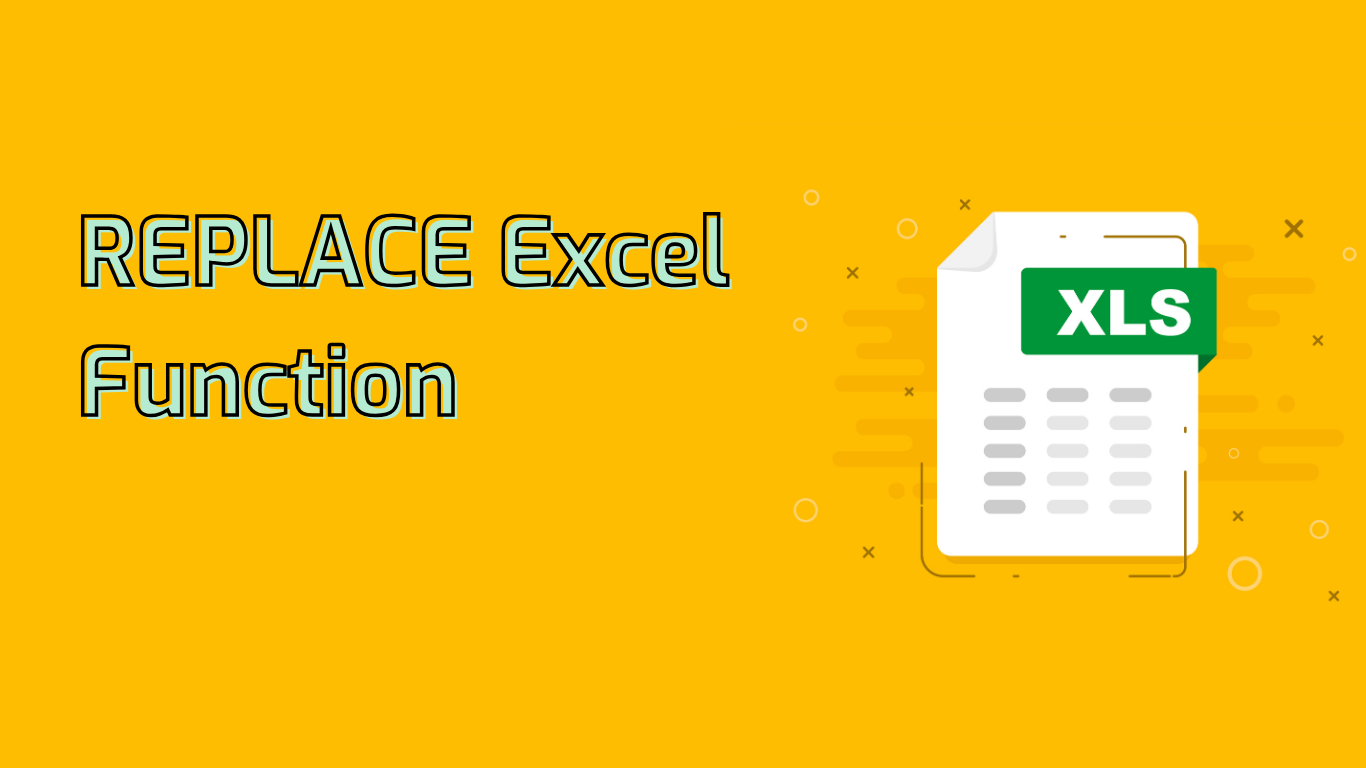
Excel’s REPLACE Function: A Powerful Tool for Text Manipulation
The REPLACE function in Excel is a versatile tool used to substitute part of a text string with different text. It’s particularly useful for modifying text data consistently, whether you’re correcting errors, updating information, or standardizing formats.
Syntax and Parameters
The function follows this syntax:
REPLACE(old_text, start_num, num_chars, new_text)- old_text: The original text string
- start_num: The position where replacement begins
- num_chars: Number of characters to replace
- new_text: The replacement text
Practical Applications
REPLACE can solve various text-related issues:
- Correcting typos or data entry errors
- Standardizing data formats (e.g., phone numbers, dates)
- Removing unwanted characters
- Updating outdated information
- Extracting specific parts of a string
- Cleaning imported data
- Formatting text to meet specific requirements
Examples
Correcting a Typo:
=REPLACE("PRD1234", 6, 2, "45")Result: “PRD1245”
Masking Sensitive Information:
=REPLACE("123-45-6789", 1, 6, "XXX-XX")Result: “XXX-XX-6789”
Updating Date Format:
=REPLACE(REPLACE("20231005", 5, 0, "-"), 8, 0, "-")Result: “2023-10-05”
Common Challenges
While powerful, REPLACE can be tricky to use:
- Incorrect start_num can lead to unintended replacements
- num_chars exceeding text length may cause unexpected results
- The function is case-sensitive
- Understanding positioning and dynamic replacement can be complex
Compatibility
REPLACE is supported in Excel versions from 2007 to the latest, including Microsoft 365 and Excel for the Web.
In conclusion, mastering the REPLACE function can significantly enhance your data processing capabilities in Excel, offering a wide range of applications for text manipulation tasks.
Leave a Reply