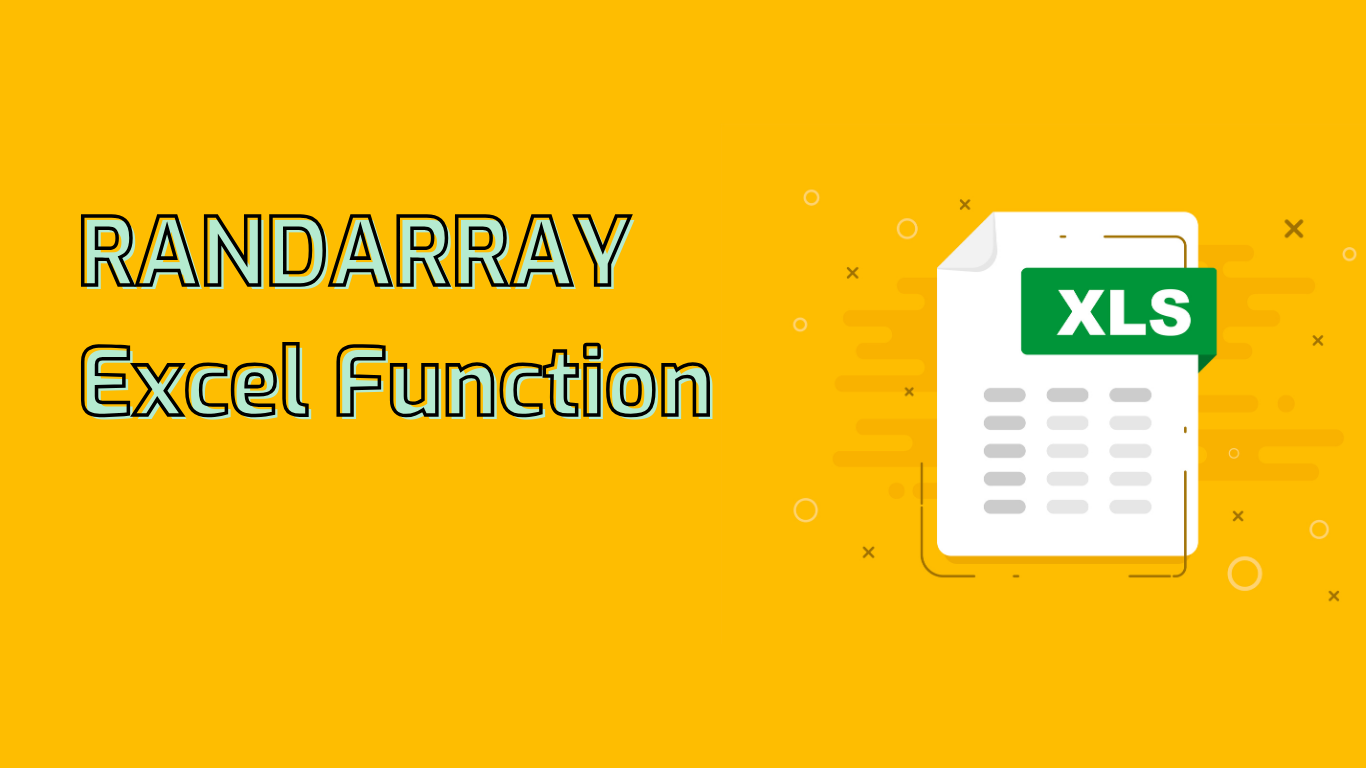
RANDARRAY Function in Excel: Generate Random Numbers with Ease
The RANDARRAY function in Excel is a powerful tool for generating arrays of random numbers. It allows users to specify the size of the array, the range of values, and whether to return integers or decimals.
Function Syntax and Parameters
RANDARRAY([rows], [columns], [min], [max], [integer])- rows (optional): Number of rows to return (default: 1)
- columns (optional): Number of columns to return (default: 1)
- min (optional): Minimum number to return (default: 0)
- max (optional): Maximum number to return (default: 1)
- integer (optional): Boolean for integers (TRUE) or decimals (FALSE) (default: FALSE)
Common Use Cases
The RANDARRAY function is particularly useful for:
- Generating random data for testing and simulations
- Statistical sampling from larger datasets
- Randomized assignments for fair distribution
- Monte Carlo simulations for complex system modeling
- Designing randomized experiments to eliminate bias
Practical Examples
Here are some examples of how to use the RANDARRAY function:
=RANDARRAY(10, 1, 1, 100, TRUE)– Generate 10 unique random integers between 1 and 100=RANDARRAY(5, 2, 0, 1, FALSE)– Create a 5×2 array of random decimals between 0 and 1=RANDARRAY(7, 1, 1, 7, TRUE)– Generate a random schedule for a week
Important Considerations
Keep in mind that:
- The function is dynamic, recalculating with each worksheet update
- To preserve generated values, copy and paste as values
- Large arrays may impact worksheet performance
Compatibility
The RANDARRAY function is supported in:
- Excel for Microsoft 365 (Windows and Mac)
- Excel for the web
- Excel 2021 (Windows and Mac)
By mastering the RANDARRAY function, Excel users can efficiently generate random data for various applications, from simple testing to complex statistical analysis and simulations.
Leave a Reply