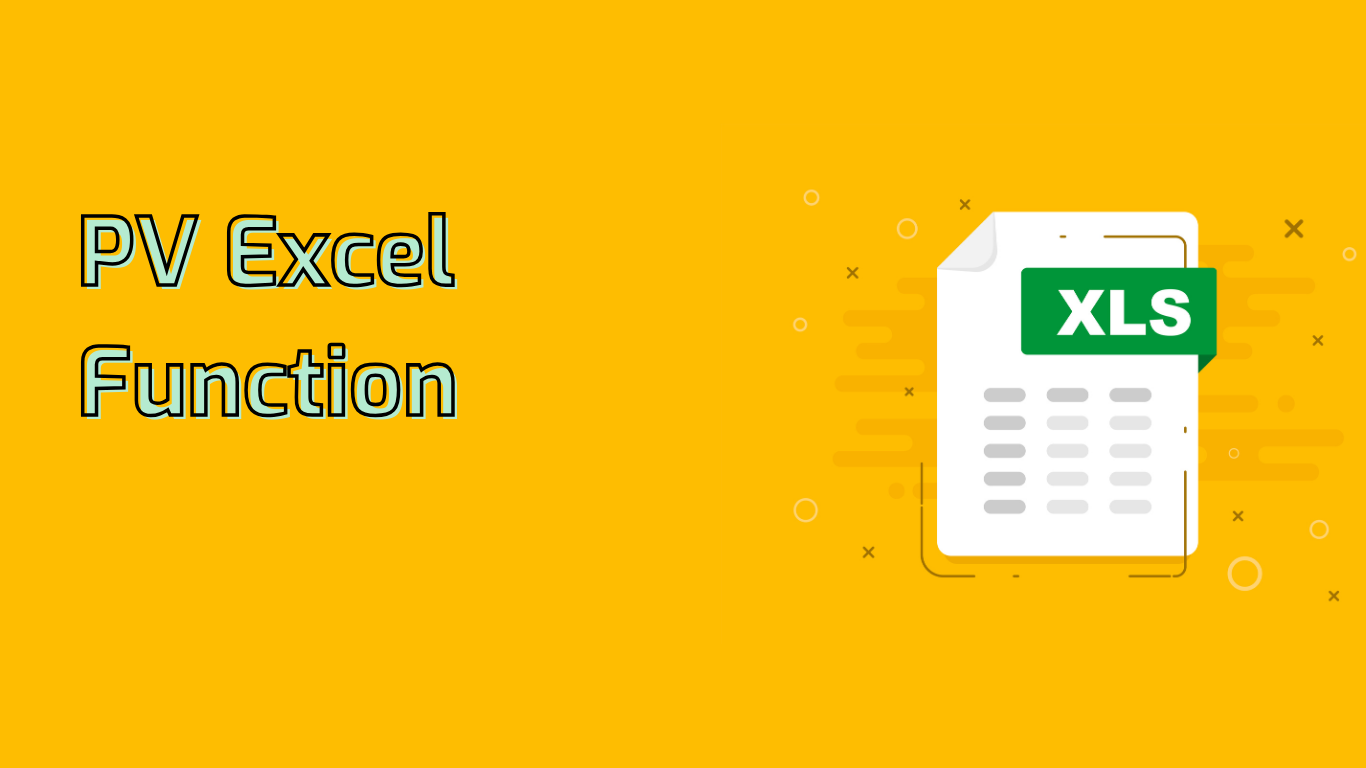
Excel PV Function: Calculating Present Value for Financial Analysis
The PV function in Excel is a powerful tool for calculating the present value of an investment or loan. It helps determine the current worth of a future sum of money, discounted at a specific interest rate.
Function Syntax
PV(rate, nper, pmt, [fv], [type])Parameters:
- rate: Interest rate per period
- nper: Total number of payment periods
- pmt: Payment made each period (constant)
- [fv]: (Optional) Future value or cash balance after last payment
- [type]: (Optional) Payment timing (0 for end, 1 for beginning of period)
Common Use Cases
The PV function is essential for various financial calculations:
- Loan analysis and amortization
- Investment valuation
- Retirement planning
- Bond pricing
- Lease agreement evaluation
- Capital budgeting
- Education savings planning
- Mortgage calculations
Practical Examples
1. Calculating Loan Present Value
Scenario: $10,000 loan, 5% annual interest, 5-year term, monthly payments
=PV(5%/12, 5*12, -10000)
2. Investment Present Value
Scenario: $500 monthly annuity for 10 years, 6% annual interest
=PV(6%/12, 10*12, 500)
3. Future Cash Flows Present Value
Scenario: $1,000 annually for 3 years, 4% annual discount rate
=PV(4%, 3, 1000)
Common Issues and Considerations
- Rate input: Ensure the rate matches the payment frequency (e.g., monthly rate for monthly payments)
- Number of periods: Align with the rate frequency
- Cash flow signs: Negative for outgoing, positive for incoming payments
- Compounding frequency: Understand the relationship between rate and periods
- Payment timing: Use the [type] argument correctly
- Complex cash flows: May require additional calculations
Mastering the PV function enhances financial analysis capabilities, enabling more informed decisions on loans, investments, and other financial matters. It’s supported in various Excel versions, including Excel 2007 through 2021, Microsoft 365, and Mac versions.
Leave a Reply