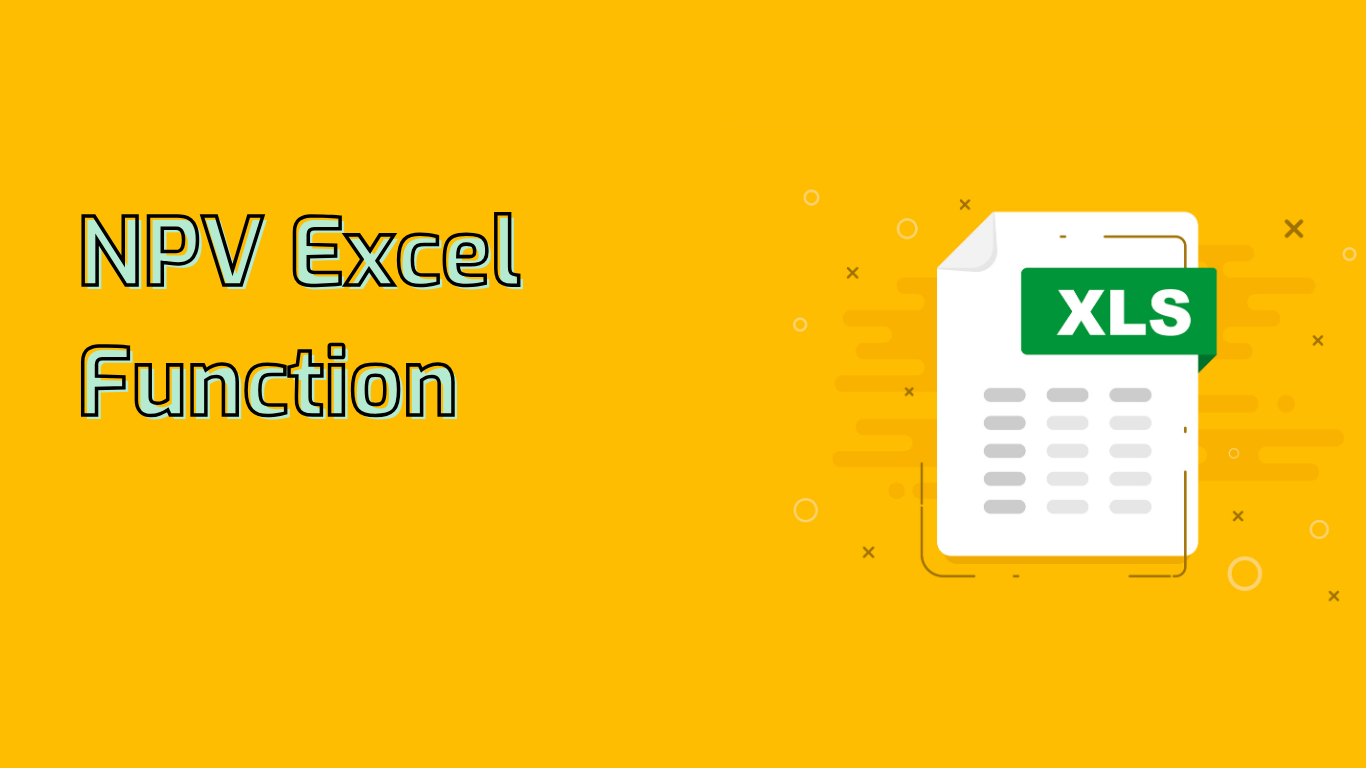
Net Present Value (NPV) Function in Excel
The NPV function calculates the net present value of an investment based on a series of periodic cash flows and a discount rate. It’s a powerful tool for financial analysis, widely supported across various Excel versions.
Function Syntax
NPV(rate, value1, [value2], ...)- rate: The discount rate over one period.
- value1, value2, …: 1 to 254 arguments representing payments and income.
Key Points
- Assumes cash flows occur at the end of each period.
- Does not include initial investment; subtract it separately.
- Different from PV (Present Value) function.
Common Use Cases
- Evaluating investment profitability
- Comparing investment opportunities
- Determining present value of future cash flows
Practical Examples
Investment Analysis
=NPV(0.08, 3000, 4000, 5000, 6000) - 10000
Comparing Projects
Project A: =NPV(0.08, 2000, 3000, 4000)
Project B: =NPV(0.08, 1500, 3500, 4500)
Loan Amortization
=NPV(0.06/12, 500, 500, 500, ..., 500) (60 times for 5 years)
Real Estate Investment
=NPV(0.05, 15000, 15000, ..., 15000) - 200000 (20 times for 20 years)
Common Issues
- Incorrect discount rate selection
- Cash flow timing misalignment
- Excluding initial investment
- Handling complex or negative cash flows
Challenging Aspects
- Choosing appropriate discount rate
- Interpreting positive or negative NPV results
- Mastering function syntax, especially with other functions
Understanding NPV function intricacies enhances financial planning and analysis, aiding in informed investment decisions and project evaluations.
Leave a Reply