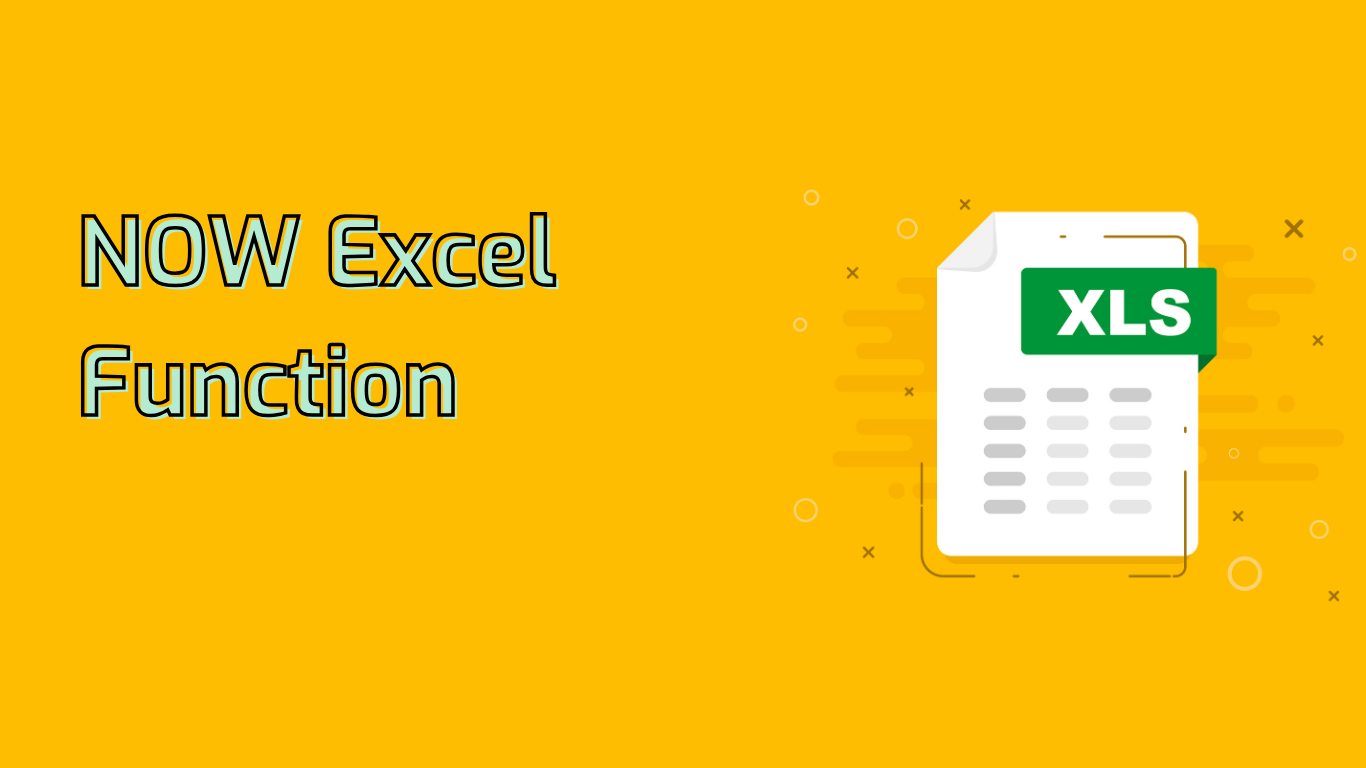
The NOW Function in Excel: Real-Time Date and Time
The NOW() function in Excel is a powerful tool that returns the current date and time. This dynamic function updates automatically whenever the worksheet is recalculated or opened, making it invaluable for various time-sensitive tasks.
Syntax and Usage
The syntax for the NOW function is simple:
NOW()It doesn’t require any arguments. When entered into a cell, it displays the current date and time based on your system’s clock. For example, if today’s date and time is October 5, 2023, 10:30 AM, the function will return 10/5/2023 10:30 AM (depending on your regional settings).
Supported Versions
The NOW function is widely supported across various Excel versions, including:
- Excel 2007 to 2021
- Excel for Microsoft 365
- Excel for the web
- Excel for Mac (2011 to 2021)
- Excel for mobile devices (iPad, iPhone, Android tablets and phones)
Common Use Cases
The NOW function is versatile and can be used in numerous scenarios:
- Timestamping Data Entries: Automatically record when entries are made in a log or database.
- Project Management: Track deadlines and calculate remaining time for tasks.
- Employee Attendance: Mark exact clock-in and clock-out times.
- Financial Reporting: Generate real-time reports with current data.
- Dynamic Dashboards: Display the last update time for frequently refreshed data.
Practical Examples
- Timestamping: In a cell, enter
=NOW()to create an automatic timestamp. - Deadline Tracking: Use
=DATEDIF(NOW(), DeadlineDate, "d")to calculate days remaining until a deadline. - Dynamic Report Header: Include
=NOW()in your report header to show when it was last updated.
Common Issues and Considerations
While the NOW function is incredibly useful, there are some aspects to keep in mind:
- Volatility: As a volatile function, it recalculates frequently, which can impact performance in large spreadsheets.
- Static Values: If you need a fixed timestamp, you’ll need to copy and paste the value as static text.
- Time Zone Sensitivity: NOW uses the system’s local time, which can be problematic for spreadsheets used across different time zones.
- Formatting: Proper cell formatting is crucial to display the date and time as desired.
Integration with Other Functions
The NOW function can be combined with other Excel functions for more complex calculations. For example, you can use it with DATE, TIME, or DATEDIF functions to perform various time-based calculations.
By mastering the NOW function, Excel users can create more dynamic, time-sensitive spreadsheets and automate many time-related tasks, enhancing productivity and accuracy in their work.
Leave a Reply