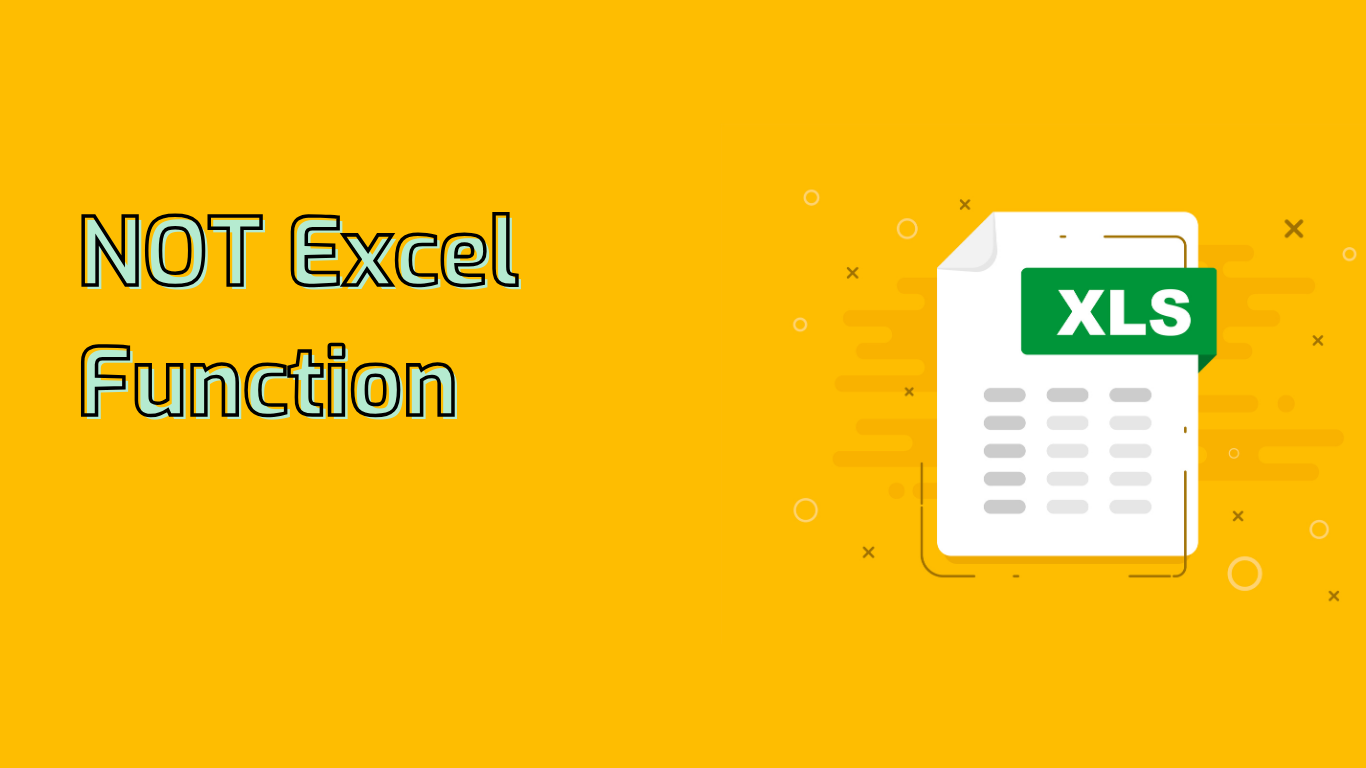
The NOT Function in Excel: Reversing Logical Values
The NOT function in Excel is a powerful logical function that reverses the value of its argument. It’s an essential tool for creating complex logical tests, conditional formatting, and data validation rules.
Function Overview
Syntax: NOT(logical)
Arguments:
- logical: A value or expression that can be evaluated to TRUE or FALSE.
Returns:
- TRUE if the argument is FALSE
- FALSE if the argument is TRUE
How It Works
The NOT function is straightforward in its operation:
NOT(TRUE)returns FALSENOT(FALSE)returns TRUENOT(1=1)returns FALSE because1=1is TRUENOT(2>3)returns TRUE because2>3is FALSE
Common Use Cases
The NOT function is particularly useful in:
- Logical Tests: Often combined with
IF,AND, andORfor complex conditions - Conditional Formatting: Apply formatting to cells that don’t meet specific criteria
- Data Validation: Ensure data doesn’t meet certain conditions
Practical Examples
1. Validating Data
Scenario: Ensure no negative hours worked
Formula: =NOT(A2<0)
Explanation: Returns TRUE if the value in cell A2 is not less than 0
2. Conditional Formatting
Scenario: Highlight cells not containing "Completed"
Formula: =NOT(A2="Completed")
Explanation: Applies formatting to cells that don't contain "Completed"
3. Combining with Other Functions
Scenario: Check if a cell is not empty
Formula: =NOT(ISBLANK(A2))
Explanation: Returns TRUE if the cell is not empty
Potential Challenges
While powerful, the NOT function can present some challenges:
- Complex Formulas: Can make logic harder to follow in intricate formulas
- Nested Functions: May lead to confusion when used with multiple nested functions
- Double Negatives: Understanding expressions like
NOT(NOT(A1))can be tricky - Logical Context: Grasping the logical context can be challenging for beginners
Compatibility
The NOT function is widely supported across various Excel versions, including:
- Excel 365, 2021, 2019, 2016, 2013, 2010, 2007
- Excel for Mac
- Excel Online
- Excel for iPad, iPhone, Android tablets, and Android phones
In conclusion, mastering the NOT function can significantly enhance your Excel skills, enabling you to create more sophisticated and efficient spreadsheets. Whether you're performing data validation, creating complex logical tests, or applying conditional formatting, the NOT function is an invaluable tool in your Excel arsenal.
Leave a Reply