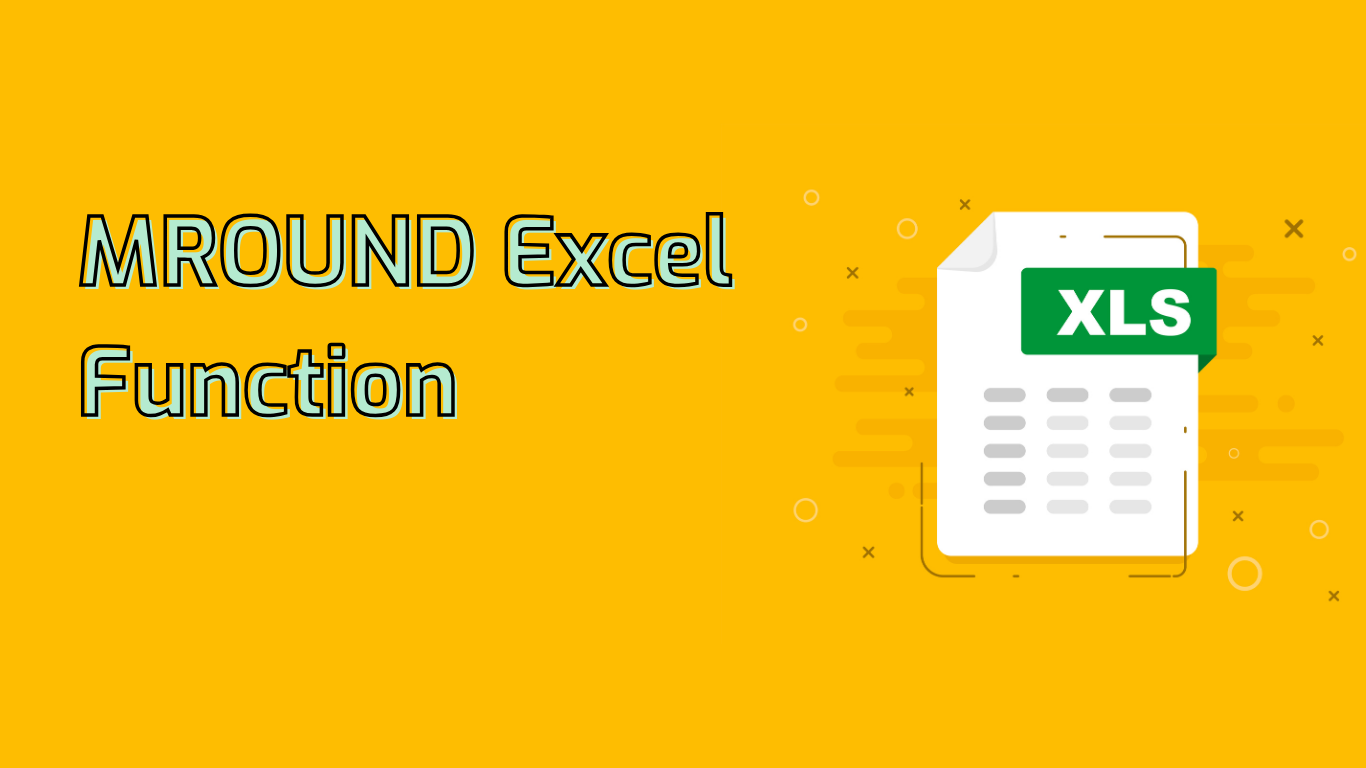
MROUND Function in Excel: Rounding Numbers to Specified Multiples
The MROUND function in Excel is a powerful tool for rounding numbers to the nearest multiple of a specified value. This function is widely supported across various Excel versions, including Excel 2010 and later, Microsoft 365, Excel Online, and Excel for Mac (2011 and later versions).
Syntax and Parameters
The syntax for the MROUND function is:
=MROUND(number, multiple)Where:
- number: The value you want to round
- multiple: The multiple to which you want to round the number
How MROUND Works
MROUND rounds a given number to the nearest specified multiple. For example, =MROUND(10, 3) rounds 10 to the nearest multiple of 3, which is 9.
Practical Applications
The MROUND function is particularly useful in various scenarios:
- Financial Calculations: Rounding monetary values to the nearest cent or dollar
- Inventory Management: Adjusting quantities to the nearest pack or batch size
- Time Management: Rounding time values to the nearest minute or hour
- Manufacturing: Rounding measurements to standard units
- Data Analysis: Simplifying data points for easier interpretation
Examples
- Rounding to the nearest $5:
=MROUND(123.67, 5)returns 125 - Adjusting inventory to nearest pack of 10:
=MROUND(47, 10)returns 50 - Rounding time to nearest 15-minute interval:
=MROUND(73, 15)returns 75 (1 hour and 15 minutes) - Rounding production quantity to nearest batch of 50:
=MROUND(123, 50)returns 100
Benefits and Problem-Solving
MROUND helps in:
- Standardizing data entries for easier comparison and analysis
- Reducing manual rounding errors
- Improving readability in reports and presentations
- Simplifying subsequent calculations
Common Issues and Considerations
When using MROUND, be aware of:
- Non-numeric inputs resulting in #VALUE! errors
- Zero or negative multiples causing #NUM! errors
- Potential confusion about rounding direction (up or down to nearest multiple)
- Different behavior with negative numbers (rounds towards zero)
- Possible precision issues with very small or large numbers
By understanding these aspects, users can effectively leverage the MROUND function to achieve accurate and consistent rounding in their Excel spreadsheets, enhancing data presentation and analysis across various business and analytical applications.
Leave a Reply