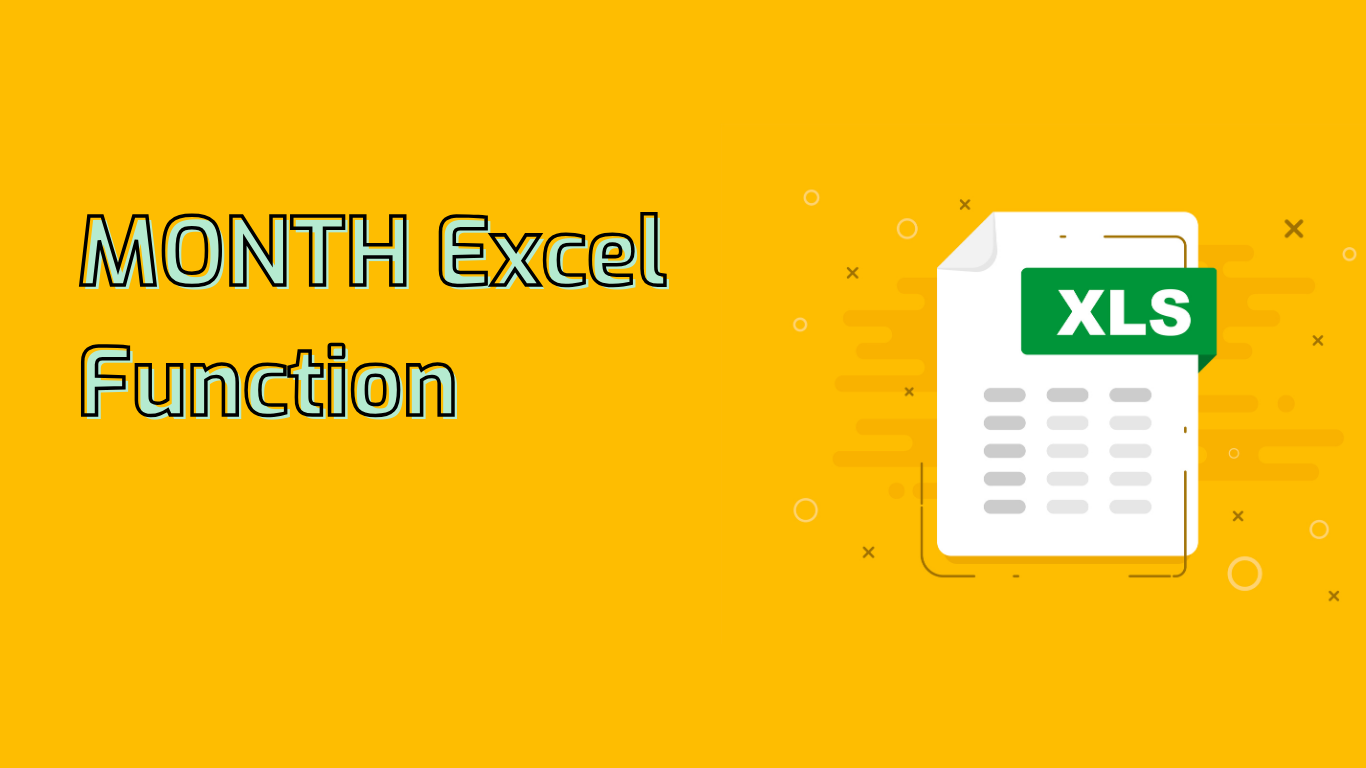
The MONTH Function in Excel: Extracting Months from Dates
The MONTH function in Excel is a powerful tool for extracting the month from a given date. It returns a number between 1 (January) and 12 (December), making it invaluable for date analysis, financial reporting, and data segmentation.
Syntax and Usage
The basic syntax of the MONTH function is:
MONTH(serial_number)Where serial_number is the date from which you want to extract the month. This date should be in a format that Excel recognizes as valid.
Examples
- If cell A1 contains the date
2023-10-05, the formula=MONTH(A1)will return 10. - Using
=MONTH(DATE(2023, 10, 5))will also return 10.
Common Use Cases
The MONTH function is versatile and can be applied in various scenarios:
- Financial Reporting: Group transactions by month for analysis.
- Project Management: Determine the month of project milestones.
- Sales Analysis: Identify monthly trends and seasonality.
- Employee Records: Extract hire date months for anniversaries.
- Inventory Management: Track monthly restocking patterns.
Practical Applications
Here are some specific examples of how the MONTH function can be used:
- Financial Reporting:
=MONTH(A2)where A2 contains “2023-10-15” returns 10. - Project Management:
=MONTH(B2)where B2 contains “2023-05-20” returns 5. - Sales Analysis:
=MONTH(C2)where C2 contains “2023-12-01” returns 12. - Employee Records:
=MONTH(D2)where D2 contains “2023-07-10” returns 7. - Inventory Management:
=MONTH(E2)where E2 contains “2023-03-25” returns 3.
Solving Common Issues
The MONTH function can help address several data analysis challenges:
- Sorting Data by Month: Use MONTH to create a sortable month column.
- Generating Monthly Reports: Combine with SUM or AVERAGE for monthly aggregations.
- Conditional Formatting: Highlight cells based on their month.
- Data Validation: Ensure dates fall within specific months.
Potential Challenges
While using the MONTH function, be aware of these potential issues:
- Incorrect Date Formats: Ensure dates are in Excel-recognized formats.
- Text-as-Dates: Convert text dates to proper date formats for accurate results.
- Date Systems: Be mindful of Excel’s two date systems (1900 and 1904) to avoid discrepancies.
Compatibility
The MONTH function is widely supported across various Excel versions, including:
- Excel 2016, 2019, 2021
- Excel for Microsoft 365
- Excel for Mac (various versions)
- Excel Online
- Excel for mobile devices (iPad, iPhone, Android)
By mastering the MONTH function, Excel users can significantly enhance their data analysis capabilities, especially when working with date-based information.
Leave a Reply