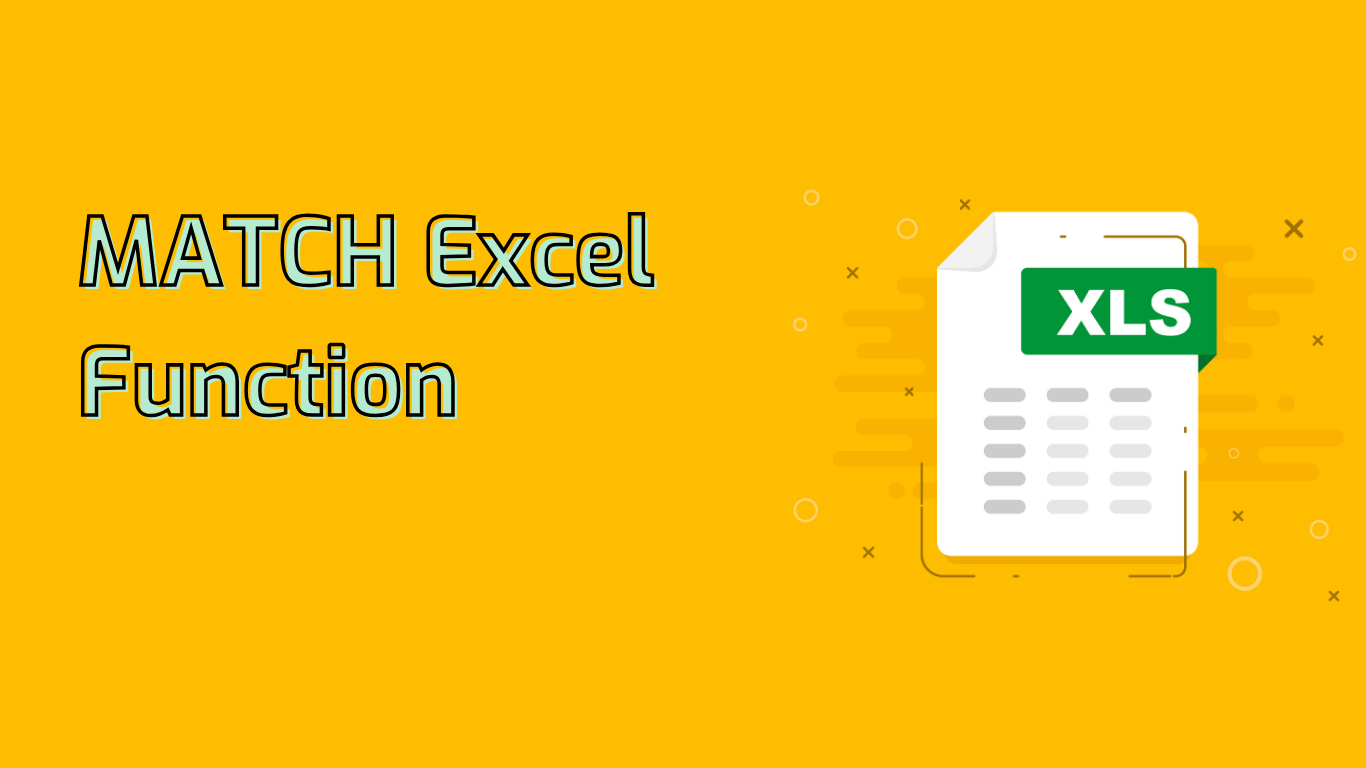
Excel’s MATCH Function: A Powerful Tool for Data Lookup and Analysis
The MATCH function in Excel is a versatile tool used to search for a specified item within a range of cells and return its relative position. This function is particularly valuable for finding the position of items in lists and can be combined with other functions for more complex data retrieval tasks.
Syntax and Parameters
The basic syntax of the MATCH function is:
MATCH(lookup_value, lookup_array, [match_type])- lookup_value: The value you want to find in the array.
- lookup_array: The range of cells containing the data to search.
- match_type: An optional parameter specifying the type of match:
- 1 or omitted: Finds the largest value less than or equal to lookup_value (array must be in ascending order).
- 0: Finds the first exact match to lookup_value (array can be in any order).
- -1: Finds the smallest value greater than or equal to lookup_value (array must be in descending order).
Practical Applications
The MATCH function can be used in various scenarios:
- Finding item positions: Use
=MATCH("John Doe", A:A, 0)to locate an employee’s name in a list. - Advanced lookups with INDEX: Combine with INDEX for complex data retrieval, e.g.,
=INDEX(B:B, MATCH("Product123", A:A, 0))to find a product name based on its ID. - Dynamic VLOOKUP: Use MATCH to create flexible column references in VLOOKUP, like
=VLOOKUP("LookupValue", A1:D10, MATCH("HeaderName", A1:D1, 0), FALSE). - Error handling: Pair with IFERROR to manage non-existent values:
=IFERROR(MATCH("NonExistentValue", A:A, 0), "Not Found").
Common Challenges and Solutions
While powerful, the MATCH function can present some challenges:
- Match type confusion: Be careful when choosing between exact (0) and approximate (1 or -1) matches.
- Case sensitivity: MATCH is not case-sensitive by default. Use helper columns with EXACT for case-sensitive matching if needed.
- Non-numeric data: Ensure proper sorting for approximate matches with non-numeric data.
- Error handling: MATCH returns #N/A if no match is found. Use IFERROR or IFNA to manage these errors gracefully.
Advanced Usage and Combinations
MATCH truly shines when combined with other functions:
- INDEX-MATCH: A powerful alternative to VLOOKUP for more flexible lookups.
- Dynamic ranges: Use MATCH to create flexible, dynamic ranges in other formulas.
- Data validation: Employ MATCH to check if values exist within specific ranges.
- Ranking and sorting: Utilize MATCH to determine the rank or order of values in datasets.
By mastering the MATCH function and its various applications, Excel users can significantly enhance their data analysis capabilities, creating more dynamic and flexible spreadsheets.
Leave a Reply