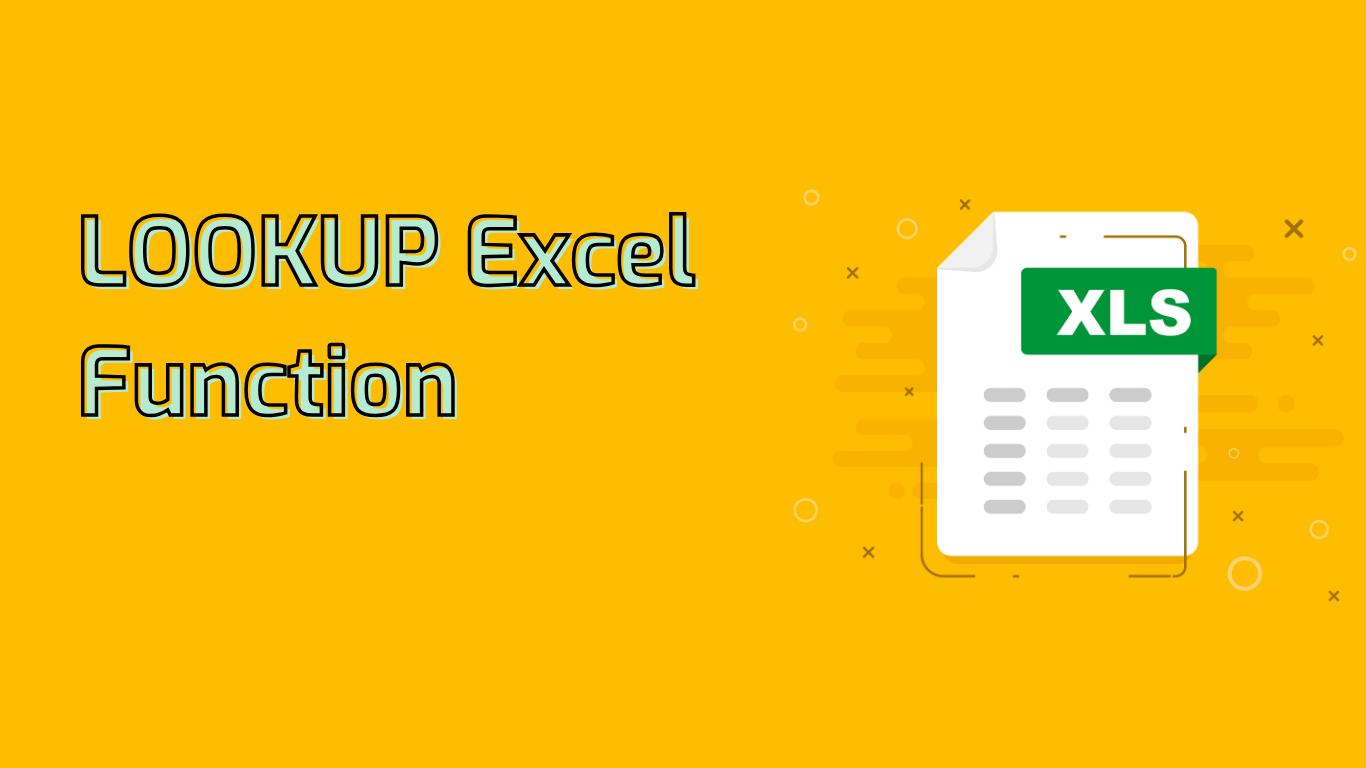
LOOKUP Function in Excel: A Comprehensive Guide
The LOOKUP function is a powerful tool in Excel for searching and retrieving data. It allows users to find specific values in a range and return corresponding values from another range.
Syntax and Parameters
The basic syntax of the LOOKUP function is:
LOOKUP(lookup_value, lookup_vector, [result_vector])- lookup_value: The value you want to find in the lookup_vector.
- lookup_vector: A single row or column range containing the search values.
- result_vector: (Optional) A single row or column range with the return values.
Key Features and Behavior
- The lookup_vector must be sorted in ascending order for accurate results.
- If an exact match isn’t found, LOOKUP returns the largest value less than or equal to the lookup_value.
- It returns an error if the lookup_value is smaller than all values in the lookup_vector.
Practical Examples
Example 1: Finding a Grade
=LOOKUP(B2, {0, 60, 70, 80, 90}, {"F", "D", "C", "B", "A"})This formula assigns a letter grade based on the score in cell B2.
Example 2: Retrieving Product Prices
=LOOKUP(A2, ProductIDs, Prices)This looks up a product ID from cell A2 and returns its corresponding price.
Common Use Cases
- Finding values in lists or tables
- Matching data across different sheets
- Retrieving historical data based on dates
- Simplifying data entry by auto-filling related information
Advantages and Limitations
Advantages:
- Efficient for data retrieval from large datasets
- Automates searching and reduces manual data entry
- Ensures consistency in data retrieval
Limitations:
- Requires sorted data in the lookup range
- May not always return an exact match
- The lookup and result ranges must be the same size
Compatibility
LOOKUP is supported in Excel versions from 2007 to the latest Microsoft 365, ensuring wide compatibility across different Excel editions.
Conclusion
The LOOKUP function is a versatile tool for Excel users, particularly useful for data retrieval and matching tasks. While it has some limitations, understanding its proper use can significantly enhance spreadsheet functionality and efficiency in data management.
Leave a Reply