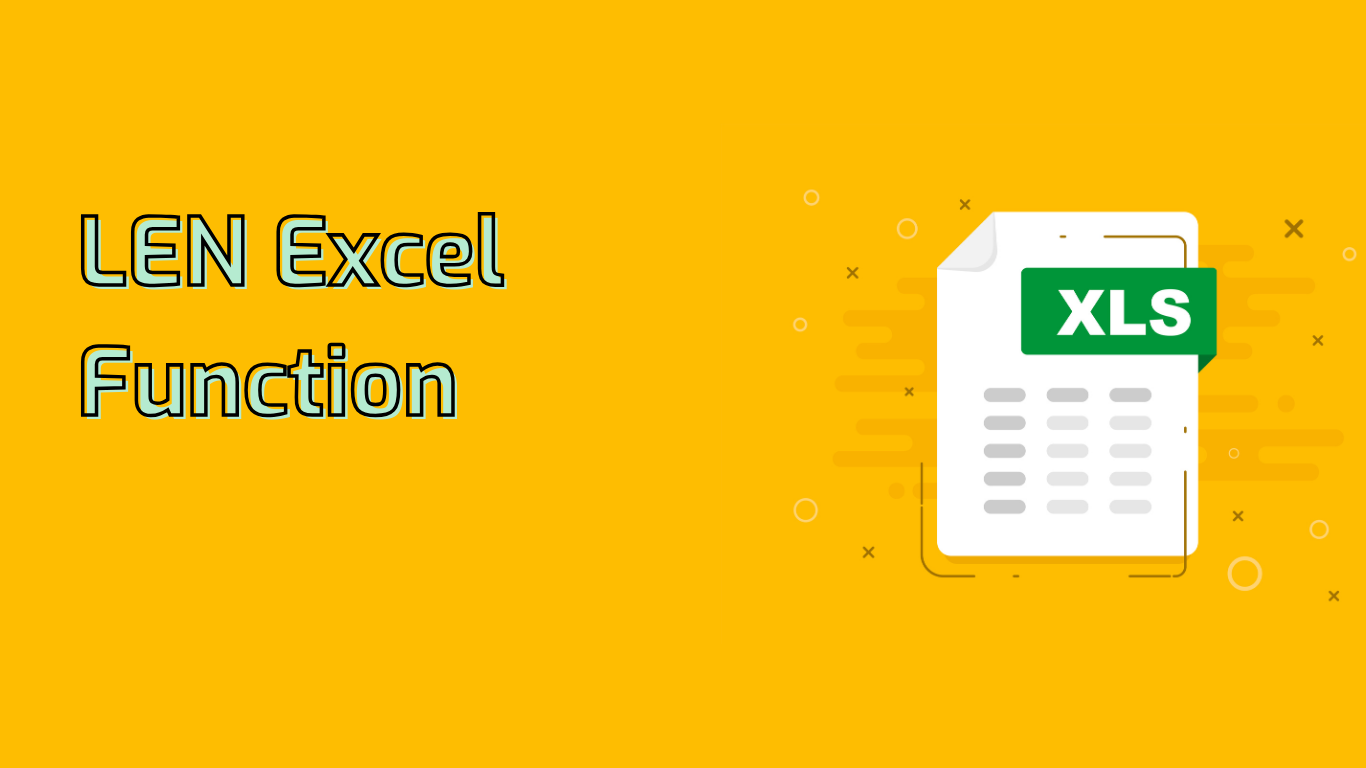
Understanding the LEN Function in Excel
The LEN function in Excel is a powerful tool used to determine the number of characters in a text string. This versatile function counts all characters, including spaces, numbers, and special characters, making it invaluable for various data processing tasks.
Syntax and Usage
The syntax for the LEN function is straightforward: LEN(text), where ‘text’ can be a cell reference or a string enclosed in quotation marks. For example:
LEN(A1)returns the number of characters in cell A1LEN("Hello, World!")returns 13
Practical Applications
The LEN function proves useful in numerous scenarios:
- Data Validation: Ensure text entries meet specific length requirements, such as password complexity or ID formats.
- Text Processing: Trim or manipulate text based on its length.
- Conditional Formatting: Apply different formats to cells based on text length.
- Data Cleaning: Identify entries that are too short or long, potentially indicating data entry errors.
Advanced Usage and Combinations
LEN can be combined with other functions for more complex operations:
- Removing extra spaces:
=LEN(A1) - LEN(TRIM(A1))calculates the number of unnecessary spaces. - Extracting substrings: Use with LEFT, RIGHT, or MID functions to manipulate text based on length.
Common Issues and Considerations
While using LEN, be aware of:
- Hidden Characters: Non-printable characters are counted, which may lead to unexpected results.
- Cell References: An incorrect or empty cell reference returns 0.
- Formula Complexity: When combined with other functions, formulas can become difficult to debug.
Compatibility
The LEN function is widely supported across various Excel versions, including Excel 365, 2021, 2019, and earlier versions for both Windows and Mac.
In conclusion, mastering the LEN function enhances your ability to handle text data efficiently in Excel, streamlining tasks from simple character counting to complex data validation and text analysis.
Leave a Reply