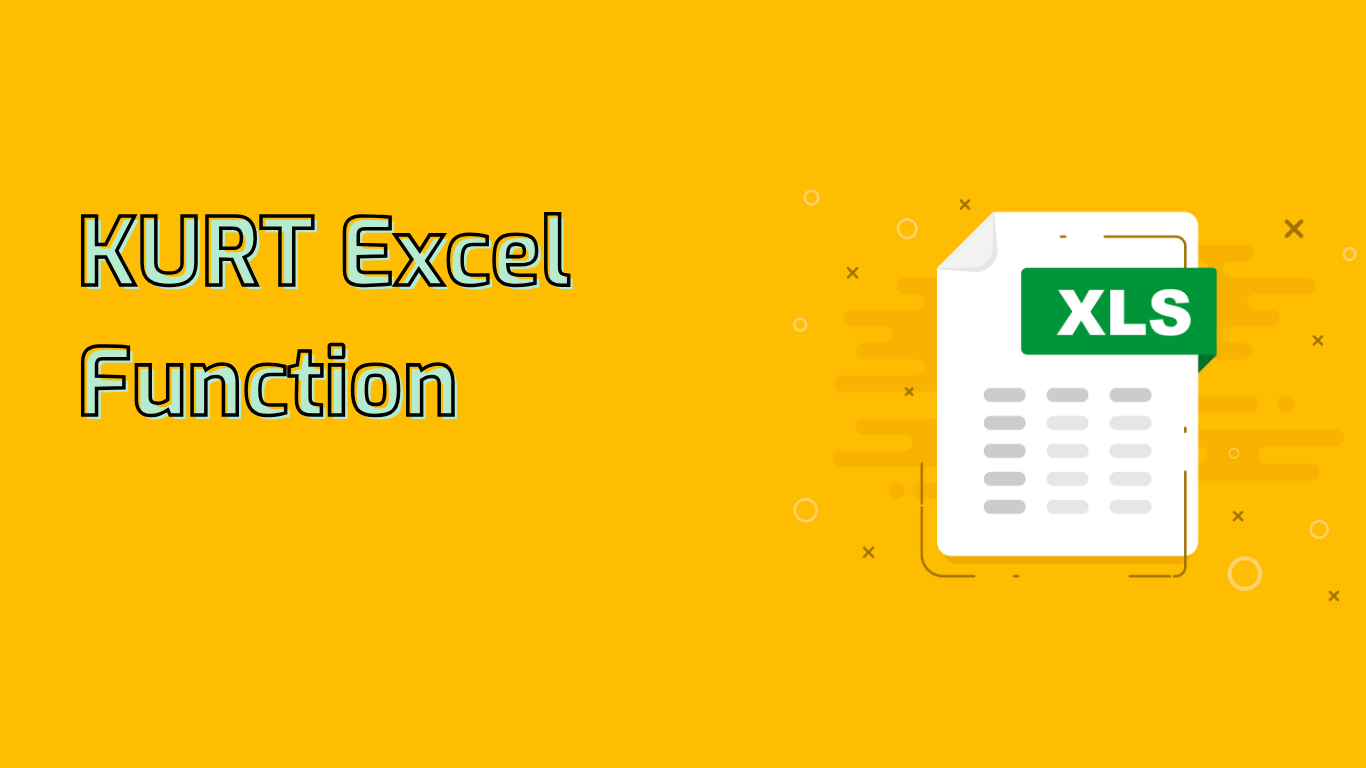
Understanding the KURT Function in Excel
The KURT function in Excel calculates the kurtosis of a data set, providing insights into the shape of a distribution’s tails compared to a normal distribution. This statistical measure is crucial for various fields, including finance, quality control, and social sciences.
Syntax and Usage
The function’s syntax is: KURT(number1, [number2], ...)
- You can input up to 255 arguments representing data points.
- At least four data points are required for a valid result.
- Example:
=KURT(A1:A10)calculates kurtosis for data in range A1 to A10.
Practical Applications
KURT function finds use in various fields:
- Financial Analysis: Assessing investment portfolio risks
- Quality Control: Identifying processes producing outliers
- Environmental Studies: Analyzing pollutant level distributions
- Social Sciences: Understanding survey response patterns
Interpreting Results
High kurtosis indicates heavy tails and a sharp peak, while low kurtosis suggests light tails and a flatter peak. This information helps in:
- Understanding data distribution
- Identifying outliers
- Risk management in finance
- Quality control in manufacturing
Common Issues and Considerations
When using the KURT function, be aware of:
- Minimum data point requirement (four)
- Impact of outliers on results
- Potential errors from empty cells in the data range
- Complexity in interpreting kurtosis values
- Importance of data preparation and cleaning
Excel Version Compatibility
KURT is available in:
- Excel 2016 and later versions
- Excel for Microsoft 365
- Excel Online
- Excel for Mac (2016 and later)
While powerful, the KURT function requires careful interpretation and understanding of statistical concepts for effective use in data analysis.
Leave a Reply