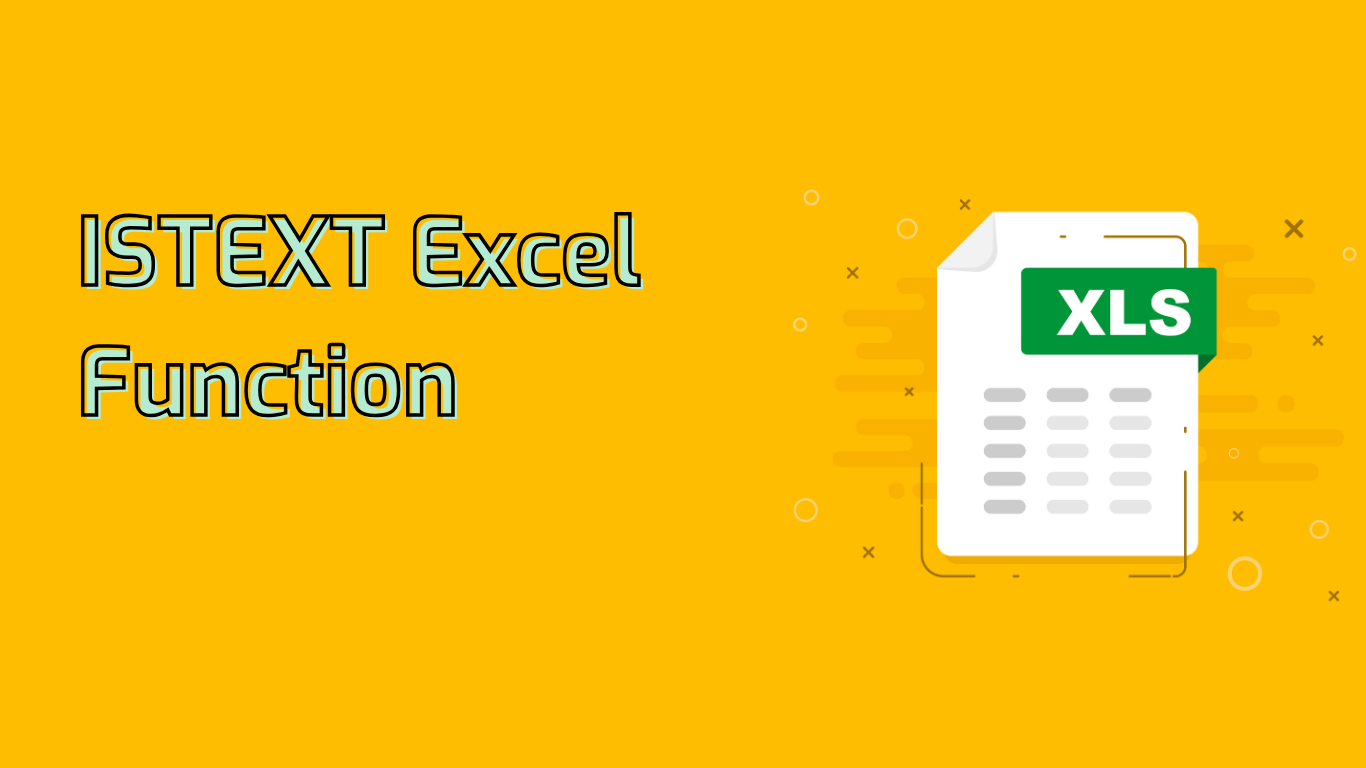
ISTEXT Function in Excel: Identifying Text Values
The ISTEXT function in Excel is a powerful tool for checking whether a given value is text. It returns TRUE if the value is text and FALSE otherwise, making it invaluable for data validation, conditional formatting, and error checking.
Syntax and Usage
The syntax for the ISTEXT function is straightforward:
ISTEXT(value)Where value is the cell reference, formula, or direct value you want to test.
Practical Applications
- Data Validation: Ensure cells contain text before performing text-specific operations.
- Conditional Formatting: Apply unique styles to text entries for visual distinction.
- Error Checking: Identify and handle incorrect data types in text-expected fields.
- Complex Formulas: Combine with other functions for advanced data processing.
Examples in Action
Consider these practical examples:
- Basic Check:
=ISTEXT(A1)– Returns TRUE if A1 contains text. - Conditional Response:
=IF(ISTEXT(A1), "Text", "Not Text")– Outputs a descriptive string based on A1’s content. - Data Cleaning:
=IF(ISTEXT(A1), A1, "")– Retains text values while clearing non-text entries.
Potential Challenges
Users may encounter difficulties understanding why certain values return FALSE, especially with empty cells or formatted numbers. It’s crucial to remember that ISTEXT strictly checks for text data types.
Compatibility
The ISTEXT function is widely supported across Excel versions, including:
- Excel 2007 through 2021
- Excel for Microsoft 365
- Various versions of Excel for Mac
Conclusion
Mastering the ISTEXT function enhances data management capabilities in Excel. Whether for validation, formatting, or complex calculations, this function proves indispensable for ensuring data integrity and streamlining workflows involving text data.
Leave a Reply