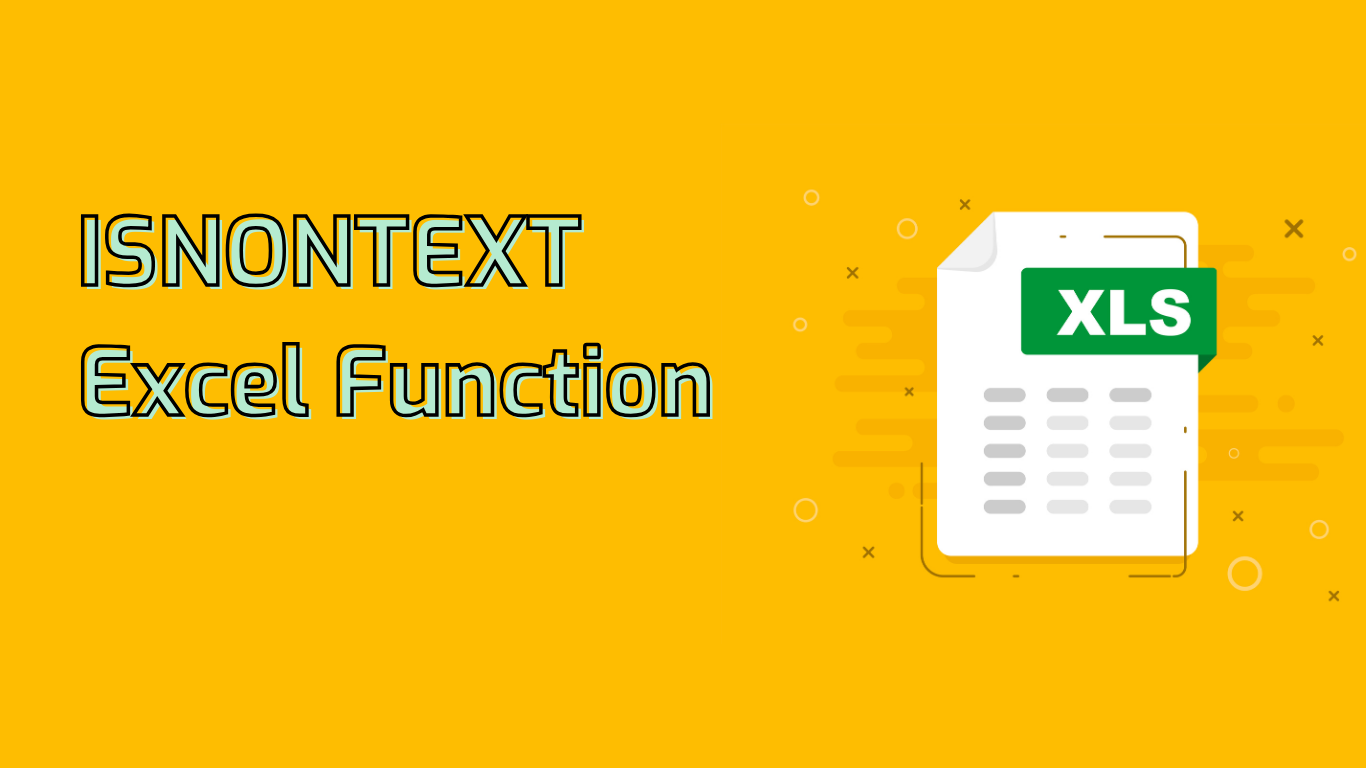
ISNONTEXT Function in Excel: Identifying Non-Text Values
The ISNONTEXT function in Excel is a powerful tool for data validation, error checking, and conditional formatting. It checks whether a given value is not text, returning TRUE if the value is not text and FALSE if it is text.
Syntax and Parameters
The syntax for the ISNONTEXT function is:
ISNONTEXT(value)Where value is the cell reference, formula, or direct value you want to test.
How It Works
- Returns TRUE for numbers, dates, booleans, and blank cells
- Returns FALSE for any text value
Practical Applications
1. Data Validation
Ensure cells contain non-text values before performing calculations:
=IF(ISNONTEXT(A1), A1*2, "Error: Text found")2. Error Checking
Identify cells with unexpected text entries:
=IF(ISNONTEXT(A1), "OK", "Error: Text in numeric field")3. Conditional Formatting
Highlight non-text values in a range:
- Select the range
- Go to Home > Conditional Formatting > New Rule
- Choose “Use a formula to determine which cells to format”
- Enter:
=ISNONTEXT(A1)(adjust A1 as needed) - Set desired formatting
Common Issues and Challenges
- Misinterpretation: Users may confuse it with checking for specific non-text types
- Mixed Data Types: Can be tricky to apply effectively in datasets with varied data types
- Formula Complexity: May make formulas harder to read when combined with other functions
Tips for Effective Use
- Combine with IF statements for more complex logic
- Use in array formulas to check multiple cells at once
- Pair with other IS functions (e.g., ISNUMBER) for comprehensive checks
By mastering the ISNONTEXT function, Excel users can significantly improve their data validation processes and ensure higher data quality in their spreadsheets.
Leave a Reply