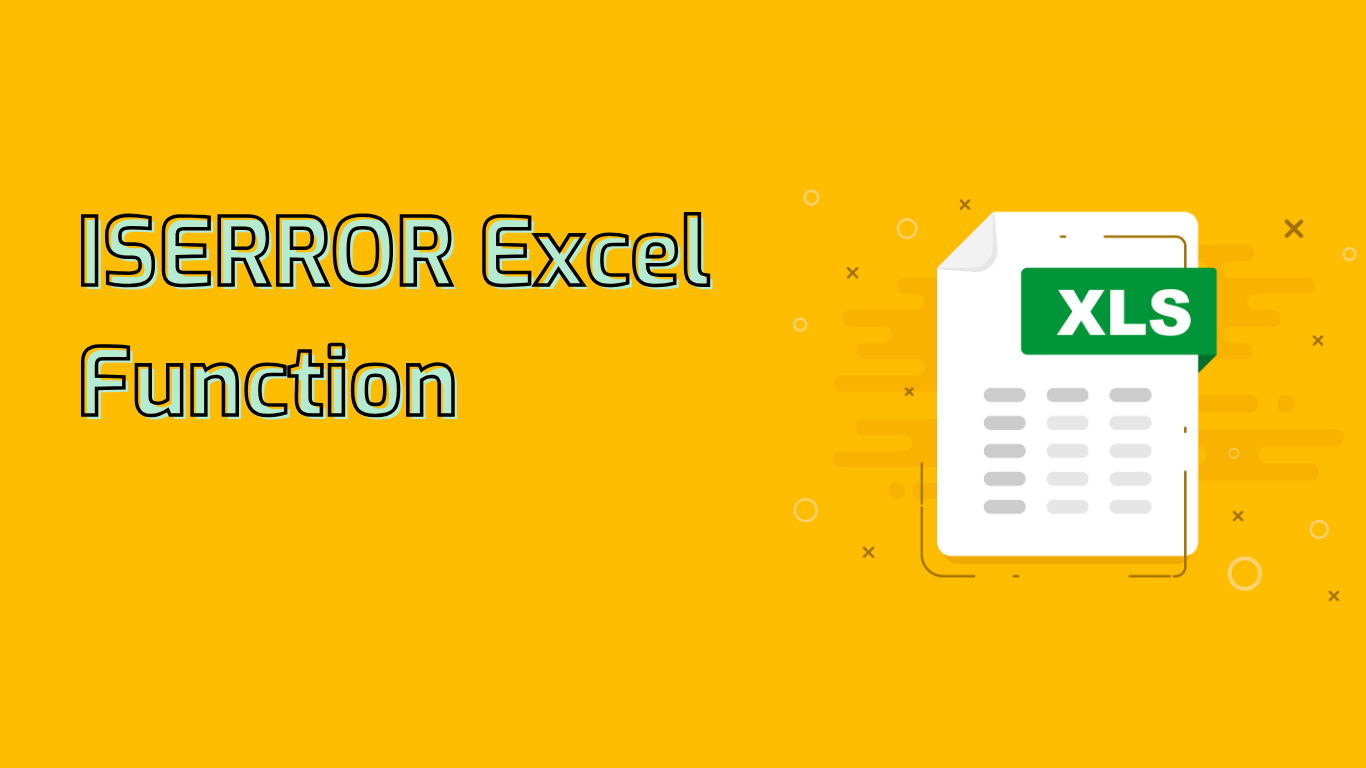
ISERROR Function in Excel: Error Detection and Handling
The ISERROR function in Excel is a powerful tool used to check whether a given value results in an error. It returns TRUE if the value is an error and FALSE otherwise, making it particularly useful for error handling in formulas.
Syntax and Parameters
ISERROR(value)
- value: The value or expression you want to test for an error.
Return Values
- TRUE: If the value is an error (e.g., #N/A, #VALUE!, #REF!, #DIV/0!, #NUM!, #NAME?, or #NULL!).
- FALSE: If the value is not an error.
Usage and Examples
ISERROR is commonly used to handle errors in complex formulas and provide alternative results or messages. It’s also useful for preventing error values from displaying in worksheets.
Examples:
=ISERROR(A1)– Returns TRUE if A1 contains an error, FALSE otherwise.=ISERROR(1/0)– Returns TRUE because dividing by zero results in an error.=IF(ISERROR(A1/B1), "Error in Calculation", A1/B1)– Displays “Error in Calculation” if A1/B1 results in an error, otherwise shows the division result.
Common Use Cases
- Error Handling: Catch errors in formulas and provide alternative results or messages.
- Data Validation: Ensure calculations are error-free before further analysis.
- Debugging: Identify errors in large datasets or complex formulas.
- Conditional Formatting: Highlight cells containing errors for easy identification.
- Data Cleaning: Identify and handle erroneous data entries in imported datasets.
- Dynamic Dashboards: Ensure error messages don’t disrupt visual presentations.
Practical Applications
Data Validation Example:
=IF(ISERROR(VLOOKUP(A1, B:B, 1, FALSE)), "Not Found", VLOOKUP(A1, B:B, 1, FALSE))Conditional Formatting:
- Select the range of cells to format.
- Go to Home > Conditional Formatting > New Rule.
- Choose “Use a formula to determine which cells to format”.
- Enter the formula:
=ISERROR(A1)(adjust cell reference as needed). - Set desired formatting and click OK.
Considerations and Potential Issues
- Overuse: Relying too heavily on ISERROR can mask underlying data or formula issues.
- Performance: Excessive use in large spreadsheets may slow down calculations.
- ISERROR vs. ISERR: ISERROR detects all error types, while ISERR doesn’t detect #N/A errors.
- Complex Formulas: When used in nested formulas, identifying the error source can be challenging.
Supported Excel Versions
ISERROR is supported in Excel versions from 2003 to the latest Microsoft 365 release, ensuring wide compatibility across different Excel environments.
By mastering the ISERROR function, Excel users can significantly improve their error handling capabilities, leading to more robust and reliable spreadsheets.
Leave a Reply