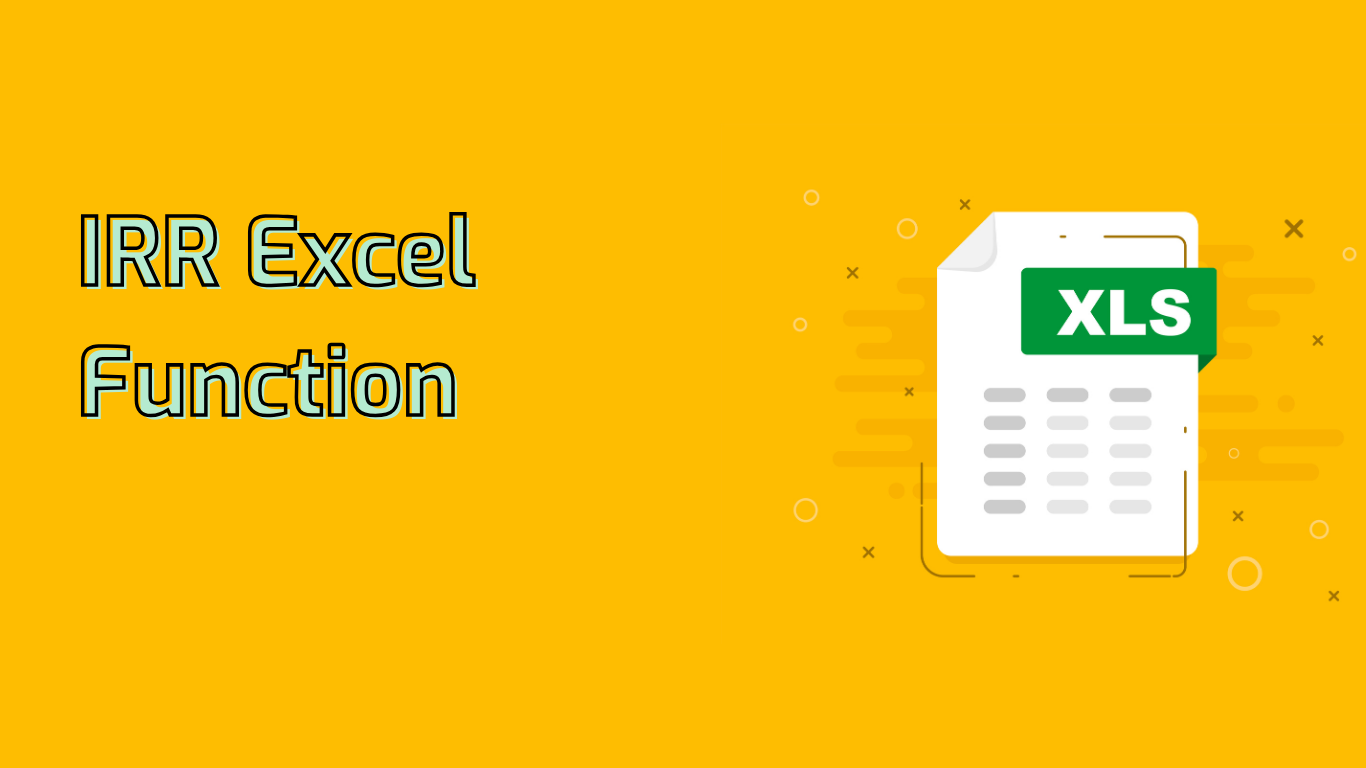
Understanding the IRR Function in Excel
The IRR (Internal Rate of Return) function is a powerful tool in Excel used for financial analysis and investment evaluation. It calculates the rate of return that makes the net present value (NPV) of all cash flows equal to zero.
Function Syntax and Usage
The syntax for the IRR function is: IRR(values, [guess])
- values: An array or cell range containing the cash flows. Must include at least one positive and one negative value.
- guess: (Optional) An estimated result. If omitted, Excel uses 10% as default.
Practical Applications
IRR is widely used in:
- Investment analysis
- Project evaluation
- Financial planning
- Capital budgeting
For example, to evaluate an investment with an initial outlay of $10,000 and expected returns of $2,000, $3,000, $4,000, $5,000, and $6,000 over five years, you would use:
=IRR(A1:A6)Where A1:A6 contains the cash flows (-10000, 2000, 3000, 4000, 5000, 6000).
Compatibility and Support
The IRR function is supported across various Excel versions, including:
- Excel 2007 to 2021
- Excel for Microsoft 365
- Excel for Mac (multiple versions)
- Excel Online
Common Challenges and Considerations
While using IRR, be aware of:
- Multiple IRRs: Possible when cash flows change signs multiple times.
- Non-convergence: May occur if no clear rate of return exists.
- Interpretation: High IRR doesn’t always indicate a good investment, especially for risky projects.
Benefits of Using IRR
The IRR function helps in:
- Comparing profitability of different investments
- Assessing project viability
- Making informed capital expenditure decisions
- Evaluating loan interest rates with irregular payment schedules
By leveraging the IRR function, financial analysts and decision-makers can gain valuable insights into investment opportunities and make data-driven financial decisions.
Leave a Reply