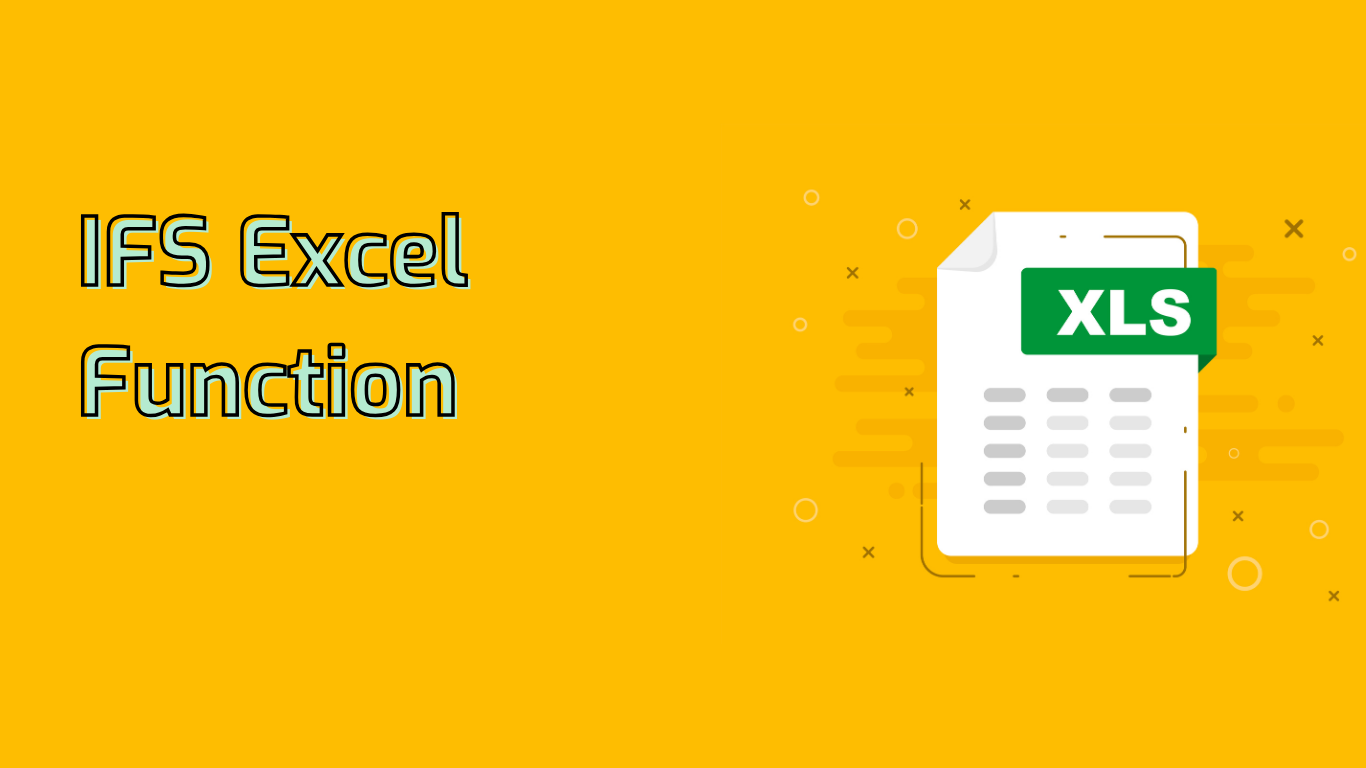
IFS Function in Excel: Simplifying Complex Conditional Logic
The IFS function in Excel is a powerful tool for evaluating multiple conditions and returning a value corresponding to the first true condition. It offers a more efficient and readable alternative to nested IF statements, making complex logical tests simpler and reducing the likelihood of errors.
Syntax and Usage
The basic syntax of the IFS function is:
IFS(logical_test1, value_if_true1, [logical_test2, value_if_true2], ...)- logical_test1: The first condition to evaluate (required)
- value_if_true1: The value to return if logical_test1 is true (required)
- Additional pairs of logical tests and corresponding values (optional)
Key Benefits
- Simplifies Formulas: Reduces complexity of nested IF statements
- Improves Efficiency: Evaluates multiple conditions in a single function
- Enhances Clarity: Improves readability and maintainability of spreadsheets
Common Use Cases
- Grading Systems:
=IFS(A2>=90, "A", A2>=80, "B", A2>=70, "C", A2>=60, "D", TRUE, "F") - Employee Performance Evaluation:
=IFS(B2>=4.5, "Outstanding", B2>=3.5, "Exceeds Expectations", B2>=2.5, "Meets Expectations", B2>=1.5, "Needs Improvement", TRUE, "Unsatisfactory") - Sales Commission Calculation:
=IFS(C2>=100000, 0.10, C2>=50000, 0.07, C2>=20000, 0.05, TRUE, 0.03) - Shipping Cost Calculation:
=IFS(D2>20, "$50", D2>10, "$30", D2>5, "$20", TRUE, "$10") - Project Status Reporting:
=IFS(E2=100, "Completed", E2>=75, "On Track", E2>=50, "Behind Schedule", E2>=25, "At Risk", TRUE, "Not Started")
Challenges and Considerations
- Order of Conditions: Evaluate conditions in the correct order to avoid incorrect results
- Performance: Be mindful of potential slowdowns in large datasets
- Error Handling: Implement proper error handling when no conditions are met
- Logical Flow: Ensure correct logical flow through careful planning
Availability
The IFS function is supported in:
- Excel 2016 (Office 365 subscription)
- Excel 2019 and later versions
- Excel for Microsoft 365
- Excel for the web
In conclusion, the IFS function in Excel is a versatile and efficient tool for handling multiple conditions in a single formula. By understanding its benefits and challenges, users can effectively utilize this function to simplify their data analysis and decision-making processes.
Leave a Reply