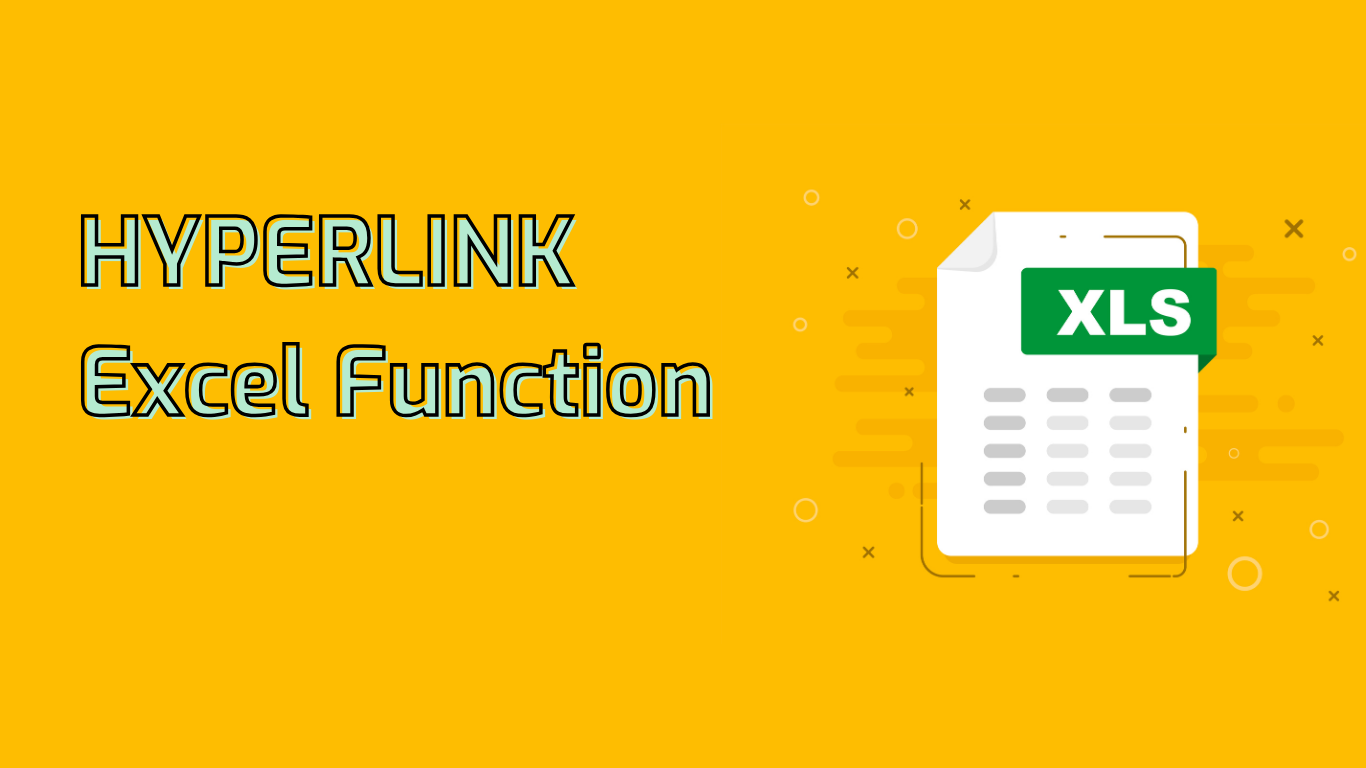
Excel HYPERLINK Function: Creating Interactive Links in Spreadsheets
The HYPERLINK function in Excel is a powerful tool for enhancing spreadsheet interactivity. It allows users to create clickable links within cells, directing to various destinations such as websites, email addresses, or specific locations within the workbook.
Syntax and Parameters
The basic syntax of the HYPERLINK function is:
HYPERLINK(link_location, [friendly_name])- link_location: (Required) The path to the file, webpage, or location to be opened. This can be a text string in quotation marks or a cell reference containing the link.
- friendly_name: (Optional) The text displayed in the cell. If omitted, the link_location is shown instead.
Common Use Cases
- Linking to External Websites:
=HYPERLINK("https://www.example.com", "Visit Example") - Creating Email Links:
=HYPERLINK("mailto:so*****@ex*****.com" data-original-string="+Tv6YVKVfGv141gHzp+BXA==d41VYDJN9bOpGNXNFfYXCB8ILUpd3LRt9M8tHKyQRY6ma0=" title="This contact has been encoded by Anti-Spam by CleanTalk. Click to decode. To finish the decoding make sure that JavaScript is enabled in your browser.", "Email Us") - Navigating Within the Workbook:
=HYPERLINK("#Sheet2!A1", "Go to Sheet2") - Opening Local Files:
=HYPERLINK("C:\Documents\Report.xlsx", "Open Report")
Benefits and Applications
- Improves navigation in complex spreadsheets
- Enhances data presentation with quick access to additional resources
- Streamlines reporting by linking to detailed information
- Creates a more interactive and user-friendly Excel experience
Potential Challenges
While the HYPERLINK function is versatile, users should be aware of potential issues:
- Broken Links: URLs or file paths may change, invalidating the hyperlink
- Security Concerns: Ensure links are vetted to avoid directing to malicious sites
- File Path Compatibility: Local file links may not work across different computers
Advanced Usage
For more dynamic applications, consider:
- Combining HYPERLINK with other functions for conditional linking
- Using cell references to create flexible, updateable links
- Implementing VBA for complex linking scenarios
By mastering the HYPERLINK function, Excel users can significantly enhance their spreadsheets’ functionality and user experience, making data more accessible and interactive.
Leave a Reply