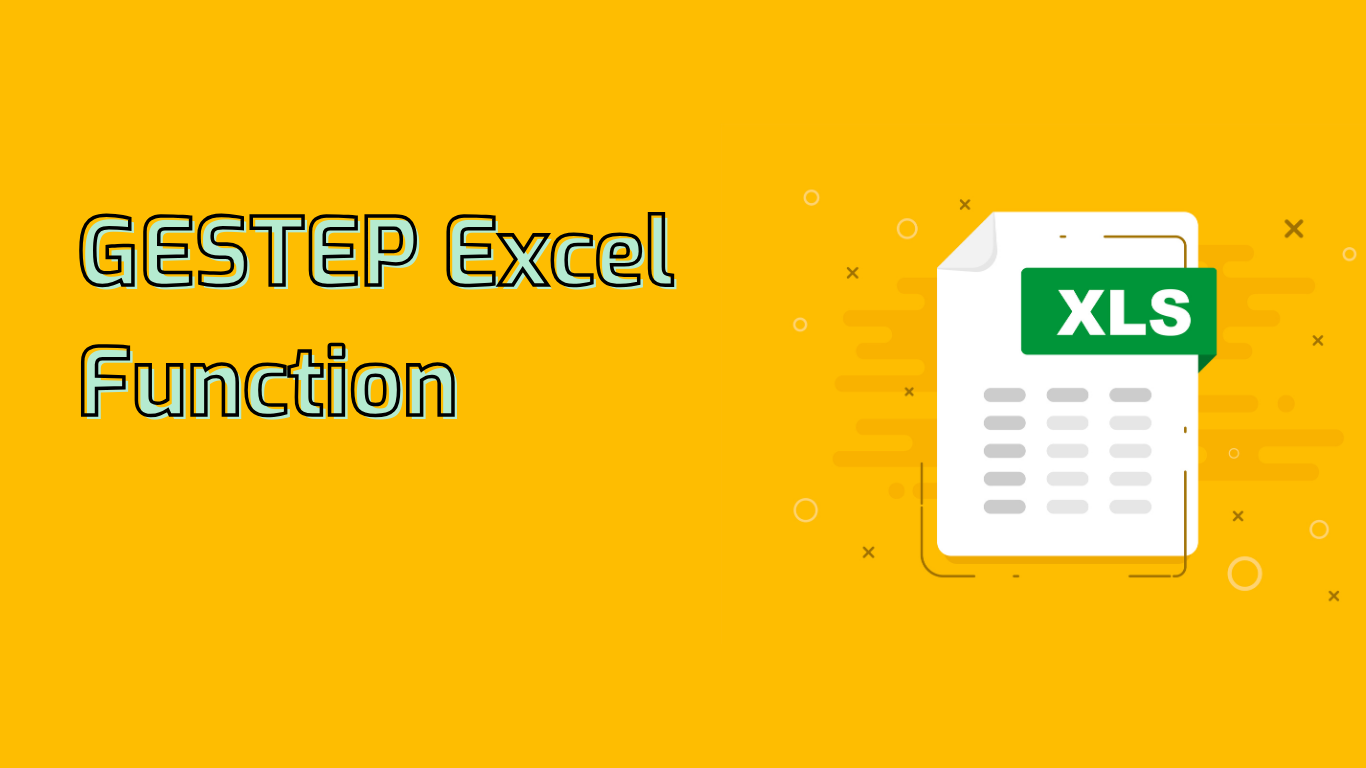
Understanding the GESTEP Function in Excel
The GESTEP function in Excel is a powerful tool for threshold-based calculations. It determines whether a number is greater than or equal to a specified step value, returning 1 if true and 0 if false.
Syntax and Arguments
The function uses the following syntax:
GESTEP(number, [step])- number: The value to be tested against the step value.
- step: (Optional) The threshold value. If omitted, it defaults to 0.
Common Applications
GESTEP is particularly useful in scenarios such as:
- Quality control processes
- Financial analysis for meeting revenue targets
- Academic grading systems
- Performance metric evaluations
- Risk management assessments
Practical Examples
Example 1: Manufacturing Quality Control
To check if produced items meet a minimum quality score of 75:
=GESTEP(A1, 75)This returns 1 if the score in A1 is 75 or higher, indicating a pass.
Example 2: Financial Target Analysis
For determining if quarterly revenue meets or exceeds $1,000,000:
=GESTEP(B1, 1000000)A result of 1 indicates the target was met or exceeded.
Benefits and Considerations
The GESTEP function offers several advantages:
- Simplifies threshold-based comparisons
- Reduces the need for complex nested IF statements
- Enhances formula readability and maintainability
However, users should be aware of potential challenges:
- The default step value of 0 if omitted
- Binary output (1 or 0) which may require interpretation
- Proper application in various contexts may require practice
Conclusion
The GESTEP function is a valuable tool for Excel users dealing with threshold-based analyses. By understanding its syntax, applications, and potential issues, users can effectively leverage this function to streamline their data analysis and decision-making processes in various fields.
Leave a Reply