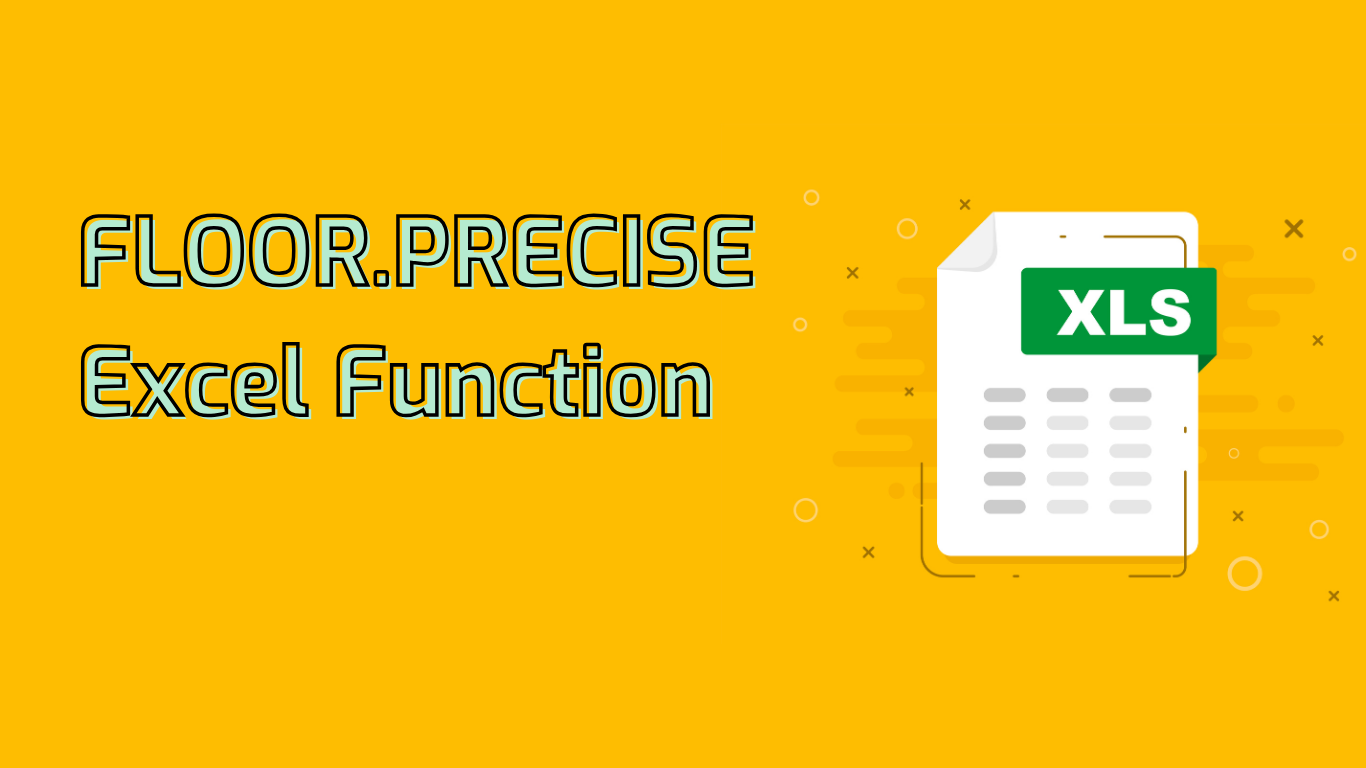
FLOOR.PRECISE Function in Excel: Rounding Down with Precision
The FLOOR.PRECISE function in Excel rounds a number down to the nearest multiple of significance, always towards zero regardless of the number’s sign. This powerful tool is essential for financial calculations, inventory management, and data analysis where precise rounding is crucial.
Syntax and Parameters
FLOOR.PRECISE(number, [significance])
- number (required): The value you want to round down.
- significance (optional): The multiple to round down to. Default is 1 if omitted.
Key Features
- Rounds down positive numbers towards zero
- Rounds up negative numbers towards zero
- Uses the absolute value of significance if it’s negative
Practical Examples
Basic usage:
FLOOR.PRECISE(4.3)returns 4FLOOR.PRECISE(-4.3)returns -4
With significance:
FLOOR.PRECISE(7.8, 0.5)returns 7.5FLOOR.PRECISE(10, 3)returns 9
Common Use Cases
- Financial Calculations: Rounding currency values to the nearest cent or dollar
- Inventory Management: Adjusting quantities to the nearest pack size or unit
- Time Management: Rounding time values to the nearest hour or minute
- Manufacturing: Aligning measurements to the nearest standard unit
Compatibility
The FLOOR.PRECISE function is supported in:
- Excel 2013 and later versions
- Excel for Microsoft 365
- Excel Online
- Excel for Mac (2016 and later)
Potential Challenges
- Incorrect Significance: Ensure proper setting to avoid unexpected results
- Non-Numeric Inputs: Function returns an error for non-numeric values
- Behavior with Negative Numbers: May be counterintuitive as it rounds towards zero
Conclusion
The FLOOR.PRECISE function is a valuable asset for Excel users needing to round down numbers with precision. By understanding its nuances and applications, you can effectively utilize this function to streamline calculations and ensure accurate results in your spreadsheets.
Leave a Reply