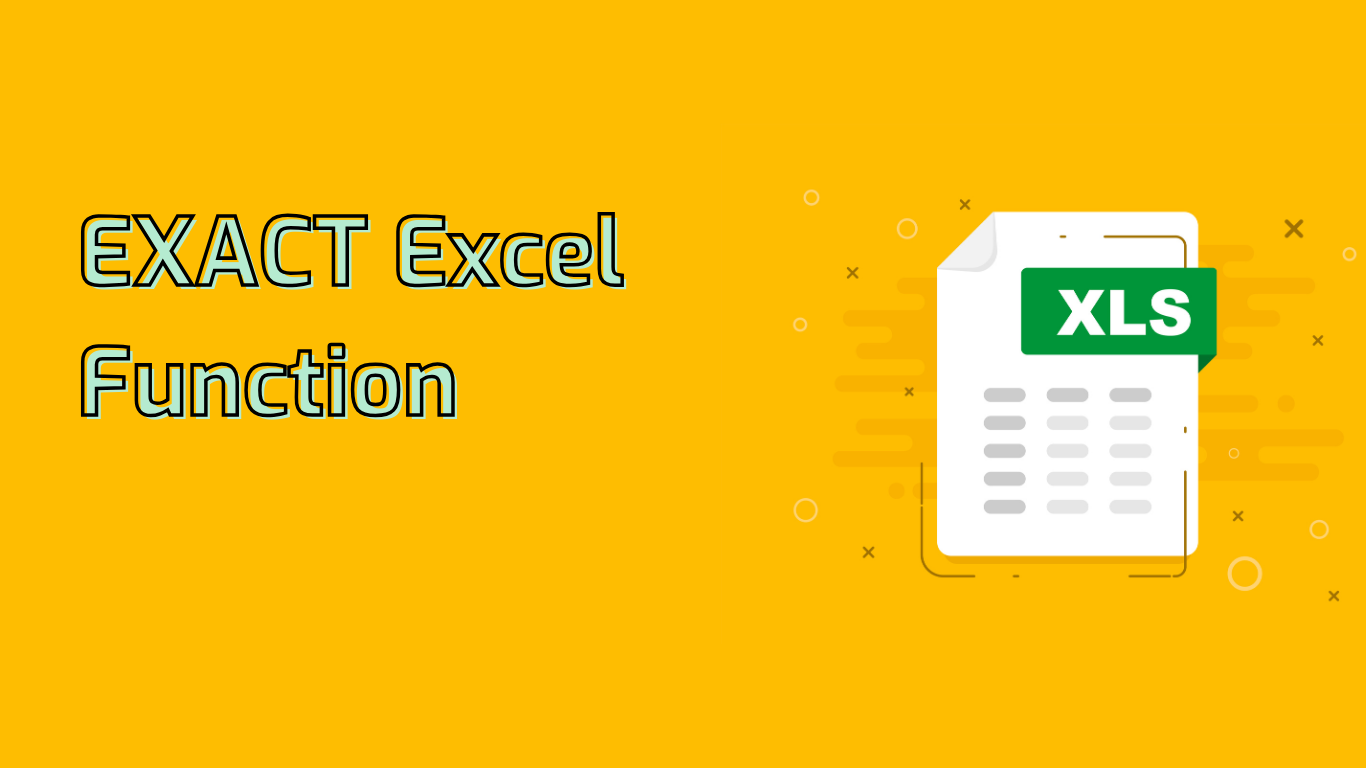
The EXACT Function in Excel: Precise Text Comparison
The EXACT function in Excel is a powerful tool for comparing text strings with precision. It determines if two text strings are exactly the same, including case sensitivity. This function returns TRUE if the strings are identical and FALSE otherwise.
Syntax and Parameters
The syntax for the EXACT function is:
EXACT(text1, text2)- text1: The first text string to compare.
- text2: The second text string to compare.
Key Features
- Case-sensitive: “Text” and “text” are considered different.
- Whitespace-sensitive: Leading or trailing spaces affect the comparison.
- Works with text strings only: Not designed for numbers or other data types.
Practical Applications
The EXACT function is particularly useful in scenarios where precision is crucial:
- Data Validation: Ensure user inputs match specific formats or values exactly.
- Quality Control: Verify product codes or serial numbers match precisely.
- User Authentication: Compare entered passwords with stored ones.
- Text Matching: Ensure consistency in survey or form responses.
Example Usage
=EXACT("Apple", "apple") // Returns FALSE
=EXACT("12345", "12345") // Returns TRUE
=EXACT(A1, B1) // Compares cells A1 and B1Common Issues and Considerations
Users should be aware of potential pitfalls:
- Case Sensitivity: “Admin” and “admin” are different.
- Whitespace: Hidden spaces can cause unexpected results.
- Non-printable Characters: Can affect comparisons invisibly.
Compatibility
The EXACT function is widely supported across Excel versions, including:
- Excel 365
- Excel 2019, 2016, 2013, 2010, 2007
- Excel for Mac (2011, 2016, 2019, 365)
Conclusion
The EXACT function is an essential tool for tasks requiring precise text comparisons in Excel. Its case sensitivity and exact matching capabilities make it invaluable for data validation, quality control, and text analysis tasks. Understanding its behavior with case, whitespace, and hidden characters is key to leveraging its full potential effectively.
Leave a Reply