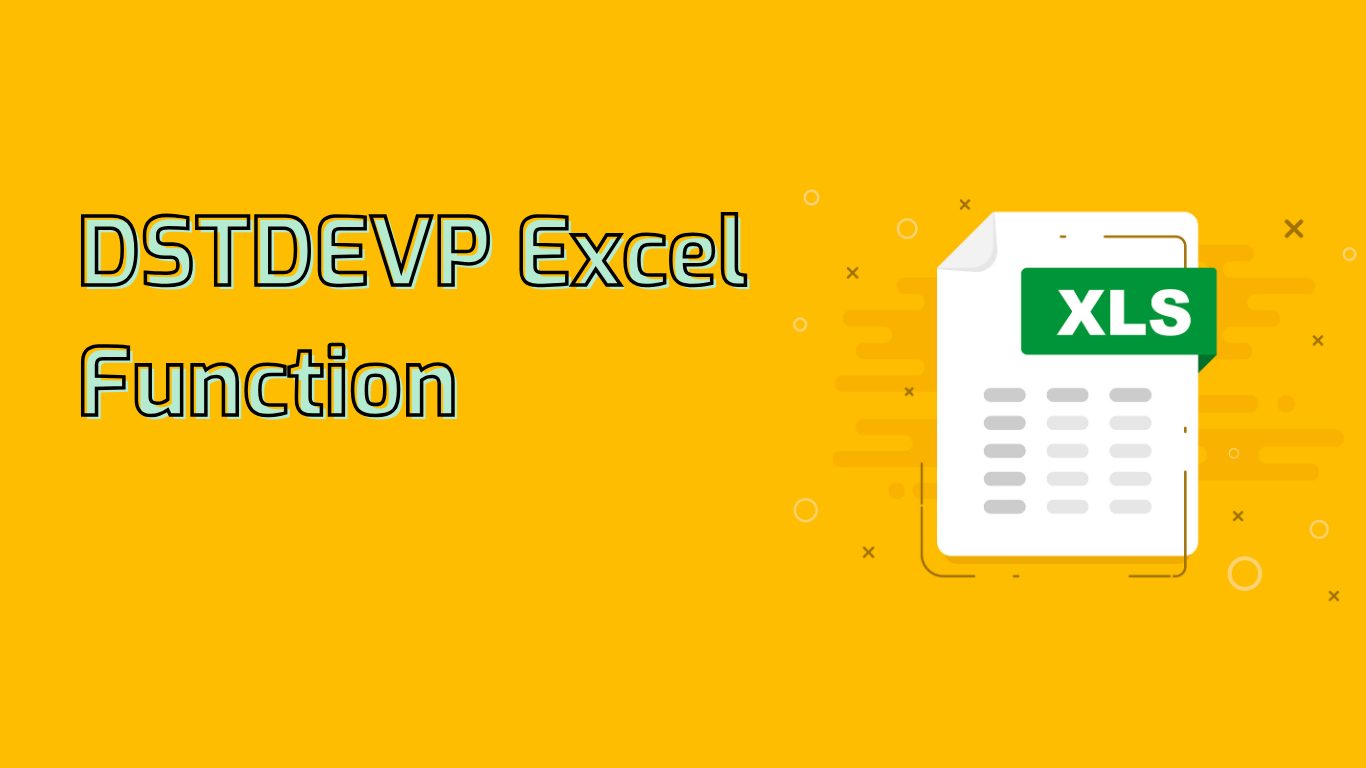
DSTDEVP Function in Excel: Calculating Population Standard Deviation
The DSTDEVP function in Excel is a powerful statistical tool used to calculate the standard deviation of a population based on the entire population of selected database entries. It measures the amount of variation or dispersion in a set of values, providing valuable insights for data analysis.
Syntax and Parameters
The function uses the following syntax:
DSTDEVP(database, field, criteria)- database: The range of cells containing the list or database.
- field: The column to be used in the calculation, specified by label or number.
- criteria: The range of cells containing the conditions for data selection.
Practical Applications
The DSTDEVP function is widely used in various fields:
- Quality Control: Measuring consistency in manufacturing processes
- Financial Analysis: Assessing investment portfolio risk
- Research and Development: Evaluating variability in experimental results
- Education: Analyzing student performance
- Healthcare: Studying variations in patient data
Example Usage
Consider a retail company’s sales database:
| Product | Category | Sales |
|---|---|---|
| Product A | Electronics | 1000 |
| Product B | Electronics | 1500 |
| Product C | Furniture | 2000 |
| Product D | Electronics | 1200 |
| Product E | Furniture | 1800 |
To calculate the standard deviation of sales for the Electronics category:
=DSTDEVP(A1:C6, "Sales", E1:E2)Where E1:E2 contains the criteria (Category: Electronics).
Common Challenges
Users may encounter issues with:
- Correctly setting up the criteria range
- Formatting the database properly
- Distinguishing between population (DSTDEVP) and sample (DSTDEV) standard deviation
- Understanding complex criteria syntax
- Grasping the interaction between function arguments
Conclusion
The DSTDEVP function is a valuable tool for statistical analysis in Excel. By understanding its syntax and applications, users can gain crucial insights from their data, enabling informed decision-making across various industries and disciplines.
Leave a Reply