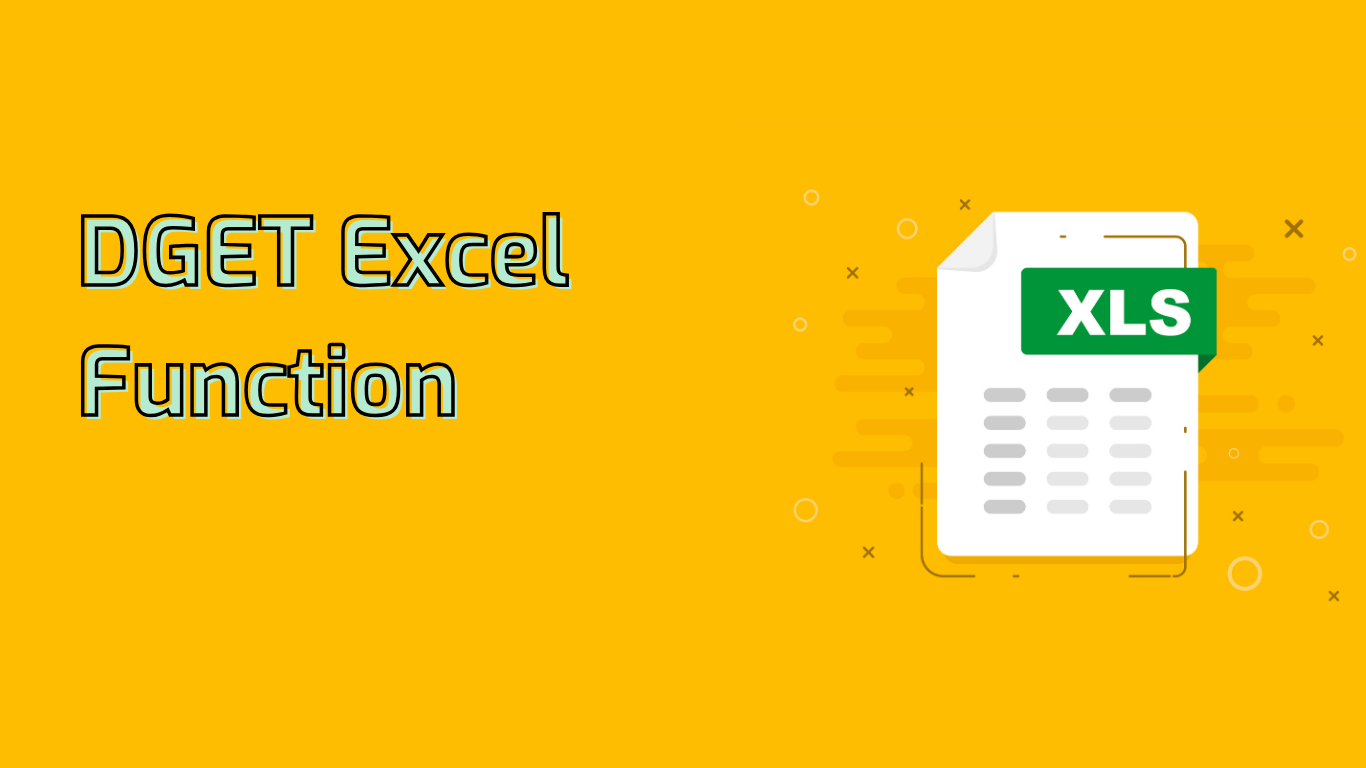
DGET Function in Excel: Extracting Specific Data from Databases
The DGET function in Excel is a powerful tool for extracting a single value from a database that matches specified criteria. It’s particularly useful when you need to retrieve specific information from large datasets based on certain conditions.
Syntax and Arguments
The syntax for DGET is:
DGET(database, field, criteria)- database: The range of cells that makes up the database. The first row should contain field names.
- field: The column to extract data from. Can be a column label in quotes or a number representing the column’s position.
- criteria: The range of cells containing the conditions. Must include at least one column label and one condition cell.
Practical Example
Consider an employee database:
| ID | Name | Department | Salary |
|---|---|---|---|
| 101 | John Doe | HR | $50,000 |
| 102 | Jane Smith | Finance | $60,000 |
| 103 | Emily Davis | IT | $70,000 |
To find the salary of an employee with ID 102:
=DGET(A1:D4, "Salary", F1:F2)Where F1:F2 contains the criteria (ID: 102). This returns $60,000.
Common Use Cases and Benefits
- Extracting specific data based on multiple criteria
- Data validation and ensuring uniqueness
- Efficient filtering without complex formulas
- Automating report generation
- Reducing manual errors in data extraction
- Speeding up data analysis tasks
Potential Challenges
- Multiple Matches: DGET returns an error if more than one record matches the criteria.
- Criteria Setup: The criteria range must be correctly formatted with matching field names.
- Exact Matching: The function requires precise matches, which can be problematic with data variations.
Supported Excel Versions
DGET is available in Excel 2007 and later versions, including Excel for Microsoft 365 and Excel for Mac.
Conclusion
The DGET function is an essential tool for Excel users working with databases. While it requires careful setup, it offers powerful data extraction capabilities, enhancing efficiency and accuracy in data analysis tasks.
Leave a Reply