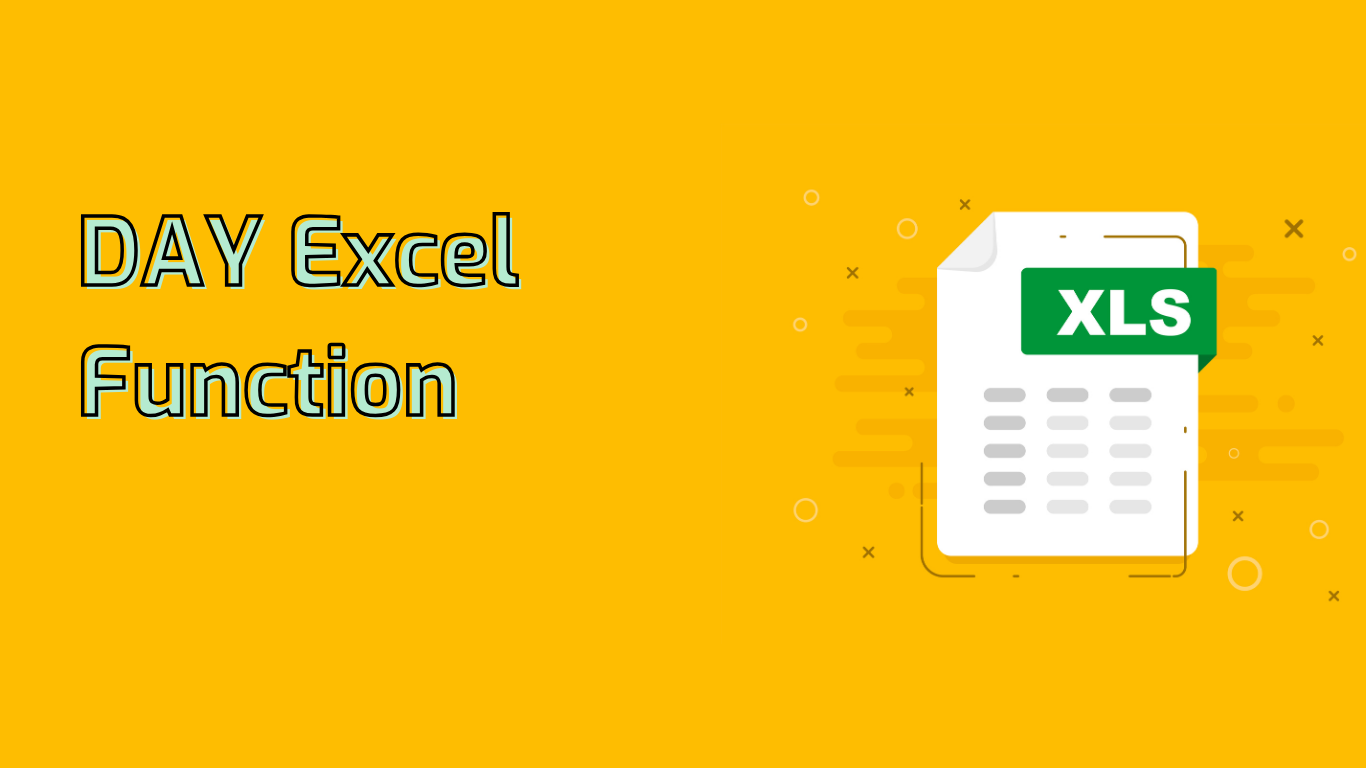
Understanding the DAY Function in Excel
The DAY function in Excel is a powerful tool for extracting the day of the month from a given date. It returns an integer value between 1 and 31, representing the day component of the date.
Syntax and Usage
The syntax for the DAY function is simple:
DAY(serial_number)Where serial_number is a date in a format that Excel recognizes as valid. For example:
- If cell A1 contains the date
2023-10-15, thenDAY(A1)will return 15. =DAY("10/05/2023")returns 5 because the day of the date “10/05/2023” is the 5th.
Compatibility and Support
The DAY function is widely supported across various Excel versions, including:
- Excel 2016, 2019, 2021
- Excel for Microsoft 365
- Excel Online
- Excel 2013, 2010, 2007
- Excel 2003, XP (2002), 2000
Common Use Cases
The DAY function proves invaluable in various scenarios:
- Extracting the day of the month from a date
- Calculating age in days
- Determining the day of the week for a given date
- Filtering or sorting data based on specific days
- Creating date-based formulas or calculations
Practical Examples
- Extracting Day from a Date: Use
=DAY(A1)to get the day of the month from a date in cell A1. - Generating Reports: Extract the day from a list of dates to group or filter data in monthly reports.
- Conditional Formatting: Highlight specific days of the month using the DAY function in combination with conditional formatting.
- Scheduling and Planning: Determine the day of the month for various tasks and deadlines in project management.
- Data Analysis: Break down data by day of the month to identify trends or patterns, such as analyzing daily sales performance over several months.
Potential Issues and Considerations
While the DAY function is generally straightforward, users should be aware of potential challenges:
- Input Errors: Ensure the input is a valid date to avoid function errors.
- Misinterpretation: Users might confuse the function’s purpose, expecting it to return other parts of the date (e.g., month or year).
- Formatting Issues: Dates must be in a recognizable format for the function to work correctly.
- Date Serial Numbers: Understanding how Excel stores dates as serial numbers can be confusing for new users.
- Different Date Formats: Users may struggle with varying date formats (e.g., MM/DD/YYYY vs. DD/MM/YYYY).
Conclusion
The DAY function in Excel is a versatile tool for date manipulation and analysis. By extracting the day component from dates, it enables more granular data analysis, facilitates report generation, and assists in various scheduling and planning tasks. While it’s important to be aware of potential issues related to date formatting and input errors, mastering the DAY function can significantly enhance your Excel skills and data analysis capabilities.
Leave a Reply