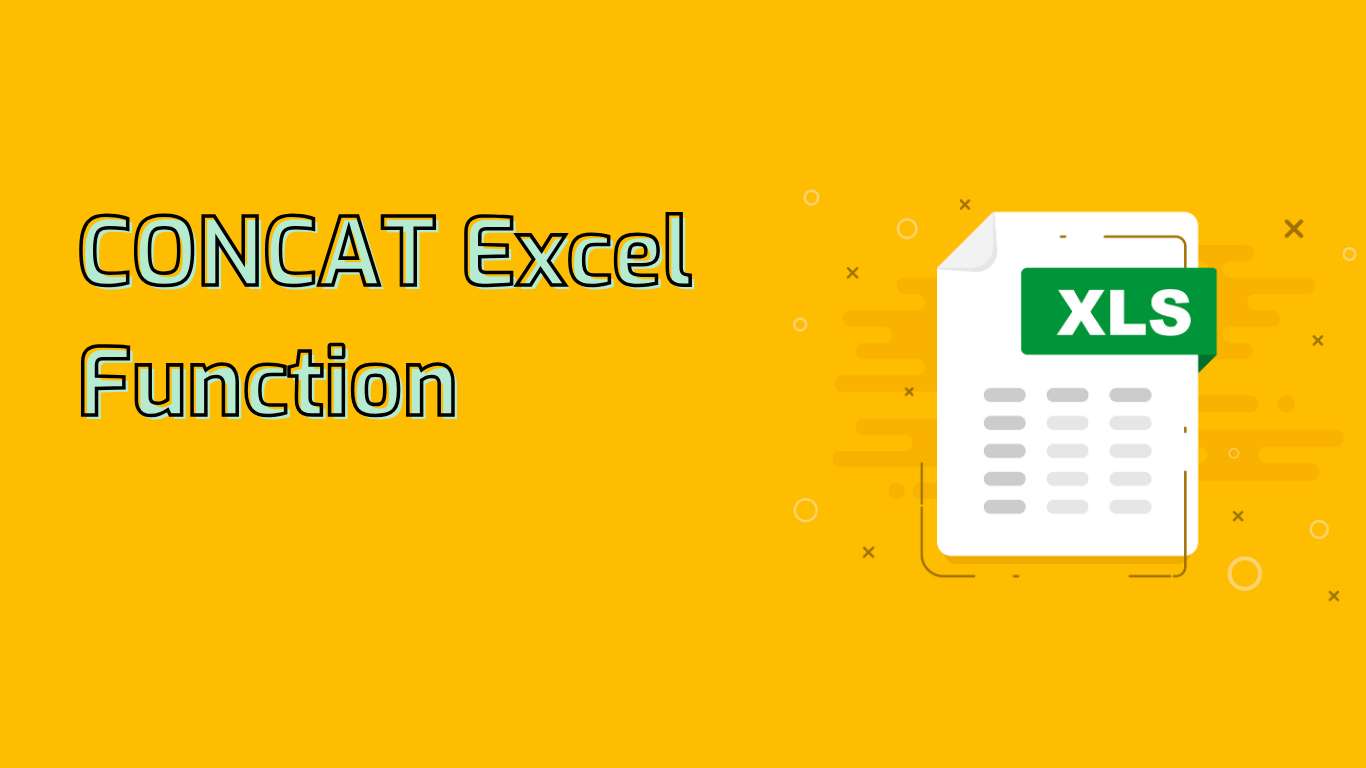
CONCAT Function in Excel: Combining Text Strings Efficiently
The CONCAT function in Excel is a powerful tool for combining multiple text strings into a single text string. It’s a modern replacement for the older CONCATENATE function, offering enhanced capabilities such as handling ranges of cells.
Function Overview
- Syntax:
CONCAT(text1, [text2], ...) - Parameters:
- text1: The first text item to be joined (required)
- [text2], …: Additional text items to be joined (optional)
- Supported Versions: Excel 2016, Excel 2019, Excel for Microsoft 365, Excel Online
Key Features and Uses
The CONCAT function is primarily used for:
- Combining text from multiple cells
- Creating custom messages or identifiers
- Formatting data by adding separators
- Data cleaning and standardization
- Generating dynamic formulas
Practical Examples
- Combining Names:
=CONCAT(A2, " ", B2)– Joins first and last names with a space - Full Addresses:
=CONCAT(A2, ", ", B2, ", ", C2, " ", D2)– Combines address components - Custom IDs:
=CONCAT("ID-", A2, "-", B2)– Creates unique identifiers - Date and Time:
=CONCAT(TEXT(A2, "mm/dd/yyyy"), " ", TEXT(B2, "hh:mm AM/PM"))– Merges date and time - Email Addresses:
=CONCAT(A2, ".", B2, "@company.com")– Generates email addresses
Common Challenges and Solutions
Users often face issues with:
- Spaces: Remember to add spaces between concatenated text to avoid merged words
- Cell References: Ensure correct cell references to avoid errors
- Large Data Sets: Be cautious with performance in large spreadsheets
- Non-Text Data: Properly format numbers or dates before concatenation
- Formula Length: Manage complex concatenations carefully
Tips for Effective Use
- Use the TEXT function to format dates and numbers within CONCAT
- Combine CONCAT with other functions for more complex operations
- Utilize cell references instead of hard-coding text for flexibility
- Consider using TEXTJOIN for more advanced string joining with delimiters
By mastering the CONCAT function, you can significantly enhance your data management and presentation capabilities in Excel, streamlining tasks and improving overall productivity.
Leave a Reply