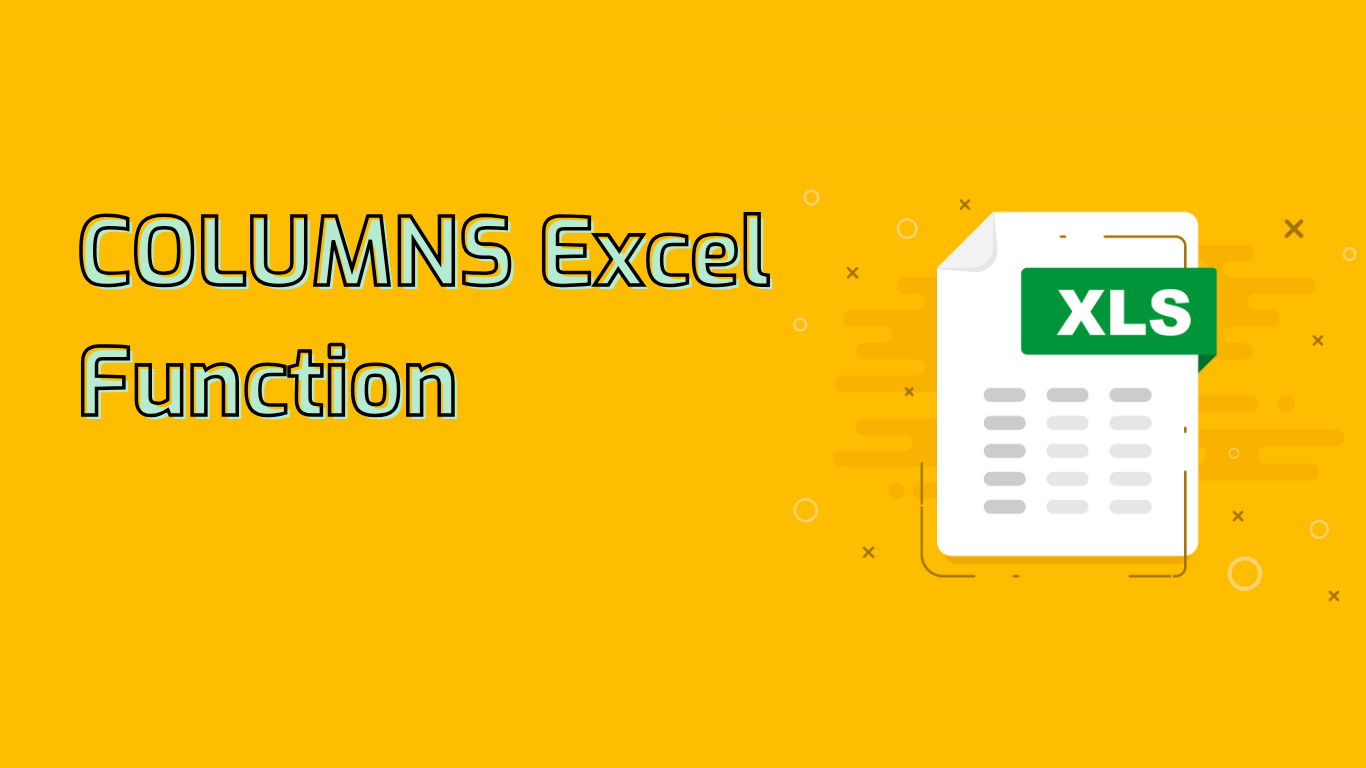
COLUMNS Function in Excel: A Comprehensive Guide
The COLUMNS function in Excel is a powerful tool used to return the number of columns in a given array or reference. This versatile function can be particularly useful in various scenarios where you need to determine the width of a range or perform calculations based on the number of columns.
Syntax and Usage
The basic syntax of the COLUMNS function is:
=COLUMNS(array)Where array is the range of cells for which you want to count the number of columns.
For example, =COLUMNS(A1:C1) will return 3 because the range A1:C1 includes three columns (A, B, and C).
Common Applications
- Determining Range Width: Quickly find out how many columns are in a specific range.
- Dynamic Range Calculations: Adjust formulas based on the number of columns in a dataset.
- Data Validation: Create rules that depend on the column count.
- Conditional Formatting: Apply formatting based on the number of columns in a range.
- Array Formulas: Use in complex calculations that require knowledge of column count.
- Reporting and Dashboards: Dynamically display the number of columns in a dataset.
Practical Examples
- Determine Column Count:
=COLUMNS(A1:D10)returns 4. - Dynamic Data Validation: Use
=COLUMNS(A1:E1)to create dropdown lists that adjust as columns are added or removed. - Conditional Formatting: Apply a rule like
=COLUMNS($A$1:$E$1) > 3to highlight cells based on column count. - Automated Reporting: Use
=COLUMNS(DataRange)to dynamically adjust report layouts.
Potential Issues and Challenges
While the COLUMNS function is straightforward, users may encounter some challenges:
- Incorrect Range Specification: Ensure the range is correctly defined to avoid inaccurate counts.
- Non-Contiguous Ranges: The function only works with continuous ranges.
- Understanding Arrays: In this context, “array” simply refers to a range of cells, not a complex data structure.
- Dynamic Ranges: Using the function with dynamic ranges (e.g., named ranges or INDIRECT function) can be complex for beginners.
Compatibility
The COLUMNS function is widely supported across various Excel versions, including:
- Excel 2007 and later versions
- Excel for Microsoft 365
- Excel for the Web
- Excel for Mac (all recent versions)
In conclusion, mastering the COLUMNS function can significantly enhance your Excel skills, enabling you to create more dynamic and efficient spreadsheets. Whether you’re working on data analysis, report generation, or complex calculations, understanding how to leverage this function can streamline your workflow and improve your productivity in Excel.
Leave a Reply