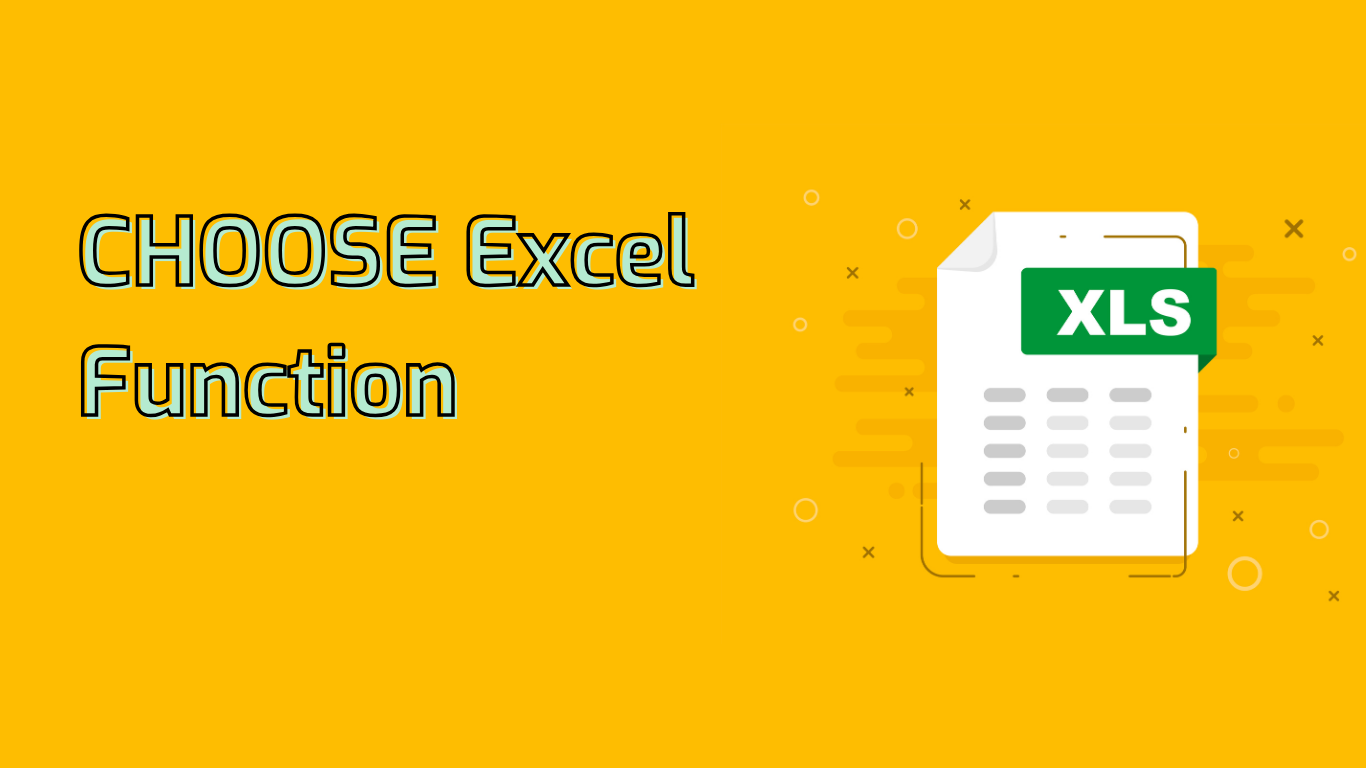
CHOOSE Function in Excel: Selecting Values with Precision
The CHOOSE function in Excel is a powerful tool that allows users to select a specific value from a list based on an index number. This versatile function is particularly useful for dynamic reporting, data organization, and decision-making processes.
Syntax and Parameters
The syntax for the CHOOSE function is:
CHOOSE(index_num, value1, [value2], ...)- index_num: A number between 1 and 254 that specifies which value to return.
- value1, value2, …: The list of values (up to 254) from which to choose.
How CHOOSE Works
CHOOSE returns the value corresponding to the given index number. For example:
=CHOOSE(2, "Apple", "Banana", "Cherry")This formula returns “Banana” because it’s the second item in the list.
Practical Applications
The CHOOSE function excels in various scenarios:
- Selecting days of the week:
=CHOOSE(3, "Sunday", "Monday", "Tuesday", "Wednesday", "Thursday", "Friday", "Saturday") - Assigning grades:
=CHOOSE(MATCH(A1, {0, 60, 70, 80, 90}, 1), "F", "D", "C", "B", "A") - Determining quarters:
=CHOOSE(MATCH(MONTH(A1), {1, 4, 7, 10}, 1), "Q1", "Q2", "Q3", "Q4") - Product categorization:
=CHOOSE(A1, "Electronics", "Clothing", "Home & Kitchen", "Books") - Dynamic messaging:
=CHOOSE(A1, "Welcome!", "Good Morning!", "Good Afternoon!", "Good Evening!")
Common Issues and Solutions
While using CHOOSE, be aware of these potential issues:
- Index out of range: Ensure the index number is within the valid range to avoid #VALUE! errors.
- Non-numeric index: Always use a numeric index to prevent errors.
- Empty values: Be cautious of empty cells in your value list, as they can lead to unexpected results.
Advanced Usage
CHOOSE can be combined with other functions for more complex operations:
- Use with IF for conditional selection
- Integrate with VLOOKUP for advanced data retrieval
- Pair with INDEX and MATCH for flexible lookups
Conclusion
The CHOOSE function is a versatile tool in Excel, offering simplicity in selection tasks and flexibility in complex formulas. By mastering CHOOSE, users can significantly enhance their spreadsheet capabilities, streamlining decision-making processes and creating more dynamic, responsive worksheets.
Leave a Reply