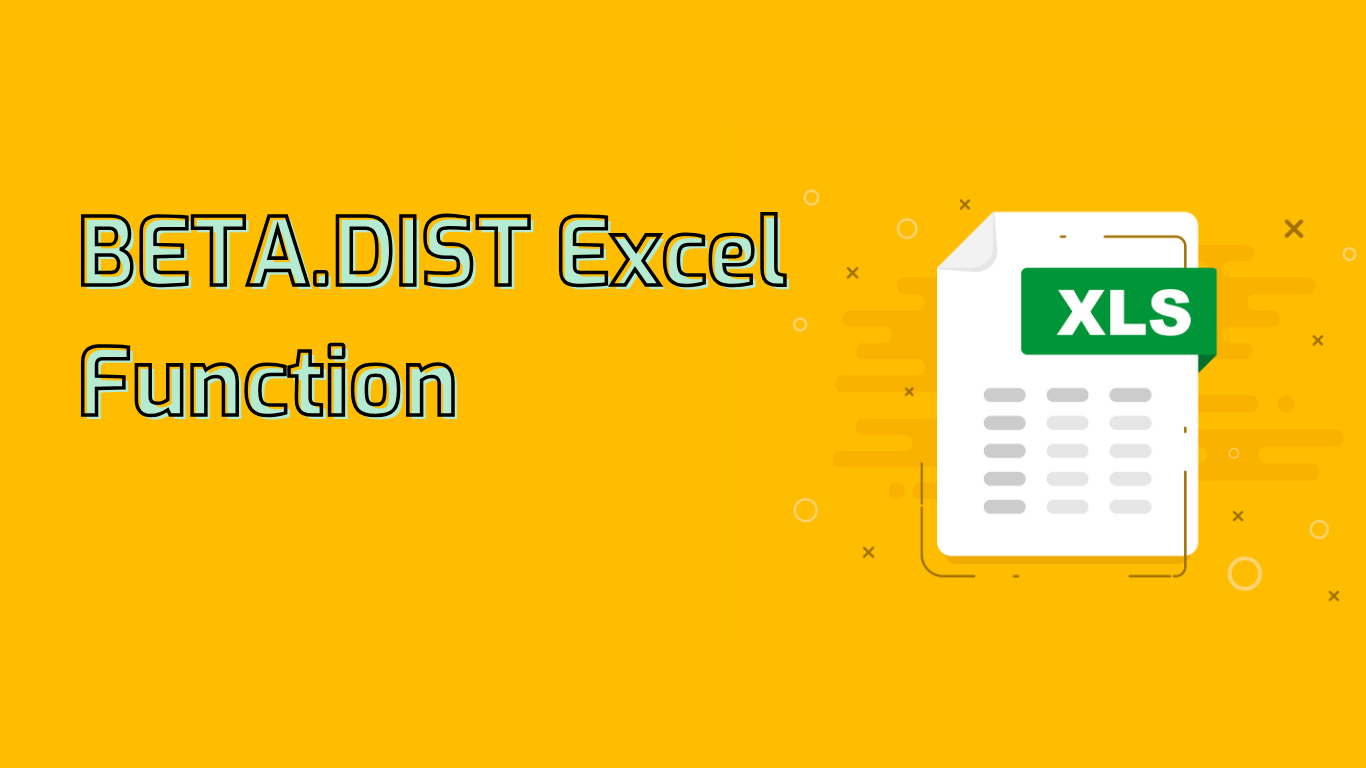
Understanding the BETA.DIST Function in Excel
The BETA.DIST function in Excel calculates the beta distribution, a continuous probability distribution defined on the interval [0, 1]. This function is particularly useful in statistics, project management, quality control, and risk analysis.
Syntax and Parameters
The function syntax is: BETA.DIST(x, alpha, beta, cumulative, [A], [B])
- x: The value at which to evaluate the function (between A and B)
- alpha: A shape parameter of the distribution
- beta: Another shape parameter of the distribution
- cumulative: A logical value determining the function form:
- TRUE: Returns the cumulative distribution function
- FALSE: Returns the probability density function
- [A]: Optional lower bound of x (default: 0)
- [B]: Optional upper bound of x (default: 1)
Practical Applications
The BETA.DIST function is commonly used in:
- Project Management: Modeling task completion times
- Quality Control: Analyzing defect rates in manufacturing
- Risk Assessment: Evaluating probabilities of different outcomes
- Financial Modeling: Estimating investment returns
- Marketing Research: Analyzing customer satisfaction scores
Example Usage
To calculate the cumulative beta distribution for x = 0.5, alpha = 2, beta = 5, within the interval [0, 1]:
=BETA.DIST(0.5, 2, 5, TRUE, 0, 1)Common Issues and Tips
- Ensure alpha and beta are greater than 0 to avoid errors
- Specify [A] and [B] when working with intervals other than [0, 1]
- Understand the difference between cumulative and probability density functions
- Review basic statistical concepts for better interpretation of results
Supported Excel Versions
The BETA.DIST function is available in Excel 2010 and later versions, including Excel for Microsoft 365.
By mastering the BETA.DIST function, you can effectively model and analyze data within constrained intervals, enhancing your statistical analysis capabilities in Excel.
Leave a Reply