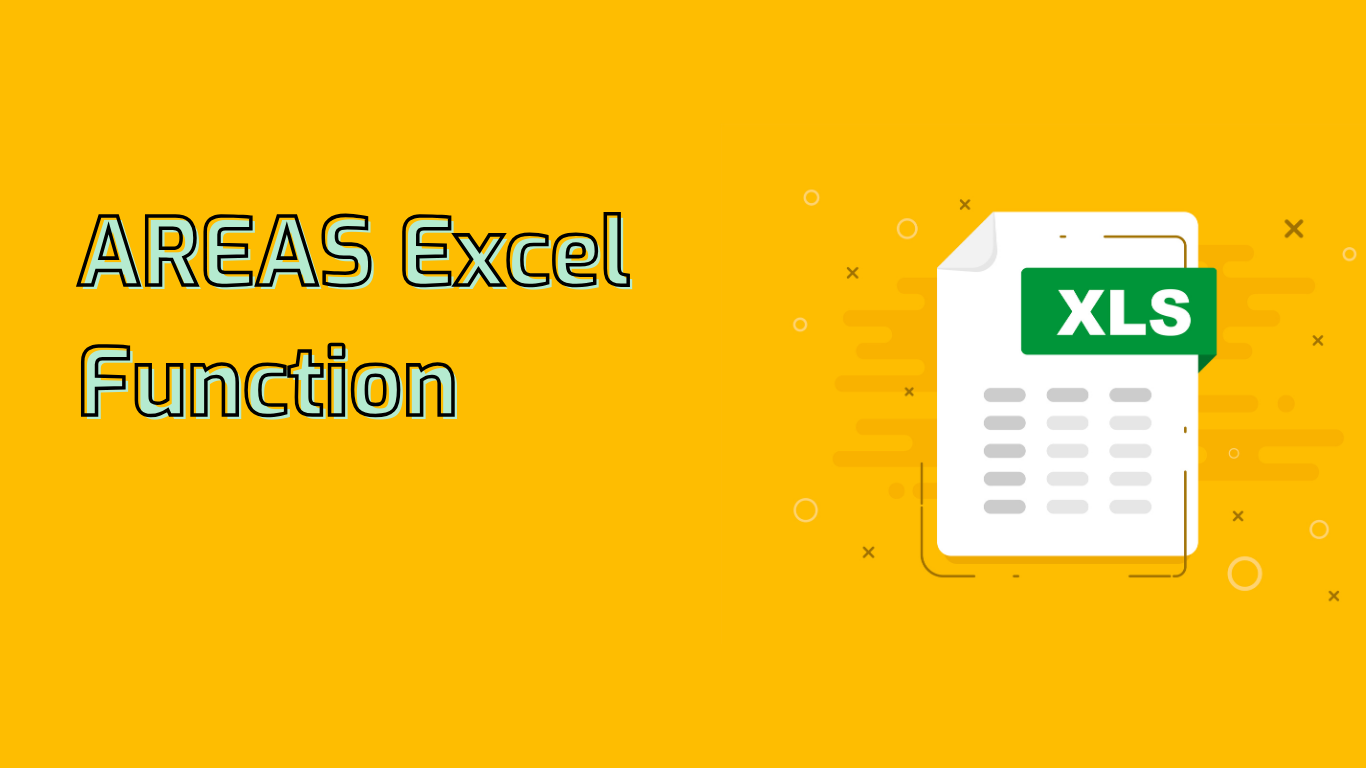
Excel AREAS Function: Counting Areas in References
The AREAS function in Excel is a powerful tool used to return the number of areas in a reference. An area is defined as a range of contiguous cells or a single cell. This function proves particularly useful when working with multiple ranges in complex formulas.
Syntax and Usage
The syntax for the AREAS function is straightforward:
AREAS(reference)
Where reference is a parameter that can be a single range or multiple ranges separated by commas and enclosed in parentheses.
Examples and Applications
=AREAS((A1:B2, C3:D4))returns 2, as there are two separate ranges.=AREAS(A1:B2)returns 1, indicating a single range.
The AREAS function is particularly useful in:
- Financial Analysis: Counting distinct ranges of financial data.
- Data Validation: Ensuring all necessary ranges are accounted for in large datasets.
- Conditional Formatting: Verifying the number of ranges being formatted.
- Inventory Management: Keeping track of different inventory sections.
- Project Management: Counting ranges for tasks, milestones, and deadlines.
Compatibility and Versions
The AREAS function is supported in various Excel versions, including:
- Excel 2007 and later
- Excel for Microsoft 365
- Excel for Mac (various versions)
Common Issues and Considerations
While the AREAS function is powerful, users should be aware of potential challenges:
- Understanding what constitutes an “area” in Excel can be confusing for beginners.
- The function’s interaction with named ranges and non-contiguous ranges might be initially difficult to grasp.
- The syntax and requirement for the reference argument can be tricky, especially in complex scenarios.
Conclusion
The AREAS function in Excel is a valuable tool for managing and analyzing data within worksheets, especially when dealing with multiple ranges. By mastering this function, users can enhance their data analysis capabilities, improve error checking processes, and create more dynamic conditional formatting rules. While it may present a learning curve for beginners, with practice and application in various scenarios, the AREAS function can significantly improve Excel skills and efficiency.
Leave a Reply