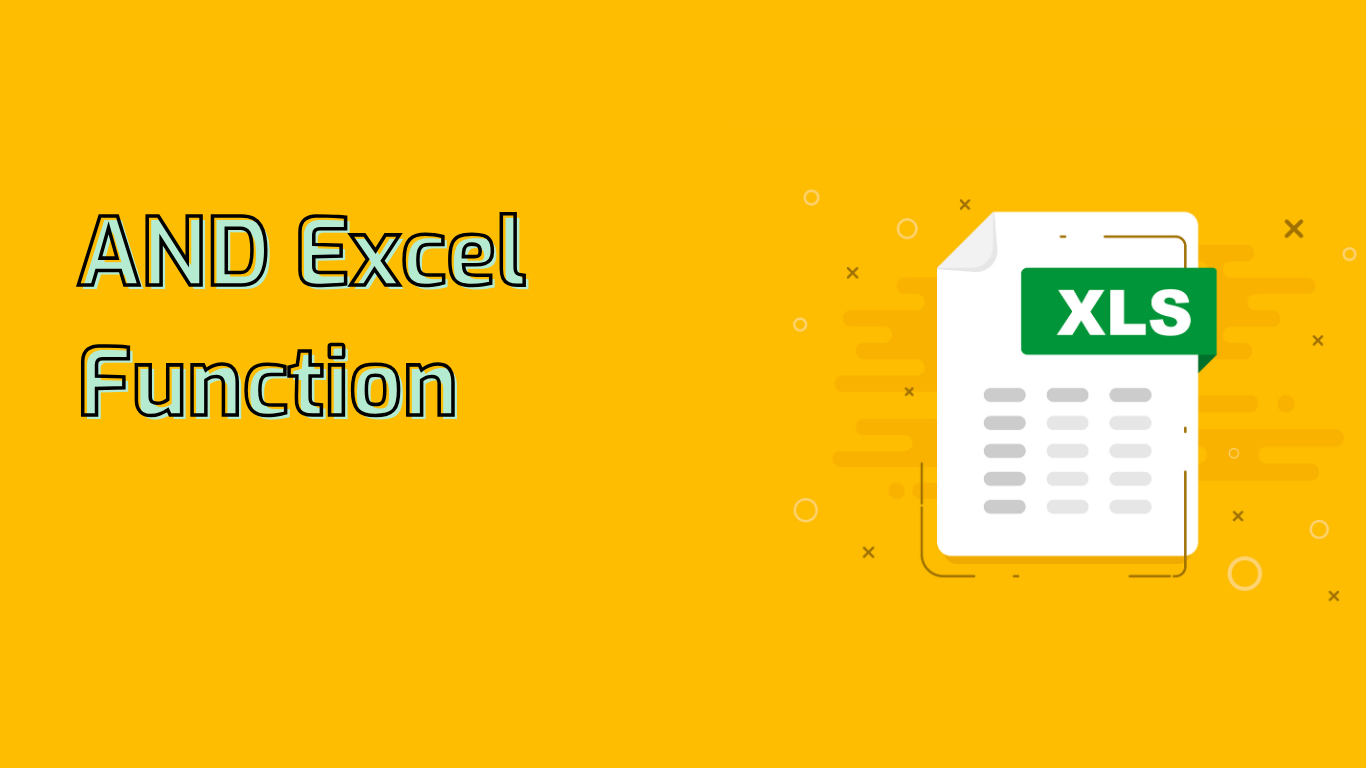
The AND Function in Excel: Evaluating Multiple Conditions
The AND function in Excel is a powerful tool for testing multiple conditions simultaneously. It returns TRUE if all specified conditions are met, and FALSE if any condition is not satisfied.
Syntax and Usage
The basic syntax of the AND function is:
=AND(logical1, [logical2], ...)- logical1: The first condition to test (required)
- [logical2], …: Additional conditions to test (optional, up to 255 conditions)
For example:
=AND(A1 > 10, B1 < 5)This formula returns TRUE only if the value in cell A1 is greater than 10 and the value in cell B1 is less than 5.
Common Applications
The AND function is versatile and can be used in various scenarios:
- Logical Testing: Checking if multiple conditions are met
- Conditional Formatting: Applying specific formatting when multiple criteria are satisfied
- Data Validation: Ensuring input data meets multiple criteria
- Complex Formulas: Creating advanced logical tests when combined with other functions like IF
Practical Examples
1. Checking Multiple Conditions
To find students who scored above 70 in both subjects:
=AND(A2>70, B2>70)2. Conditional Formatting
To highlight cells where sales exceed $5000 and units sold are over 100:
=AND(Sales>5000, Units>100)3. Nested IF Statements
To determine bonus eligibility based on performance and attendance:
=IF(AND(Performance="Excellent", Attendance="Good"), "Bonus", "No Bonus")Common Issues and Challenges
- Incorrect Syntax: Ensure conditions are separated by commas
- Non-Boolean Values: All conditions should evaluate to TRUE or FALSE
- Cell References: Double-check cell references and data types
- Nested Functions: Using AND within other functions can be complex
- Array Formulas: Applying AND in array formulas requires advanced understanding
Conclusion
The AND function is an essential tool in Excel for evaluating multiple conditions. It's widely supported across Excel versions and platforms, making it a reliable choice for complex logical operations. By mastering this function, users can enhance their data validation, decision-making processes, and create more sophisticated Excel formulas.
Leave a Reply