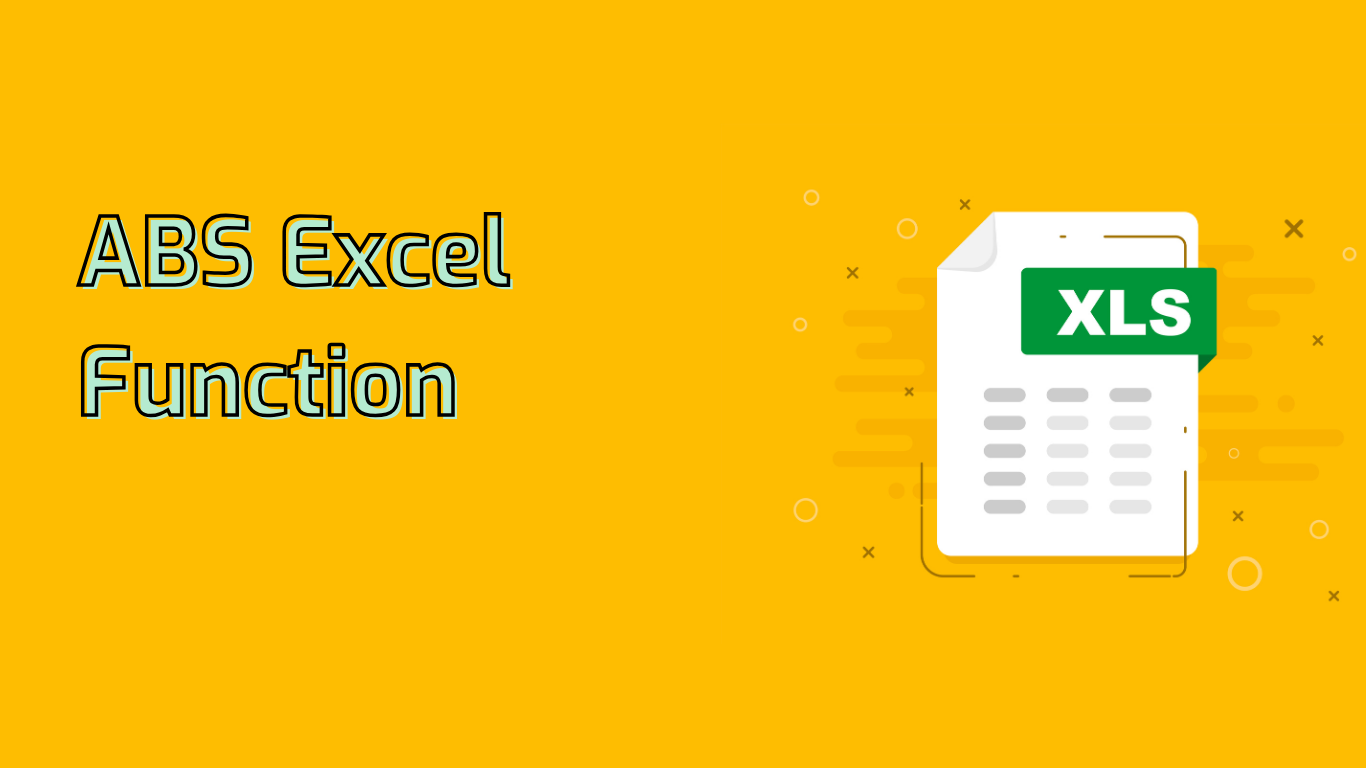
The ABS Function in Excel: Absolute Value Simplified
The ABS function in Excel is a powerful tool that returns the absolute value of a number. It converts negative numbers to positive while leaving positive numbers unchanged. This function is widely used across various Excel versions, from Excel 97 to the latest Excel 365.
Syntax and Usage
The syntax for the ABS function is straightforward:
=ABS(number)Where number can be a direct value, cell reference, or formula that returns a number. For example:
=ABS(-10)returns 10=ABS(A1)where A1 contains -5, returns 5
Practical Applications
The ABS function finds its use in various scenarios:
- Financial Analysis: Calculate the magnitude of variances between projected and actual values.
- Data Cleaning: Standardize datasets by converting all values to positive.
- Engineering Calculations: Determine absolute errors in measurements.
- Inventory Management: Track total stock movement regardless of increase or decrease.
Common Issues Solved
ABS can help address several challenges in data analysis:
- Handling negative values in financial modeling
- Calculating distances or differences without considering direction
- Normalizing data for easier comparison and analysis
- Simplifying complex formulas by ensuring all values are positive
Potential Pitfalls
While powerful, the ABS function should be used judiciously:
- Data Misinterpretation: Converting all numbers to positive might lead to loss of context, especially in financial data.
- Overreliance: Excessive use of ABS might mask underlying issues in the data that need addressing.
Example Formula
=ABS(A1 - B1)This formula calculates the absolute difference between values in cells A1 and B1, useful for variance analysis.
In conclusion, the ABS function is a versatile tool in Excel that simplifies various calculations by ensuring all values are positive. However, it’s crucial to use it thoughtfully to avoid misinterpretation and maintain the integrity of your data analysis.
Leave a Reply