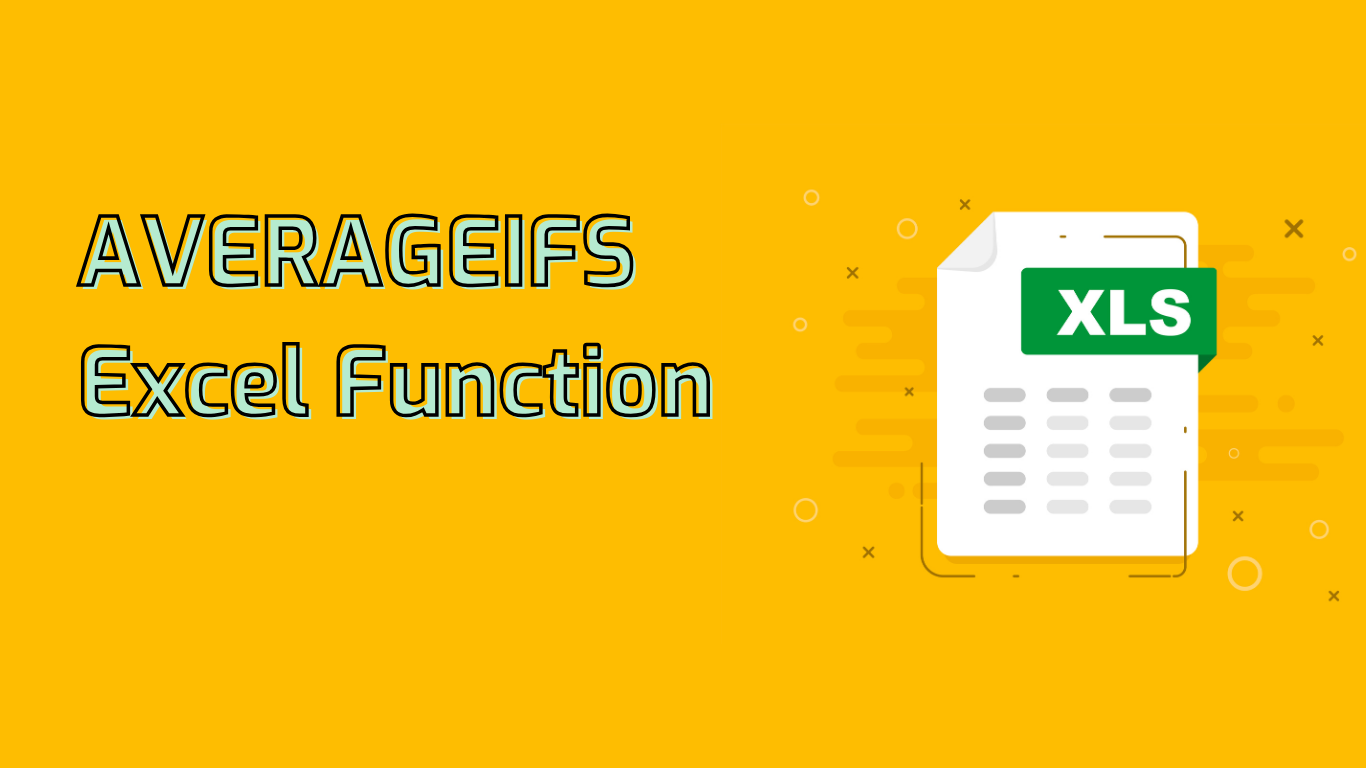
AVERAGEIFS Function in Excel: Calculating Conditional Averages
The AVERAGEIFS function in Excel is a powerful tool for data analysis, allowing users to calculate the average of cells that meet multiple criteria. This function is particularly useful when working with complex datasets that require filtering based on specific conditions.
Syntax and Parameters
The basic syntax of the AVERAGEIFS function is:
AVERAGEIFS(average_range, criteria_range1, criteria1, [criteria_range2, criteria2], ...)- average_range: The range of cells to average.
- criteria_range1: The first range to evaluate against criteria1.
- criteria1: The condition to apply to criteria_range1.
- [criteria_range2, criteria2], …: Optional additional ranges and criteria (up to 127 pairs).
Common Use Cases
AVERAGEIFS is frequently used in various scenarios, including:
- Sales Performance Analysis: Calculate average sales for specific products or regions.
- Employee Performance Review: Determine average scores based on department and tenure.
- Financial Analysis: Compute average expenses for particular categories and time periods.
- Quality Control: Assess average defect rates for specific manufacturing conditions.
Benefits and Advantages
Using AVERAGEIFS offers several advantages:
- Enables precise data filtering before averaging
- Reduces manual calculations and complex formulas
- Minimizes errors in data analysis
- Improves efficiency in handling large datasets
- Provides more accurate insights for decision-making
Potential Challenges
While powerful, AVERAGEIFS can present some challenges:
- Incorrect range selection may lead to inaccurate results
- Criteria ranges must match the size of the average range
- Handling text criteria, especially with partial matches, can be tricky
- Understanding the syntax and order of arguments may be initially confusing
Compatibility
AVERAGEIFS is supported in Excel versions from 2007 onwards, including:
- Excel 2010, 2013, 2016, 2019, 2021
- Excel for Microsoft 365
- Excel Online
Example Usage
Here’s an example of how to use AVERAGEIFS:
=AVERAGEIFS(SalesData!C:C, SalesData!A:A, "Product A", SalesData!B:B, ">=01/01/2023", SalesData!B:B, "<=12/31/2023")This formula calculates the average sales for "Product A" within the year 2023.
Conclusion
The AVERAGEIFS function is an essential tool for Excel users engaged in data analysis. By mastering its use, you can perform complex calculations efficiently, leading to more accurate and insightful results from your data. While it may have a learning curve, the benefits of using AVERAGEIFS far outweigh the initial challenges in understanding its application.
Leave a Reply