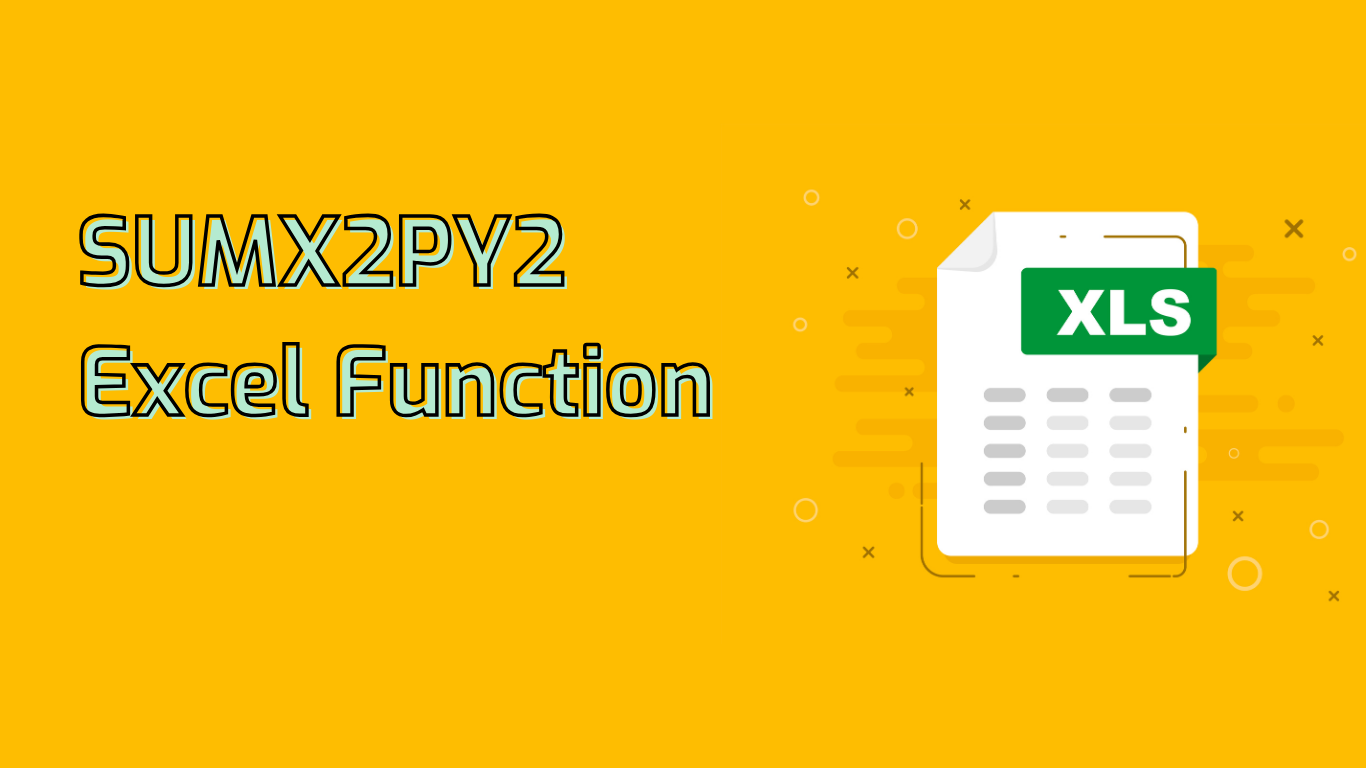
SUMX2PY2: Calculating the Sum of Squares in Excel
The SUMX2PY2 function in Excel is a powerful tool for statistical analysis, data science, and engineering calculations. It computes the sum of the squares of corresponding values in two arrays, providing a single numeric value that represents the combined magnitude of both datasets.
Syntax and Parameters
The function uses the following syntax:
SUMX2PY2(array_x, array_y)- array_x: The first array or range of numeric values
- array_y: The second array or range of numeric values
How It Works
For each pair of corresponding values in the two arrays, SUMX2PY2 calculates (x^2 + y^2) and then sums these results. This process can be represented as:
(x1^2 + y1^2) + (x2^2 + y2^2) + ... + (xn^2 + yn^2)Practical Applications
The SUMX2PY2 function finds applications in various fields:
- Statistical Analysis: Useful in regression analysis and variance calculations
- Data Science: Aids in feature engineering and data transformation tasks
- Engineering: Calculates vector magnitudes and other mathematical models
- Financial Modeling: Assists in risk assessment and portfolio management
- Machine Learning: Used in feature scaling and normalization processes
Example: Athlete Performance Metric
Imagine you’re analyzing athlete performance using speed (m/s) and endurance (minutes) data:
- Speed: 5, 6, 7, 8
- Endurance: 10, 12, 14, 16
Using SUMX2PY2, we can calculate a combined performance metric:
=SUMX2PY2(A1:A4, B1:B4)This calculates:
(5^2 + 10^2) + (6^2 + 12^2) + (7^2 + 14^2) + (8^2 + 16^2) = 870The result, 870, represents a comprehensive performance metric considering both speed and endurance.
Common Issues and Considerations
- Array Length Mismatch: Both arrays must have the same length
- Non-Numeric Values: The function only works with numeric data
- Empty Arrays: Will result in an error
Conclusion
The SUMX2PY2 function is a versatile tool in Excel, offering valuable insights for data analysis across various fields. By understanding its functionality and applications, users can leverage this function to solve complex problems and derive meaningful conclusions from their data.
Leave a Reply