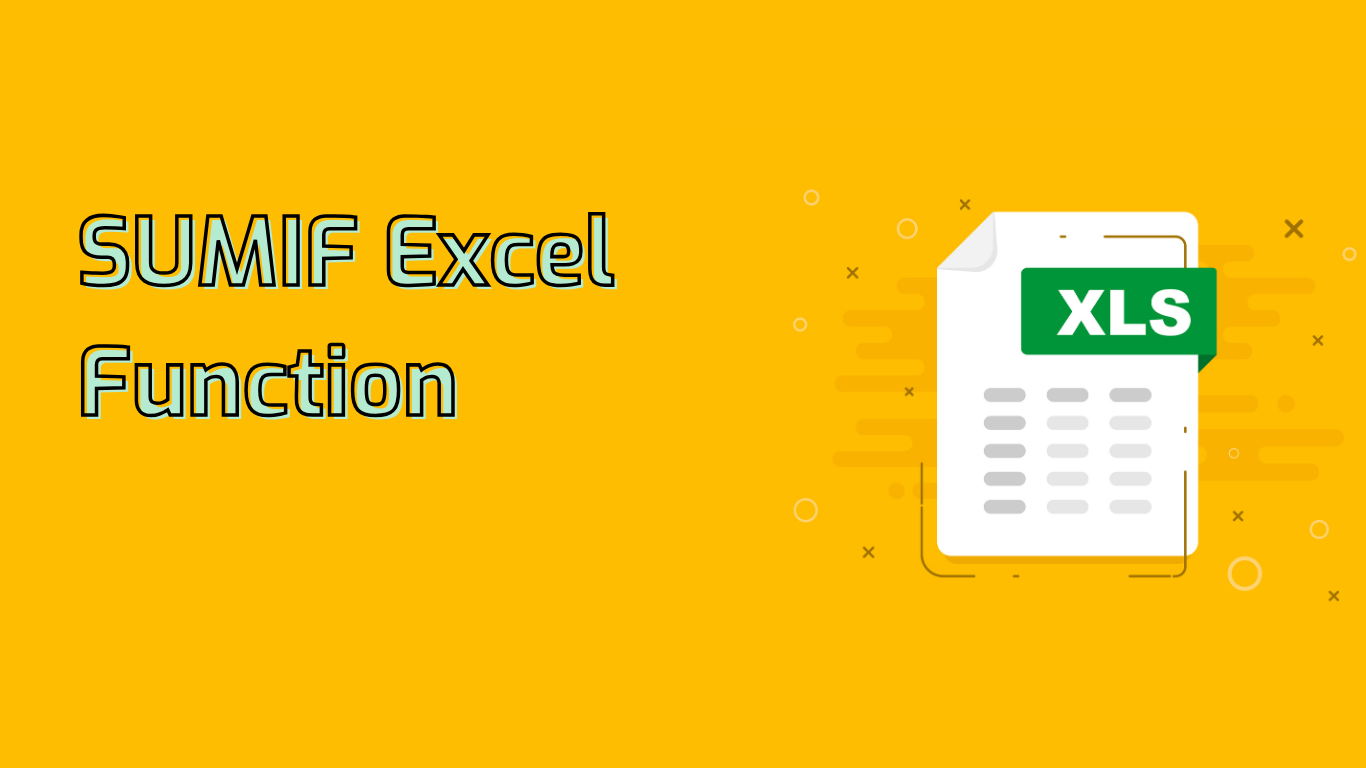
SUMIF Function in Excel: Conditional Summing Made Easy
The SUMIF function is a powerful tool in Excel that allows users to sum values based on specific criteria. This function is widely supported across various Excel versions, including Excel 2007 through 2021, Microsoft 365, and their Mac counterparts.
Syntax and Parameters
The basic syntax of the SUMIF function is:
SUMIF(range, criteria, [sum_range])- range: The cells to evaluate against the criteria (required)
- criteria: The condition that must be met (required)
- sum_range: The cells to sum if criteria are met (optional)
Common Use Cases
SUMIF is frequently used in:
- Financial Analysis: Summing sales figures for specific products or regions
- Budgeting: Adding up expenses in particular categories
- Data Analysis: Aggregating data points meeting certain conditions
- Inventory Management: Calculating total quantities of items below specific stock levels
Practical Examples
1. Summing Sales by Region
=SUMIF(A2:A10, "North", B2:B10)This sums sales in B2:B10 where the region in A2:A10 is “North”.
2. Summing Expenses by Category
=SUMIF(C2:C20, "Travel", D2:D20)This totals expenses in D2:D20 where the category in C2:C20 is “Travel”.
3. Summing Scores Above a Threshold
=SUMIF(E2:E30, ">70")This adds up all scores in E2:E30 that are greater than 70.
Benefits and Problem-Solving
SUMIF offers several advantages:
- Efficiency: Automates conditional summing, saving time and reducing errors
- Data Segmentation: Easily calculate totals for specific data subsets
- Versatility: Applicable in various fields like finance, project management, and sales analysis
Common Challenges
Users may encounter issues with:
- Range and Criteria Mismatch: Ensure proper alignment of ranges
- Text Criteria: Match text exactly, including case and spaces
- Complex Criteria: Understanding logical operators in criteria
Advanced Example
=SUMIF(A1:A10, ">=10", B1:B10)This sums values in B1:B10 where corresponding cells in A1:A10 are greater than or equal to 10.
By mastering SUMIF, Excel users can efficiently perform conditional summing tasks, enhancing their data analysis capabilities across various professional fields.
Leave a Reply