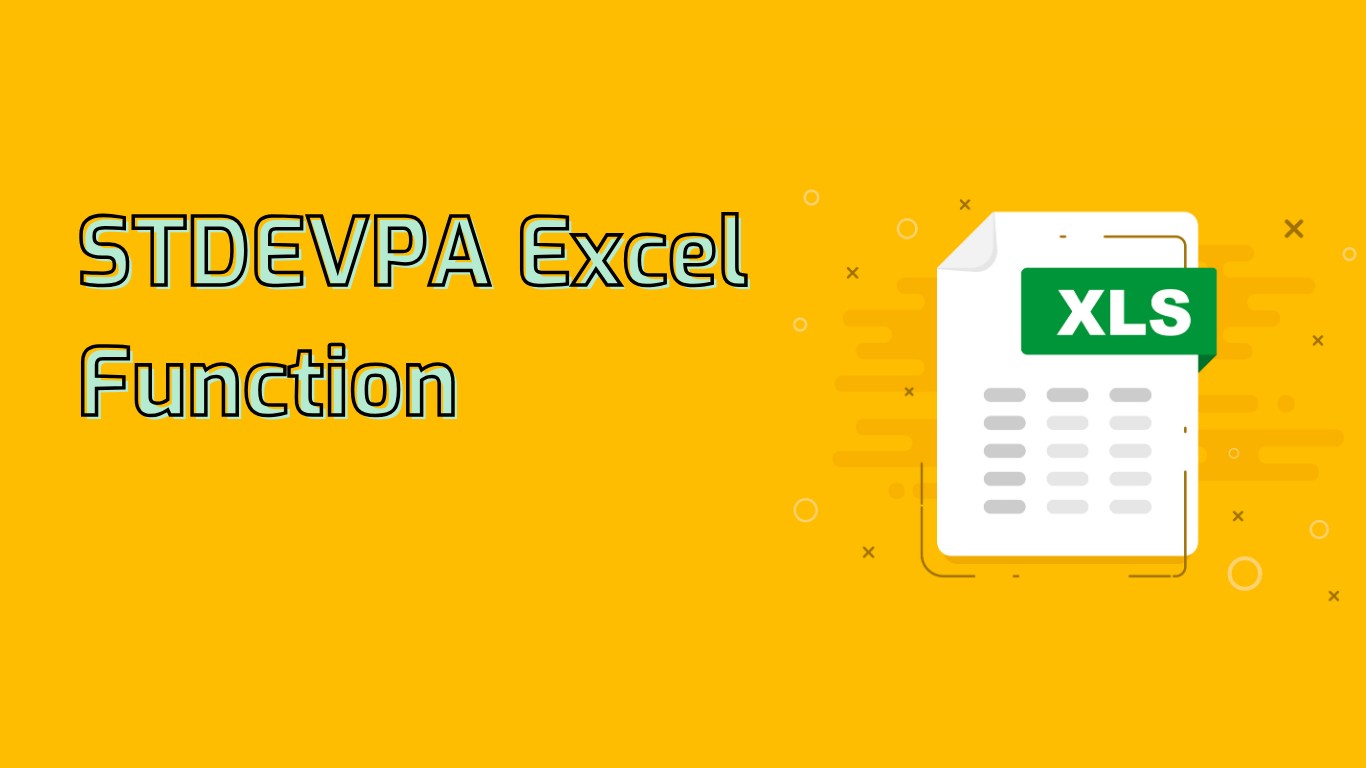
STDEVPA Function in Excel: Comprehensive Standard Deviation Calculation
The STDEVPA function in Excel calculates the standard deviation for an entire population, including text and logical values. This versatile function is particularly useful when you need to consider all types of data in your dataset, not just numerical values.
Syntax and Usage
The syntax for the STDEVPA function is:
STDEVPA(value1, [value2], ...)- value1: The first value or reference to the population (required).
- value2, …: Additional values or references (optional, up to 255 arguments).
Key Features
- Includes logical values and text in the calculation.
- Interprets TRUE as 1 and FALSE as 0.
- Treats text values within the range as 0.
- Designed for entire populations rather than samples.
Practical Applications
STDEVPA is valuable in various scenarios:
- Quality Control in Manufacturing: Analyze production line measurements, including text entries for defective items.
- Survey Analysis: Calculate variability in responses that include ratings, comments, and Yes/No answers.
- Employee Performance Evaluation: Assess performance variability across all employees, considering scores, feedback, and goal achievement.
Example Usage
Consider this dataset: {85, 90, “N/A”, TRUE, 78, 92}
Using =STDEVPA(A1:A6) will include all entries in the calculation, treating “N/A” as 0 and TRUE as 1.
Common Issues and Considerations
- Misinterpretation: Don’t confuse with STDEVP, which excludes text and logical values.
- Data Type Sensitivity: Be aware of how non-numeric data is treated to avoid unexpected results.
- Population vs. Sample: Understand when to use STDEVPA (population) versus STDEVA (sample).
Compatibility
STDEVPA is supported in Excel versions from 2007 to the latest, including Microsoft 365 and Excel for the web.
Conclusion
The STDEVPA function is a powerful tool for comprehensive statistical analysis in Excel. By including all data types, it provides a more holistic view of data variability, making it invaluable for quality control, survey analysis, and performance evaluation scenarios. Understanding its nuances and appropriate use cases can significantly enhance your data analysis capabilities in Excel.
Leave a Reply