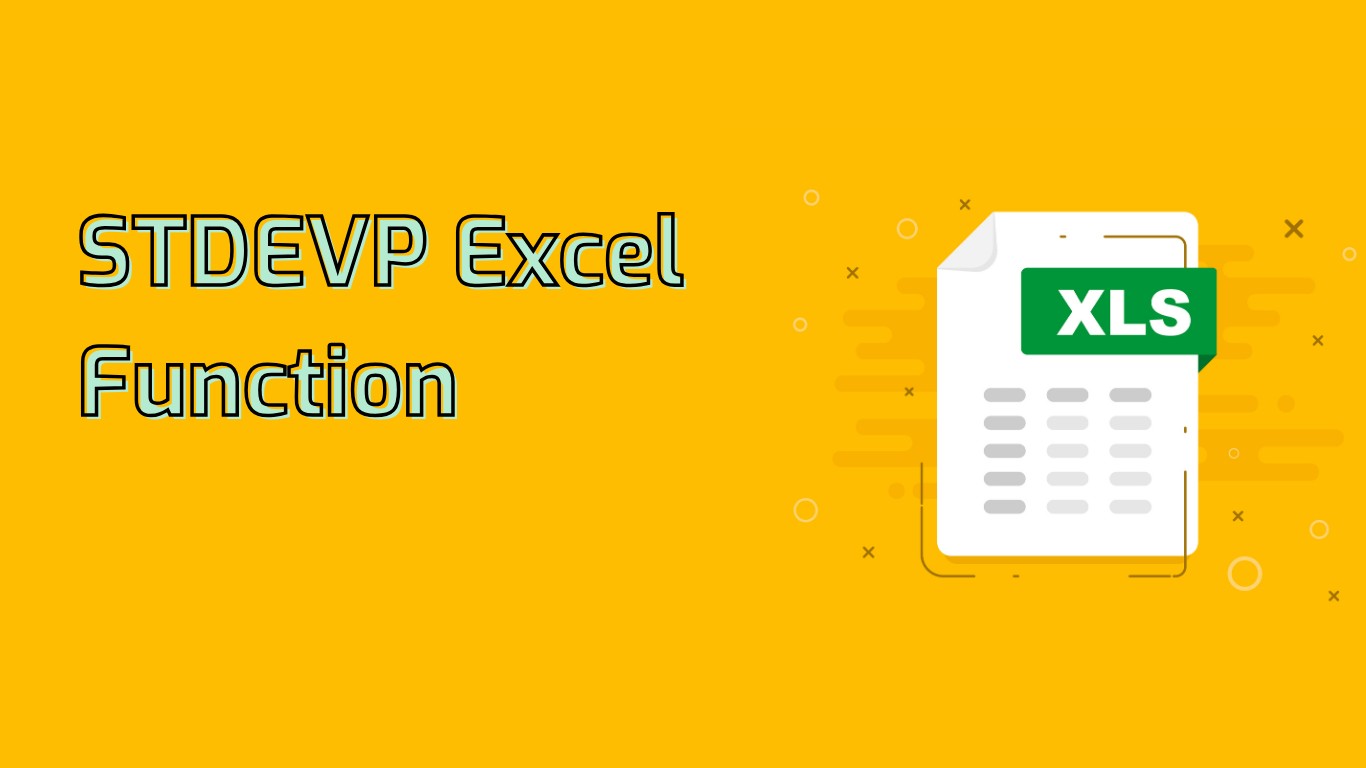
STDEVP Function in Excel: Calculating Population Standard Deviation
The STDEVP function in Excel is a powerful statistical tool used to calculate the standard deviation of an entire population. This function is particularly useful when you have data for every member of the group you’re studying, rather than just a sample.
Syntax and Usage
The syntax for the STDEVP function is:
STDEVP(number1, [number2], ...)Where number1 is required, and subsequent arguments are optional. You can include up to 30 numbers or cell references in the function.
Key Applications
- Quality Control: Measuring consistency in manufacturing processes
- Financial Analysis: Assessing investment risk and volatility
- Customer Satisfaction: Analyzing variability in survey responses
- Academic Performance: Evaluating consistency in test scores
Common Issues and Considerations
While STDEVP is a valuable function, users should be aware of potential pitfalls:
- Population vs. Sample Confusion: Ensure you’re using
STDEVPfor entire populations, not samples - Data Type Errors: Non-numeric data or empty cells can lead to calculation errors
- Performance with Large Datasets: Processing extensive data may slow down calculations
Practical Example
Consider a manufacturing scenario where you’re measuring the lifespan of 1000 light bulbs:
=STDEVP(A1:A1000)This formula calculates the standard deviation of lifespans, helping identify consistency in production quality.
Version Compatibility
STDEVP is supported in Excel versions from 2007 to the latest Microsoft 365. However, it’s worth noting that since Excel 2010, STDEV.P has been introduced as a more accurate alternative, though STDEVP remains available for backward compatibility.
Conclusion
The STDEVP function is an essential tool for data analysts, researchers, and professionals across various fields. By providing insights into data variability, it aids in making informed decisions and maintaining quality standards. While it requires a solid understanding of statistical concepts, mastering STDEVP can significantly enhance your data analysis capabilities in Excel.
Leave a Reply