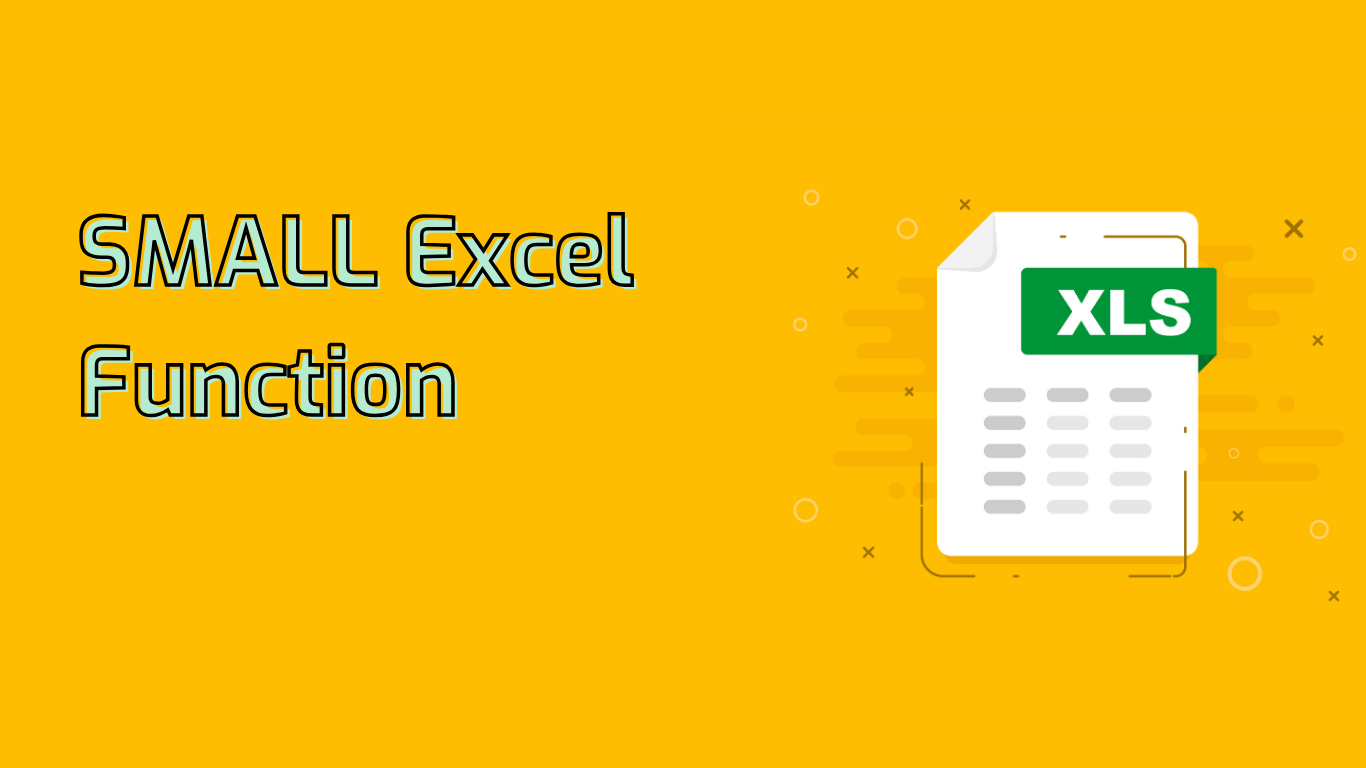
Excel SMALL Function: Finding the K-th Smallest Value
The SMALL function in Excel is a powerful tool for extracting specific smallest values from a dataset. It’s particularly useful for ranking, statistical analysis, and data comparison tasks.
Syntax and Parameters
Function: SMALL(array, k)
- array: The range or array of numerical data to analyze.
- k: The position (from smallest) of the value to return.
How It Works
The SMALL function returns the k-th smallest value in a dataset. For example, SMALL(A1:A10, 2) returns the second smallest value in the range A1:A10.
Practical Applications
- Finding Lowest Scores: Use
SMALL(A1:A10, 1)to identify the lowest score in a class. - Identifying Least Expensive Items:
SMALL(B1:B20, 1)finds the lowest price in a product list. - Analyzing Performance Metrics:
SMALL(C1:C30, 1)determines the fastest customer service response time. - Ranking Athletes: Use
SMALL(D1:D15, 1),SMALL(D1:D15, 2), etc., to rank athletes based on performance times. - Budget Analysis:
SMALL(E1:E50, 1)identifies the smallest expense in a list.
Common Issues and Solutions
The SMALL function can help solve various data analysis challenges:
- Handling Outliers: Identify extreme values in datasets.
- Data Filtering: Extract smallest values for focused analysis.
- Conditional Formatting: Highlight smallest values visually.
- Performance Analysis: Identify lowest scores or times for improvement strategies.
- Financial Analysis: Find smallest expenses or losses for budget optimization.
Potential Challenges
Users may encounter some difficulties:
- Non-Numeric Data: The function returns an error with non-numeric values.
- Range Errors: Incorrect k values (less than 1 or greater than data points) cause errors.
- Empty Cells: Can lead to unexpected results.
- Understanding ‘k’: The concept of k-th smallest value might be confusing.
- Range Selection: Choosing the correct data range can be tricky in large datasets.
- Error Handling: Interpreting and resolving errors can be challenging.
Example and Conclusion
Consider this example: =SMALL(A1:A5, 2) with values 10, 20, 30, 40, 50 in A1:A5. This returns 20, the second smallest value.
The SMALL function is a versatile tool in Excel, essential for various data analysis tasks. By understanding its syntax and applications, users can effectively rank data, perform statistical analysis, and extract valuable insights from their datasets.
Leave a Reply