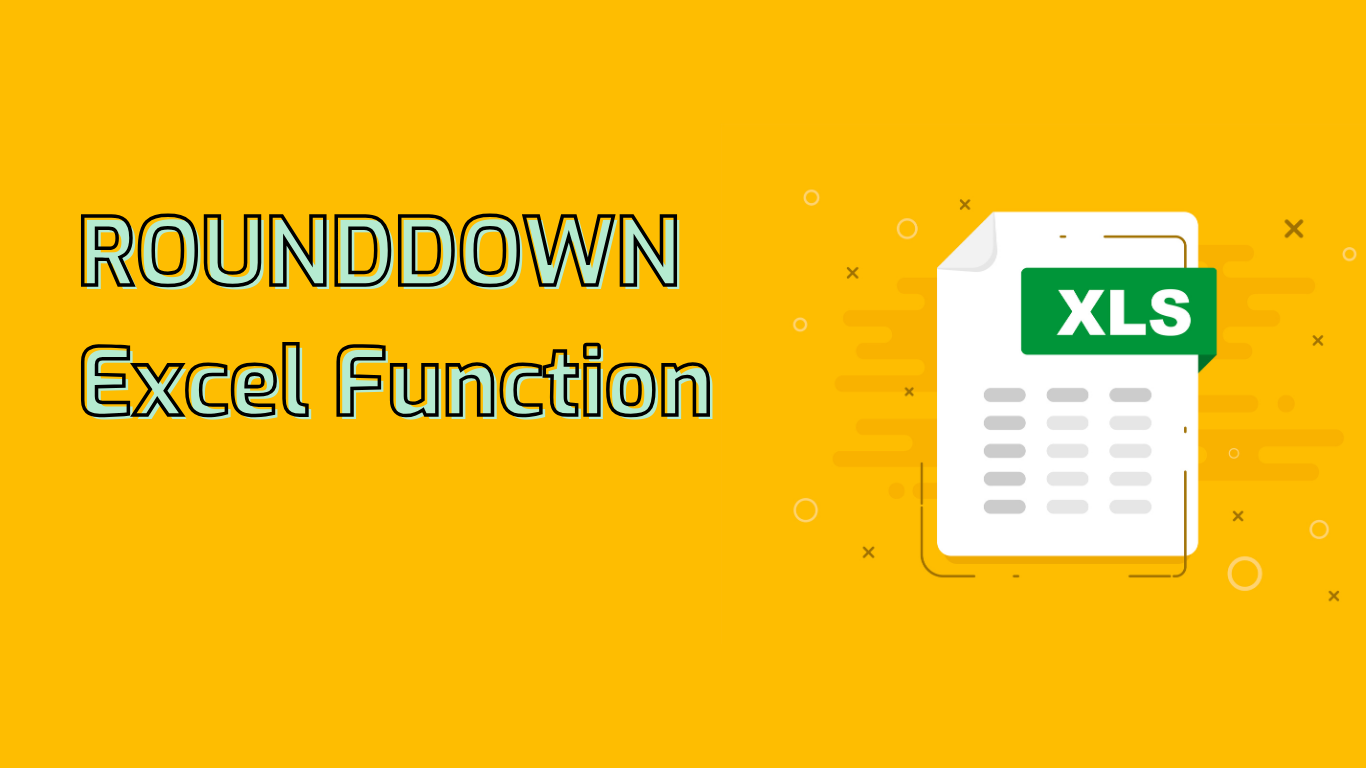
ROUNDDOWN Function in Excel: Precision in Rounding Numbers
The ROUNDDOWN function in Excel is a powerful tool used to round numbers down towards zero, to a specified number of digits. This function is particularly useful in various scenarios, including financial calculations, data analysis, inventory management, and project management.
Syntax and Usage
The syntax for the ROUNDDOWN function is:
ROUNDDOWN(number, num_digits)- number: The value you want to round down
- num_digits: The number of digits to round down to
The num_digits argument can be:
- Positive: Rounds down to the specified number of decimal places
- Zero: Rounds down to the nearest integer
- Negative: Rounds down to the left of the decimal point
Practical Applications
ROUNDDOWN is commonly used in:
- Financial Calculations: To avoid overestimating costs or revenues
- Data Analysis: For simplifying data presentation or meeting specific criteria
- Inventory Management: To ensure conservative estimates of available stock
- Project Management: For providing conservative time or resource estimates
Examples
Here are some practical examples of using ROUNDDOWN:
=ROUNDDOWN(3.14159, 2)returns 3.14=ROUNDDOWN(314.159, -2)returns 300=ROUNDDOWN(123.456, 2)in financial calculations returns $123.45=ROUNDDOWN(123/10, 0)for inventory management returns 12 full boxes
Potential Issues and Considerations
When using ROUNDDOWN, be aware of:
- Confusion with other rounding functions like ROUND or ROUNDUP
- Behavior with negative numbers (still rounds towards zero)
- Impact on large numbers when using negative num_digits
Compatibility
ROUNDDOWN is supported in various Excel versions, including Microsoft 365, Excel 2021, 2019, 2016, 2013, 2010, 2007, Excel for Mac, and mobile versions.
Conclusion
The ROUNDDOWN function is an essential tool for Excel users who need precise control over rounding numbers down. By understanding its syntax, applications, and potential issues, users can leverage this function to improve accuracy in their calculations and data analysis tasks.
Leave a Reply