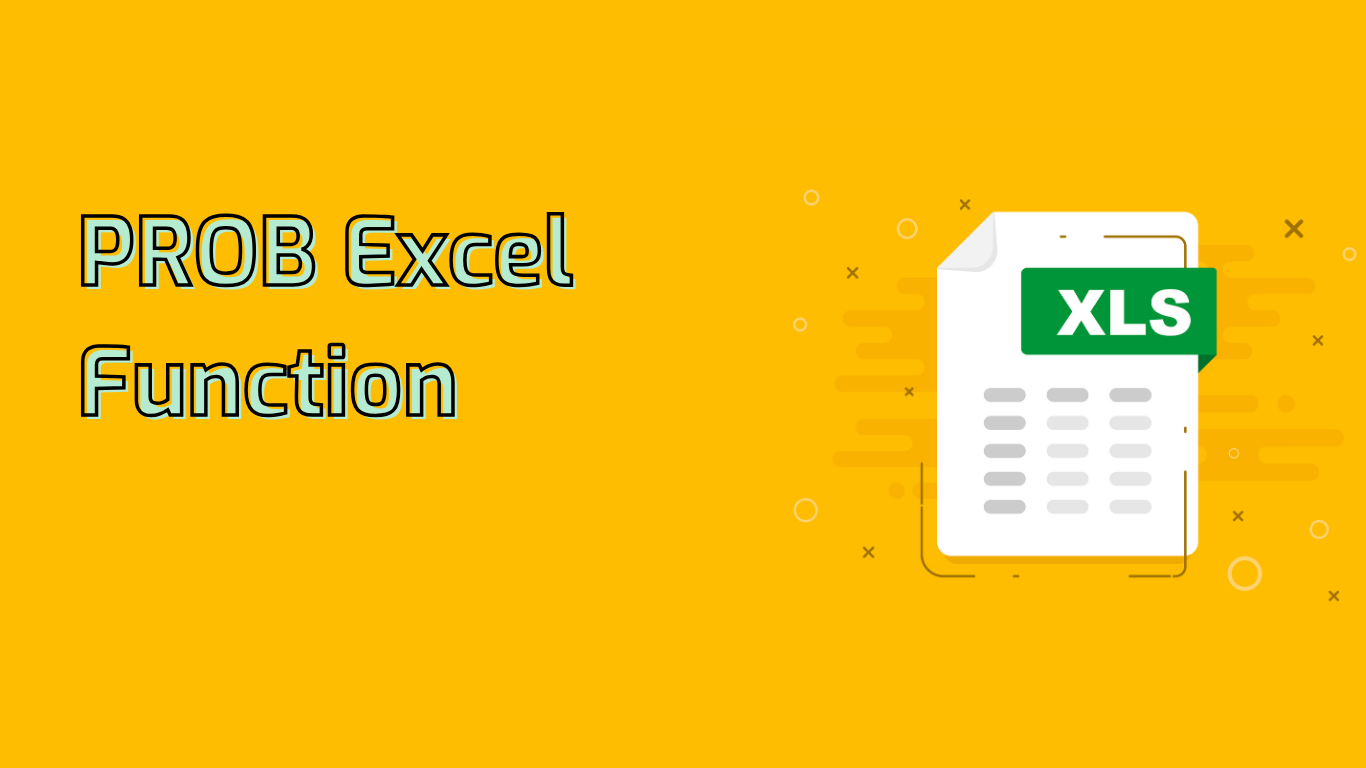
Understanding the PROB Function in Excel
The PROB function in Excel calculates the probability that values in a range are between two limits. It’s a powerful tool for statistical analysis, helping determine the likelihood of certain events occurring within specified ranges.
Syntax and Parameters
The function syntax is:
PROB(x_range, prob_range, [lower_limit], [upper_limit])- x_range: Numeric values with associated probabilities
- prob_range: Probabilities associated with x_range values
- lower_limit: (Optional) Lower bound for probability calculation
- upper_limit: (Optional) Upper bound for probability calculation
Key Points to Remember
- Probabilities in prob_range must sum to 1
- If upper_limit is omitted, PROB calculates the probability of exact lower_limit value
- All probabilities must be between 0 and 1
Practical Applications
The PROB function is versatile and applicable in various fields:
- Manufacturing: Analyze defect rates in product batches
- Finance: Assess investment return probabilities
- Sales: Forecast future sales ranges
- Meteorology: Predict temperature ranges
- Education: Analyze student performance probabilities
Example Usage
=PROB(A2:A10, B2:B10, 50, 70)This calculates the probability of values in A2:A10 falling between 50 and 70, using probabilities in B2:B10.
Common Challenges
- Data range mismatches
- Non-numeric data in ranges
- Incorrect probability sums
- Complex syntax for beginners
- Difficulty in interpreting results without statistical knowledge
Conclusion
The PROB function is essential for statistical analysis in Excel, offering insights into event probabilities and aiding decision-making across various fields. While it may present some challenges, mastering this function can significantly enhance data analysis capabilities.
Leave a Reply