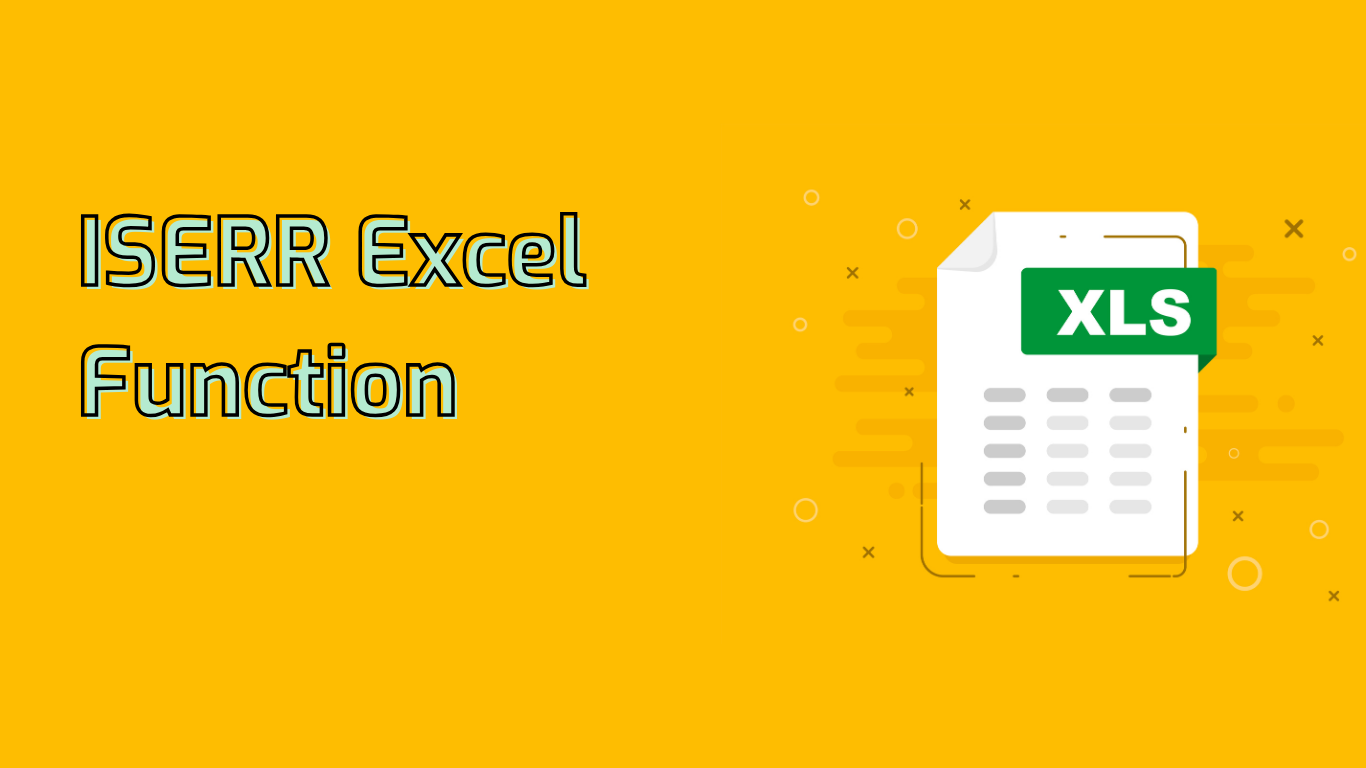
ISERR Function in Excel: Detecting Errors for Enhanced Spreadsheet Management
The ISERR function in Excel is a powerful tool for error detection and management. It checks if a value results in any error, excluding the #N/A error. This function returns TRUE if the value is any error except #N/A, and FALSE otherwise.
Syntax and Parameters
The syntax for the ISERR function is straightforward:
ISERR(value)Where value is the cell reference, formula, or direct value you want to test for an error.
Common Use Cases
- Identifying cells containing errors (except
#N/A) - Error handling in complex formulas
- Conditional formatting based on error presence
- Data validation and cleaning
- Creating custom error messages
Practical Examples
1. Validating Division Operations
=IF(ISERR(A2/B2), "Error", A2/B2)
This formula checks for division errors, such as division by zero, and returns “Error” if found.
2. Handling Errors in Lookup Functions
=IF(ISERR(VLOOKUP(D2, A2:B10, 2, FALSE)), "Not Found", VLOOKUP(D2, A2:B10, 2, FALSE))
This example manages errors in VLOOKUP operations, returning “Not Found” for non-existent lookup values.
3. Data Cleaning
=IF(ISERR(C2), "Check Data", C2)
This formula identifies errors in a dataset, prompting users to check the data when errors are found.
Potential Issues and Misunderstandings
- Exclusion of
#N/A: UnlikeISERROR,ISERRdoesn’t catch#N/Aerrors. - Complex Formulas: Tracing error sources in complex formulas can be challenging.
- Confusion with ISERROR: Users often mix up
ISERRandISERRORfunctions.
Compatibility
The ISERR function is supported in various Excel versions, including:
- Excel 2003 to 2019
- Excel for Microsoft 365
- Excel for Mac
By leveraging the ISERR function, Excel users can significantly enhance their spreadsheet management, ensuring more robust and error-free calculations and data handling.
Leave a Reply