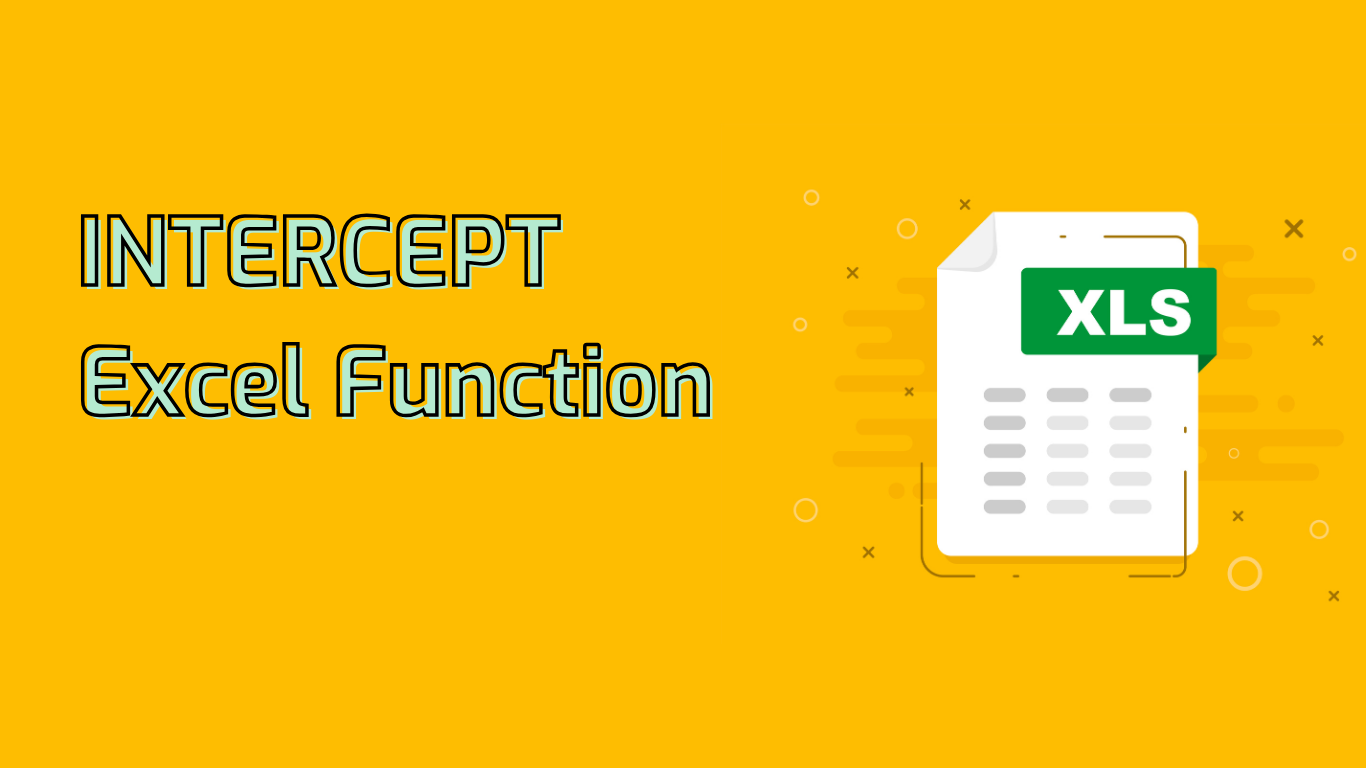
INTERCEPT Function in Excel: Calculating Y-Intercept for Linear Regression
The INTERCEPT function in Excel is a powerful statistical tool used to calculate the y-intercept of a linear regression line. It determines the point where the line intersects the y-axis based on existing x and y values.
Syntax and Parameters
Syntax: INTERCEPT(known_y's, known_x's)
- known_y’s: Array or range of dependent data points (y-values)
- known_x’s: Array or range of independent data points (x-values)
Note: Both arrays must be of equal length.
Practical Applications
The INTERCEPT function is widely used in various fields:
- Financial Analysis: Predicting future sales, estimating investment portfolio starting values
- Scientific Research: Determining baseline chemical concentrations, finding initial temperatures in experiments
- Quality Control: Identifying initial defect rates, estimating machine wear and tear starting points
- Sales Forecasting: Predicting initial sales values before applying influencing factors
Example Usage
Consider a company’s sales data over several months:
| Month | Sales |
|---|---|
| 1 | 200 |
| 2 | 250 |
| 3 | 300 |
| 4 | 350 |
To find the y-intercept of the sales trend line:
=INTERCEPT(B2:B5, A2:A5)This formula returns the y-intercept, helping understand the starting point of sales when the month is zero.
Benefits and Challenges
Benefits:
- Quick calculation of y-intercept for linear regression
- Facilitates data-driven decision making
- Aids in creating predictive models across various fields
Challenges:
- Requires understanding of linear regression concepts
- Data must be correctly formatted to avoid errors
- Outliers can significantly affect accuracy
- Interpreting results in complex datasets can be difficult
Compatibility
The INTERCEPT function is supported in numerous Excel versions, including Microsoft 365, Excel 2021, 2019, 2016, 2013, 2010, 2007, and various mobile versions for iPad, iPhone, and Android devices.
In conclusion, the INTERCEPT function is an essential tool for anyone performing regression analysis in Excel, providing crucial insights into variable relationships and trend analysis across multiple disciplines.
Leave a Reply