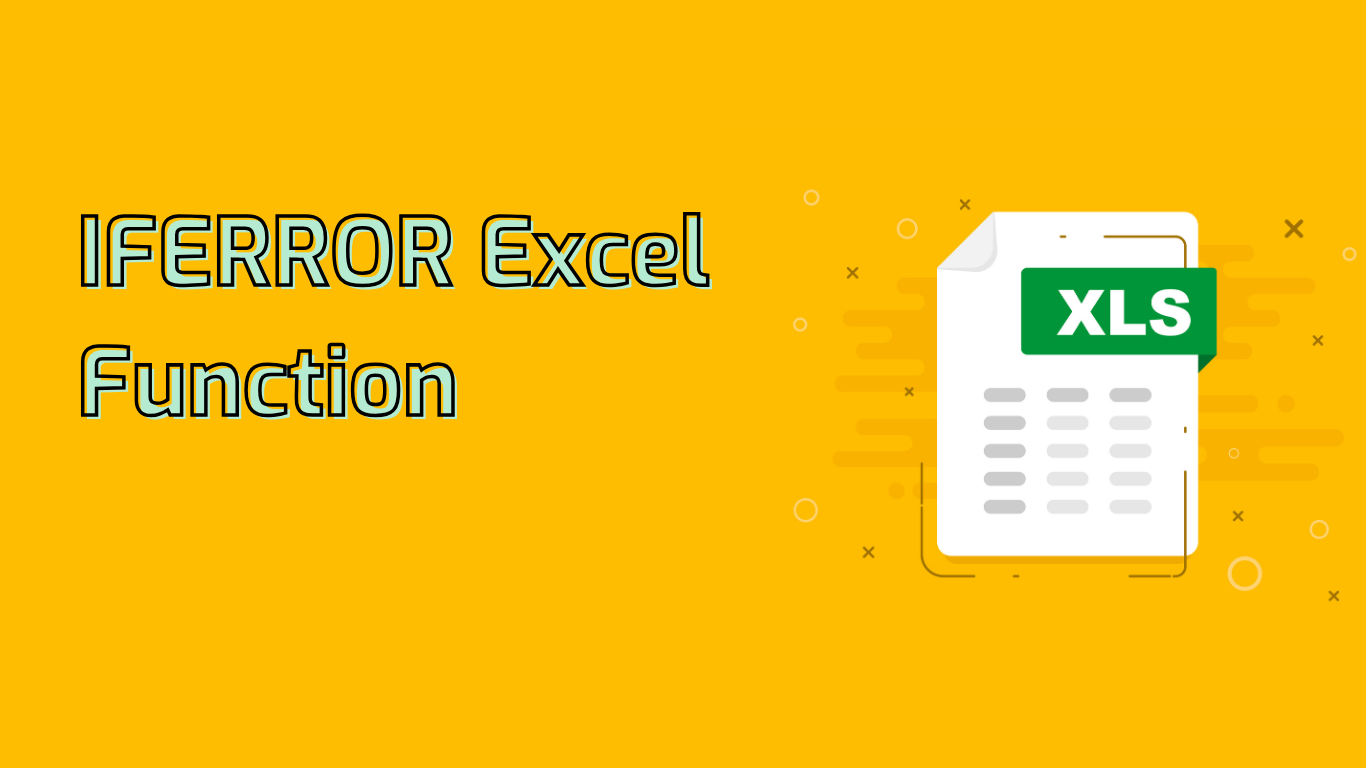
IFERROR Function in Excel: Handling Errors with Ease
The IFERROR function is a powerful tool in Excel for managing errors in formulas. It allows you to specify a value to return if a formula results in an error, improving the readability and usability of your spreadsheets.
Syntax and Parameters
The function uses the following syntax:
IFERROR(value, value_if_error)- value: The formula or expression to evaluate.
- value_if_error: The value to return if an error occurs.
Common Errors Handled
IFERROR can handle various Excel errors, including:
#DIV/0!(Division by zero)#N/A(Value not available)#NAME?(Unrecognized text in a formula)#NULL!(Empty intersection of cell ranges)#NUM!(Invalid numeric value)#REF!(Invalid cell reference)#VALUE!(Wrong argument or operand type)
Practical Applications
Here are some common use cases for the IFERROR function:
- Handling Division by Zero:
=IFERROR(A1/B1, "Cannot divide by zero") - Managing VLOOKUP Errors:
=IFERROR(VLOOKUP(C1, A1:B10, 2, FALSE), "Not Found") - Cleaning Up Data:
=IFERROR(VALUE(D1), "Invalid Number") - Combining with Other Functions:
=IFERROR(SUM(E1:E10), 0)
Benefits and Considerations
Using IFERROR can significantly improve your spreadsheets by:
- Ensuring a cleaner, more professional appearance
- Preventing calculation disruptions due to errors
- Allowing custom error messages or fallback values
However, be cautious of:
- Masking underlying data or formula issues
- Making debugging more challenging
- Creating a false sense of data accuracy if overused
Compatibility
The IFERROR function is supported in most modern versions of Excel, including:
- Excel 2007 and later for Windows
- Excel for Mac 2011 and later
- Excel for Microsoft 365
By leveraging IFERROR, you can create more robust and user-friendly Excel sheets, providing meaningful error handling and improving overall data presentation.
Leave a Reply